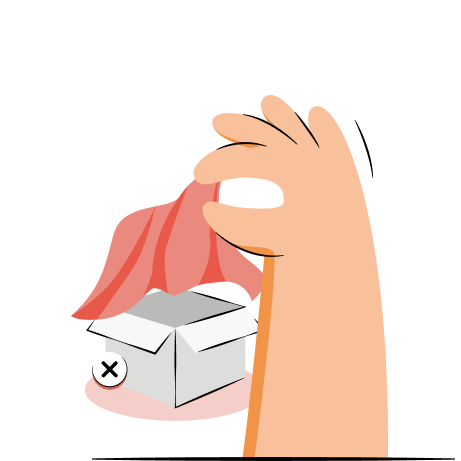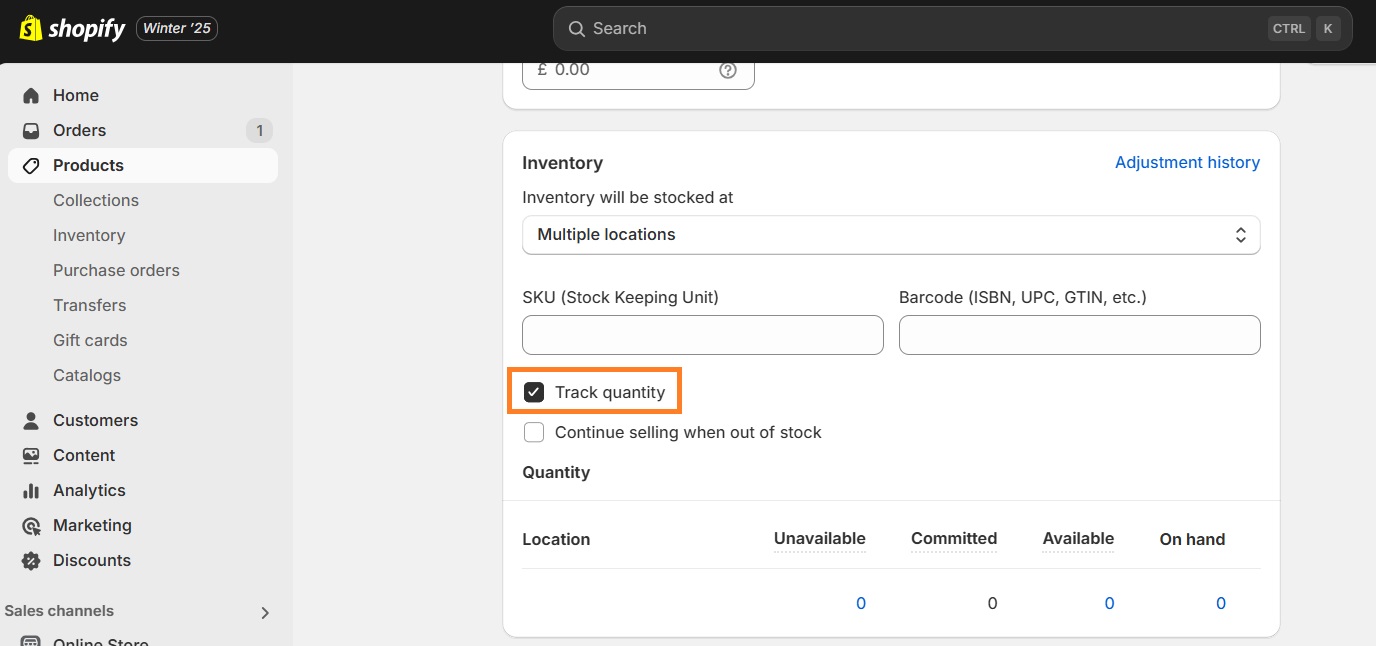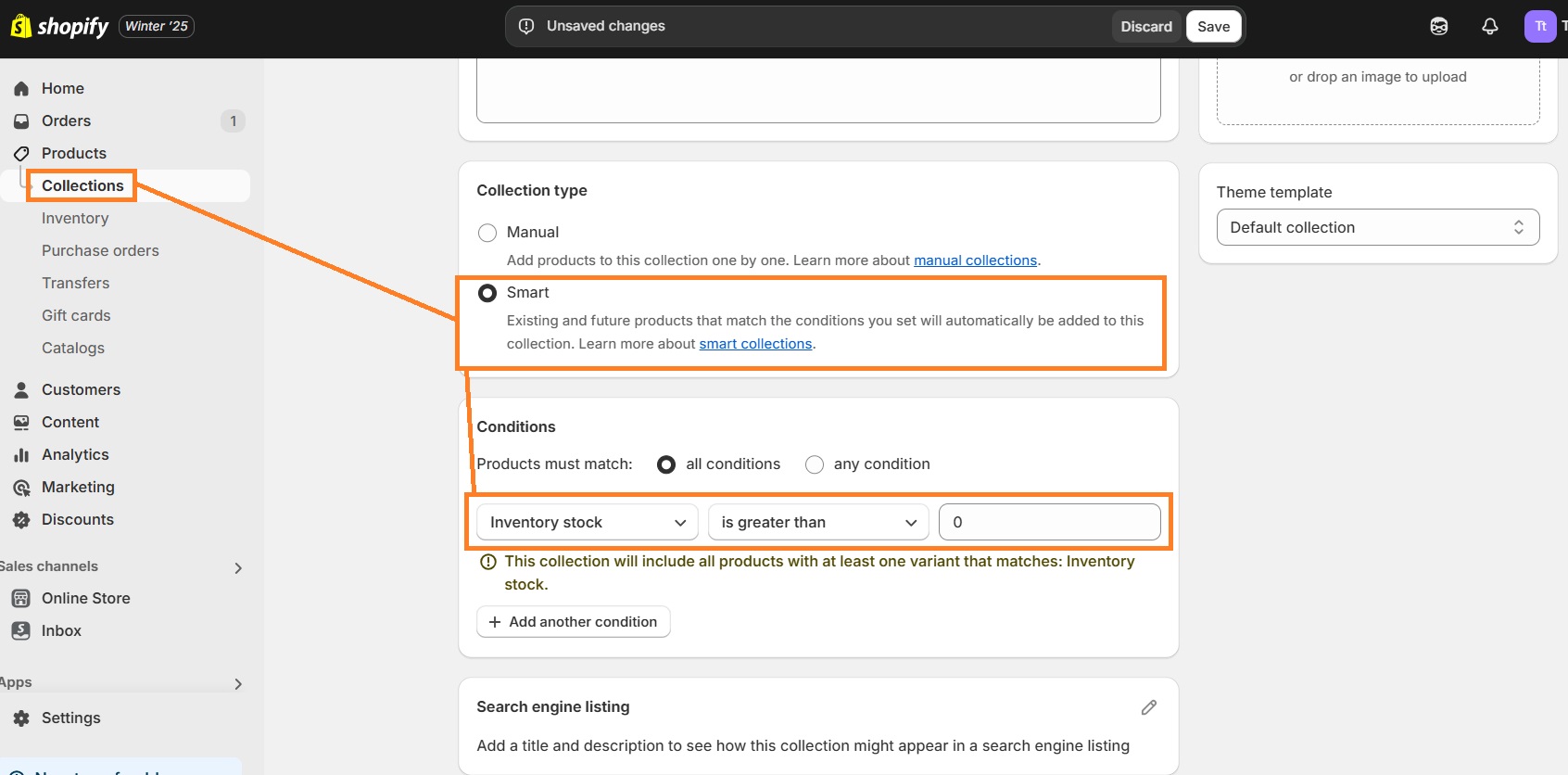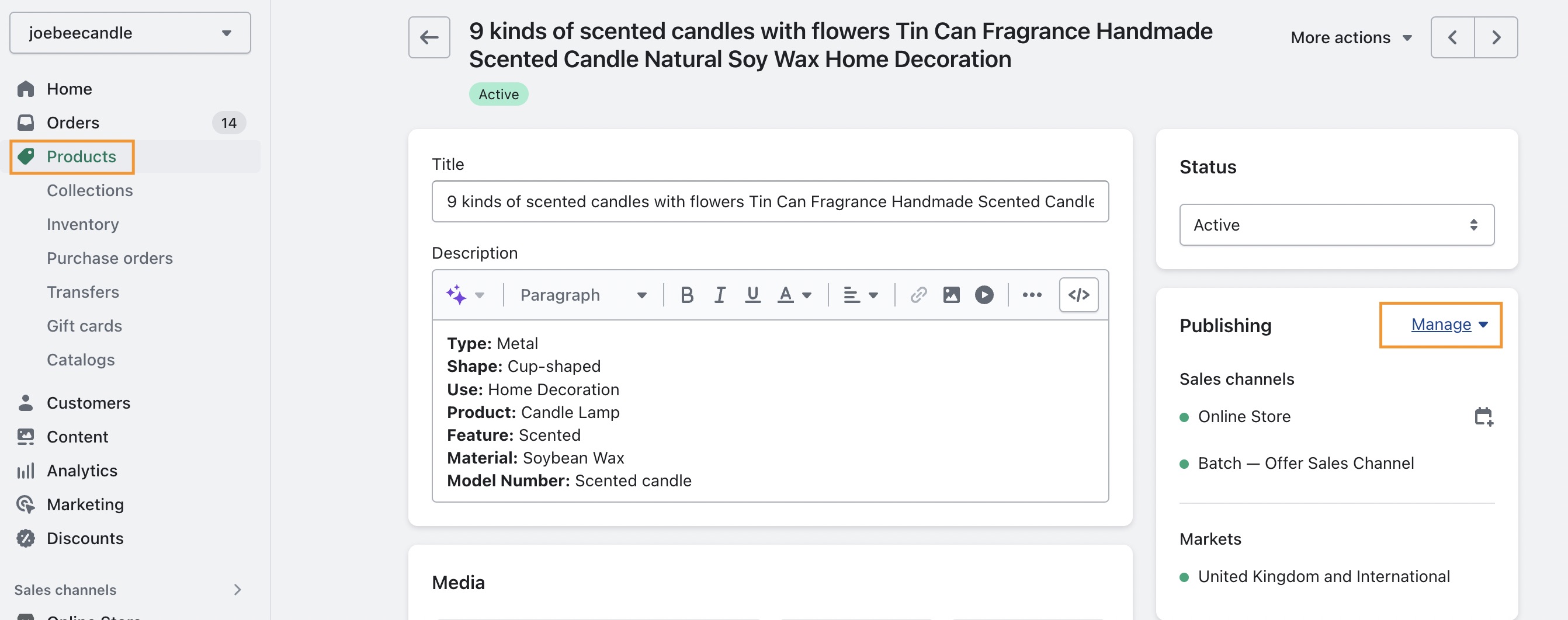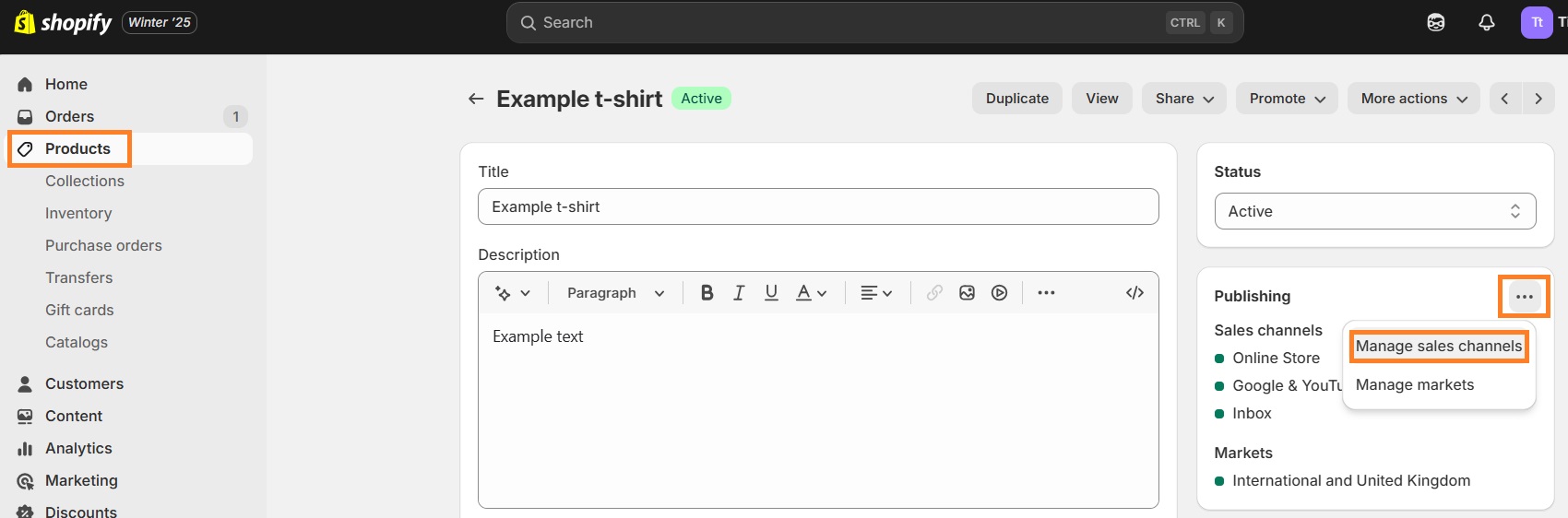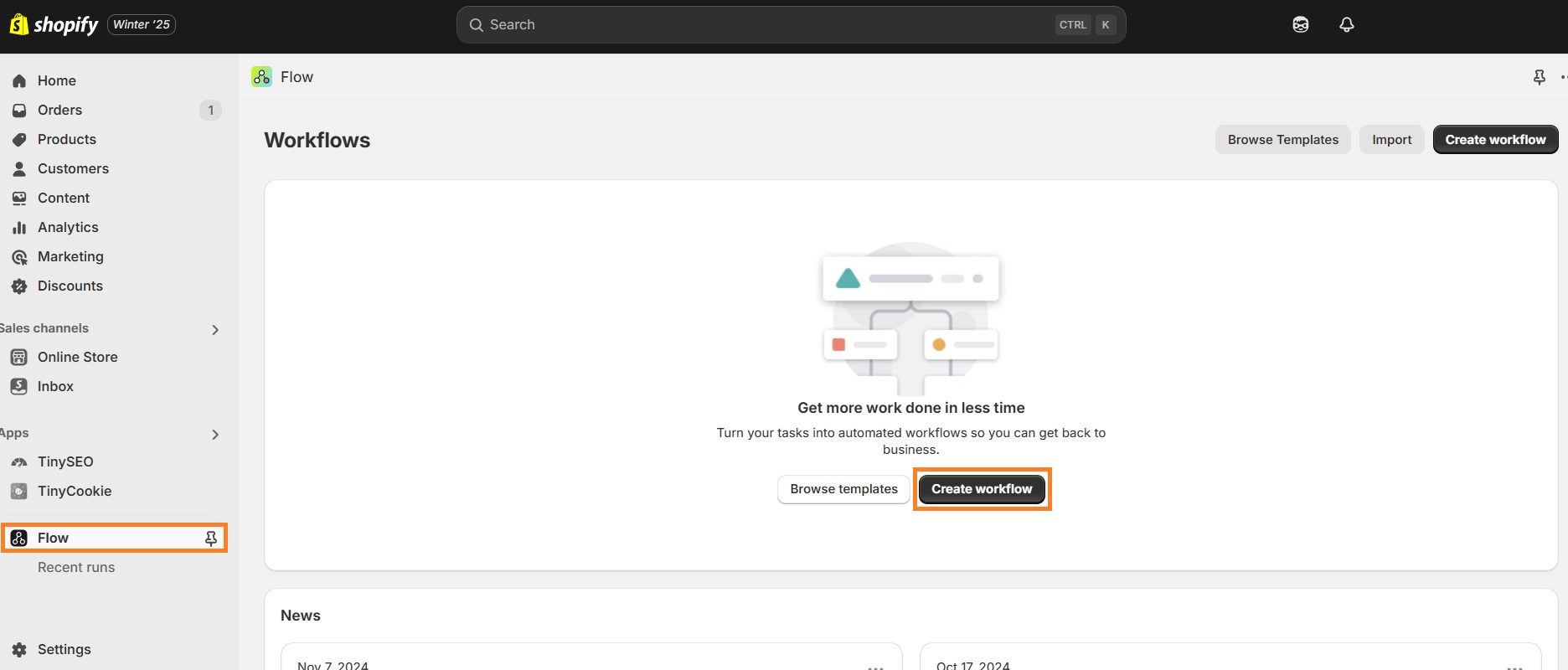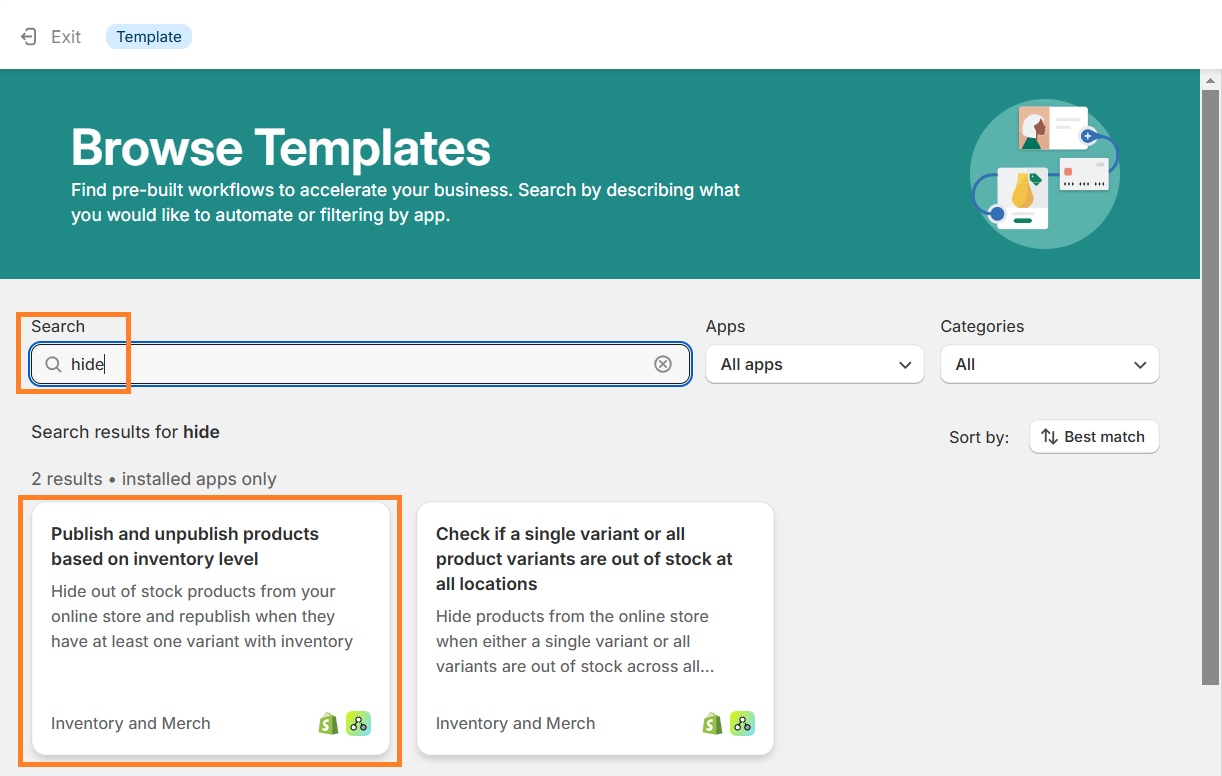Does your store boast a big inventory turnover ratio and products constantly go out of stock? It’s a friction point in the shopping journey, so you probably want to hide out-of-stock products on Shopify.
After all, you don’t want your customers to get hyped about something that isn’t available and leave!
We will cover how to hide sold out products on Shopify by using native Shopify features and apps. We also touch upon how to hide Shopify out-of-stock variants for a specific product in your store.
You’ll see, with proper inventory management it’s super easy!
Method #1: Set automatic collection rules to hide out-of-stock products
You can create Shopify collections empowered by automatic settings (and we would very much recommend doing that). With collection conditions, hiding out-of-stock products on your Shopify store is a super easy task.
To hide out-of-stock products from your collections automatically, you will first have to enable inventory tracking.
This is how you do it:
- From the Shopify admin, go to Products and select a product from the list.
- Scroll down to the Inventory section and check the Track quantity box.
Great! Now every time you make a sale, Shopify will automatically deduct it from your total inventory count. Now repeat the action on all remaining products.

If you’re a seasoned store with a huge product selection, enabling product tracking one by one is probably not an option. You can use Shopify’s native import/export function or a dedicated app to enable quantity tracking in bulk. Here is a helpful thread with a walkthrough.
Now let’s take a look how you set collection rules to hide sold out products:
- Go to your Collections and click on your first collection.
- Scroll down until you find the Conditions section.
- From the dropdown menu, select Inventory stock and set it to greater than 0.
All done! Every product that has an inventory count of 0 will not be shown in your collection page and reappear whenever you get a transfer of new products to your inventory location.
Now go over all of your collections and implement this same condition.
Remember that you’re only hiding out-of-stock products from your Shopify collections, but customers can still find them using site search or by entering the product page URL into their browser.
Method #2: Unpublish products from the sales channel(s)
If you want to hide a sold out product from your Shopify store entirely, including site search and direct access, it’s best to unpublish it from the sales channels.
1. Go to Products and select the sold out product you’d like to hide.
2. On the right handside, find the Publishing section and click on Manage.
3. A popup window will appear where you can select your active sales channels. Uncheck all boxes and click Save.
Now your product is gone from your site entirely.
While this is a pretty good solution if you’re not planning to restock the product any time soon, overall we would not recommend it.
Why?
- Some of your product pages might be ranking well on Google. If you unpublish it, your potential customers will land on a 404 page. That’s poor user experience and a missed opportunity to generate Shopify sales by providing other product suggestions. Plus, broken pages harm your site health and overall SEO effort.
- When you restock, you need to remember to republish the page. Which, let’s be honest, is an easy task to forget yet it could cost you a considerable amount of revenue.
Find broken links, create redirects, and keep your store SEO-optimized with TinyIMG app.
Install TinyIMG nowMethod #3: Hide out-of-stock products using a Shopify app
You also have the option to hide Shopify out-of-stock products with dedicated apps.
We’ll look into two options - a specialized app to automatically hide sold out products and a bulk product editor.
Hide out-of-stock products with a specialized app
Stoclean: Out-of-stock Cleaner is a very straightforward way to manage your out-of-stock product pages.
For $6 per month, it will automate your out-of-stock product unpublishing, show them when you restock and even implement a fashy tag on new arrivals.
It’s very niche, so it doesn’t have many active users, but everyone seems satisfied. And you have a 7-day free trial to try it out for yourself.
Hide sold out Shopify products with bulk product editor
Matrixify is a powerful bulk product editor that will enable you to hide out-of-stock products with bulk data exports.
You can also manage all kinds of product data, like discounts, meta fields and tags.
Best part is that it supports store backups, meaning if you make a mistake, you can immediately revert to the old product settings.
It has a bit of a learning curve, but their documentation is outstanding. They even have a dedicated tutorial on how to unpublish sold out Shopify products using their app.
A free plan is available to test out Matrixify on 10 products.
Method #4: Use Shopify Flow to hide out-of-stock products
If you’re using Shopify Fulfillment Network and have one of Shopify plans that allow you to install Shopify Flow for free (Shopify, Shopify Plus or Advanced), you can create an automated workflow to hide your out-of-stock products.
Open Flow from your app list and click on Create workflow.
To simplify the process, click on Browse templates. Type in the word hide into the search field and select a template. The one we highlighted only unpublishes and republishes products based on inventory level, but some of these templates have even more functionalities.
While we wanted you to know about this option, we must say Shopify Flow has only 3.2 stars on Shopify app store and isn’t the most powerful workflow builder out there. Dedicated workflow builders like React Flow will empower your store and staff a lot more.
Hiding sold-out product variants on Shopify
Unless you dig really deep into the details and do a lot of manual work, all of the options above will keep products published if there is at least one variant available.
So how do you hide out-of-stock product variants from a product page?
Shopify doesn’t have a convenient native functionality to remove sold out product variants, so we highly recommend a product customization app.
For example, with Product Options and Customizer you will be able to create and manage unlimited product options, including hiding those that are out of stock with powerful conditional logic.
Paid plans start at $19.99/mo, which is quite pricey, but it brings so much value to your Shopify business that we confidently recommend it.
Should you always hide out-of-stock products?
Since you’re here, you’ve probably already decided to hide your out-of-stock Shopify store products.
But before you begin, make sure you consider alternative ways to manage sold out product pages that could increase your Shopify sales.
For starters, you could keep your sold out product and enable back-in-stock alerts. Use one of the back-in-stock alert Shopify apps to help you retain interested customers and get them excited again with a back-in-stock email or SMS.
You can also display recommended or similar product widgets on your out-of-stock product pages to keep the shopping journey alive. Plus, Shopify product recommendation apps will generate the recommendations automatically based on customer’s interests, you won’t have to do a thing!
Point being, the possibilities with sold out product pages are endless, so get creative and find ways to keep people in your store.
Conclusion
We’ve covered 4 ways to hide out-of-stock Shopify products, how to hide sold out product variants as well as what alternatives you have that could potentially be more profitable.
So if you do decide to hide your out-of-stock products, all the options above will surely simplify the process.