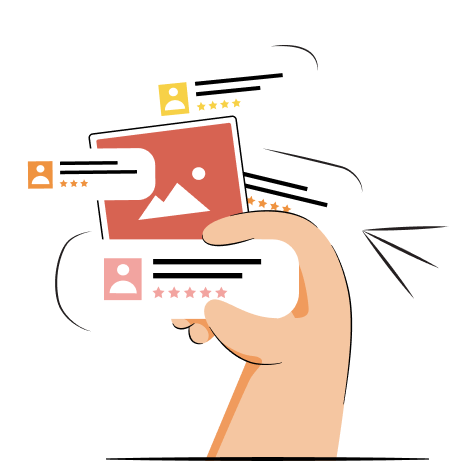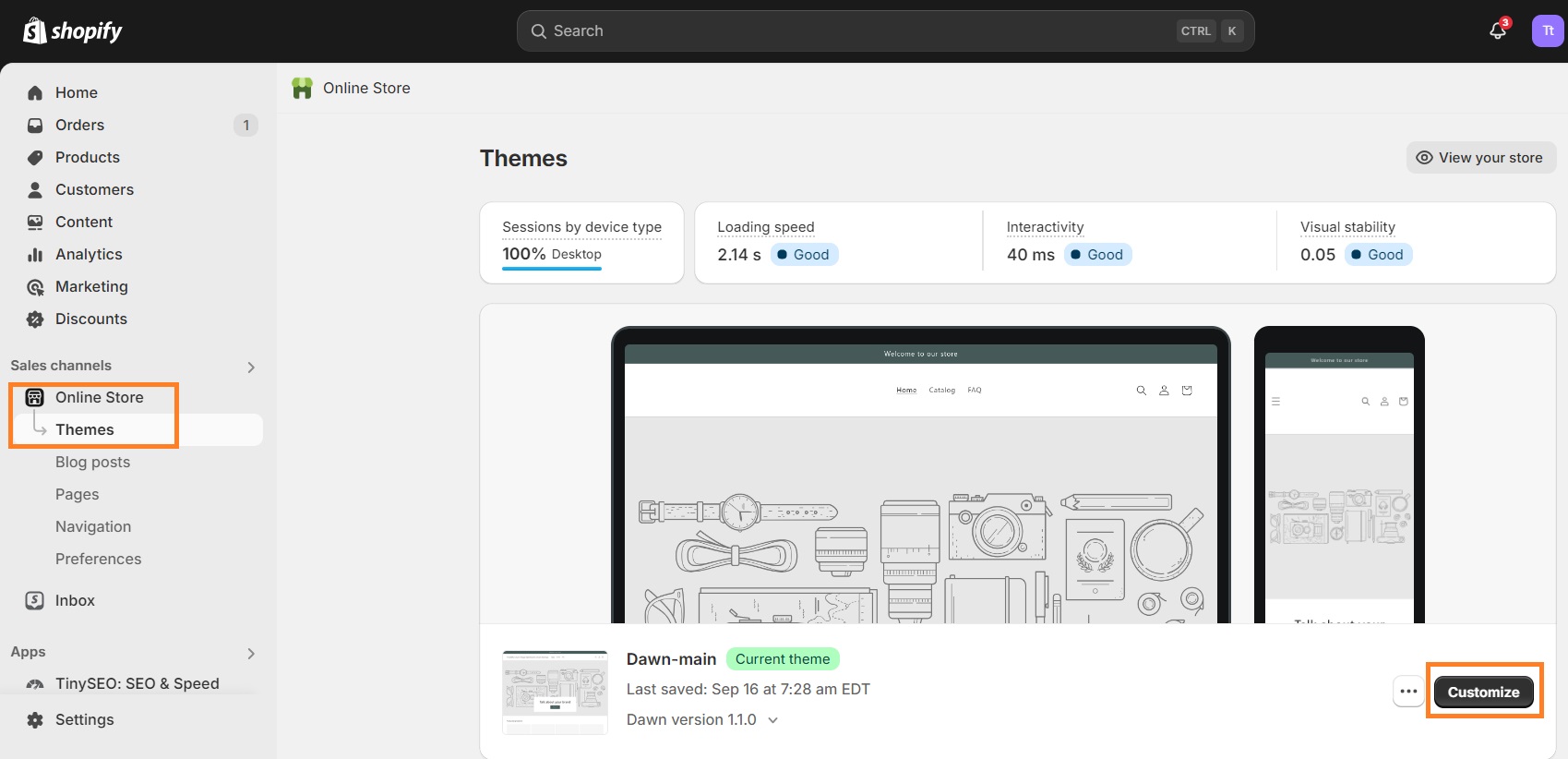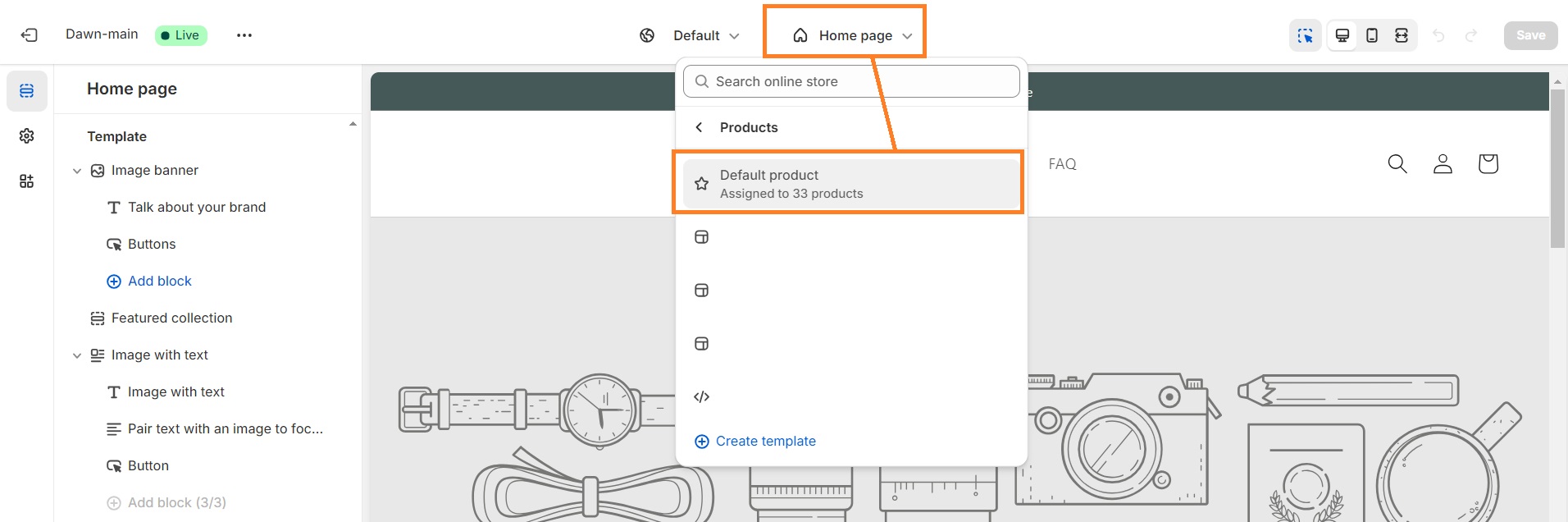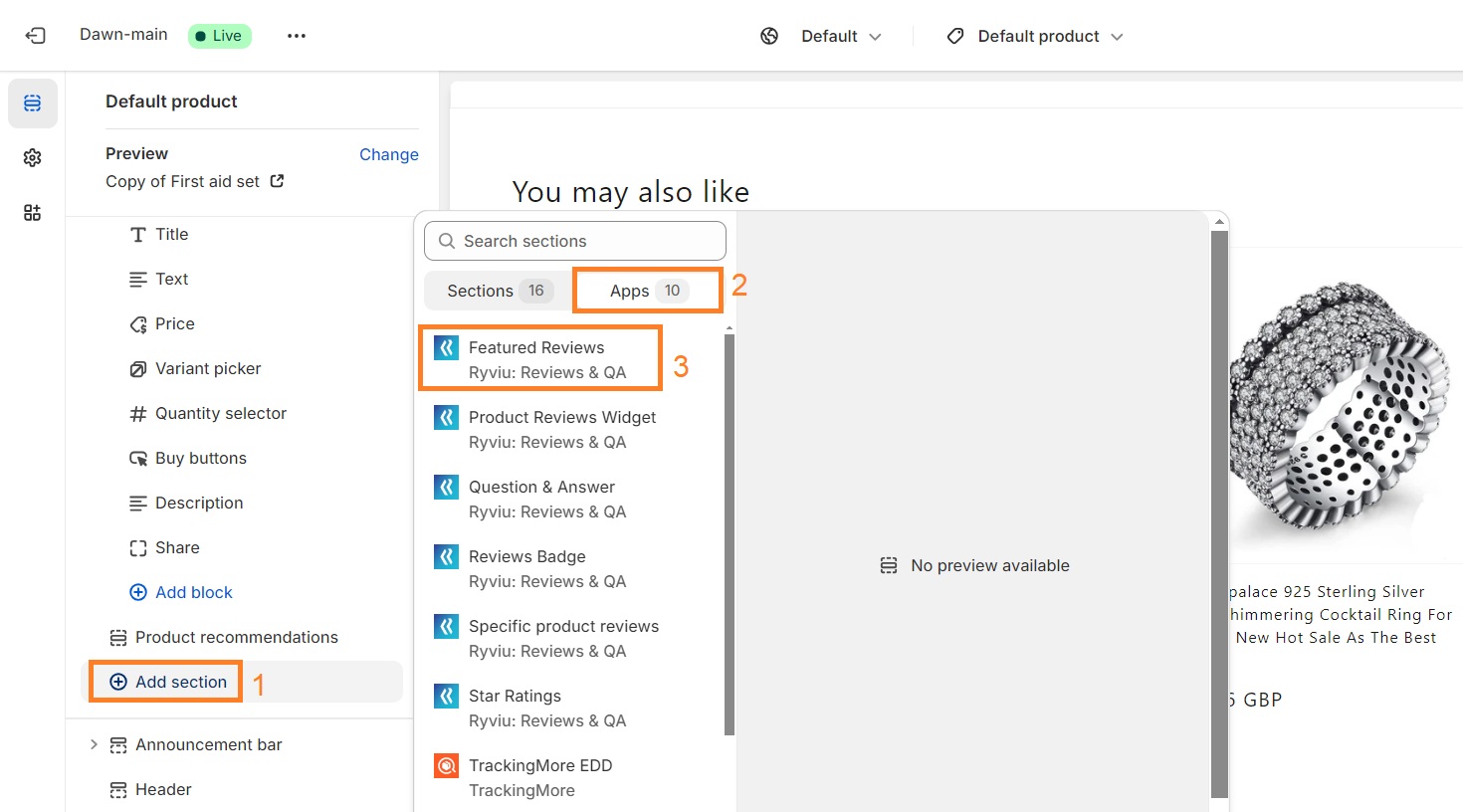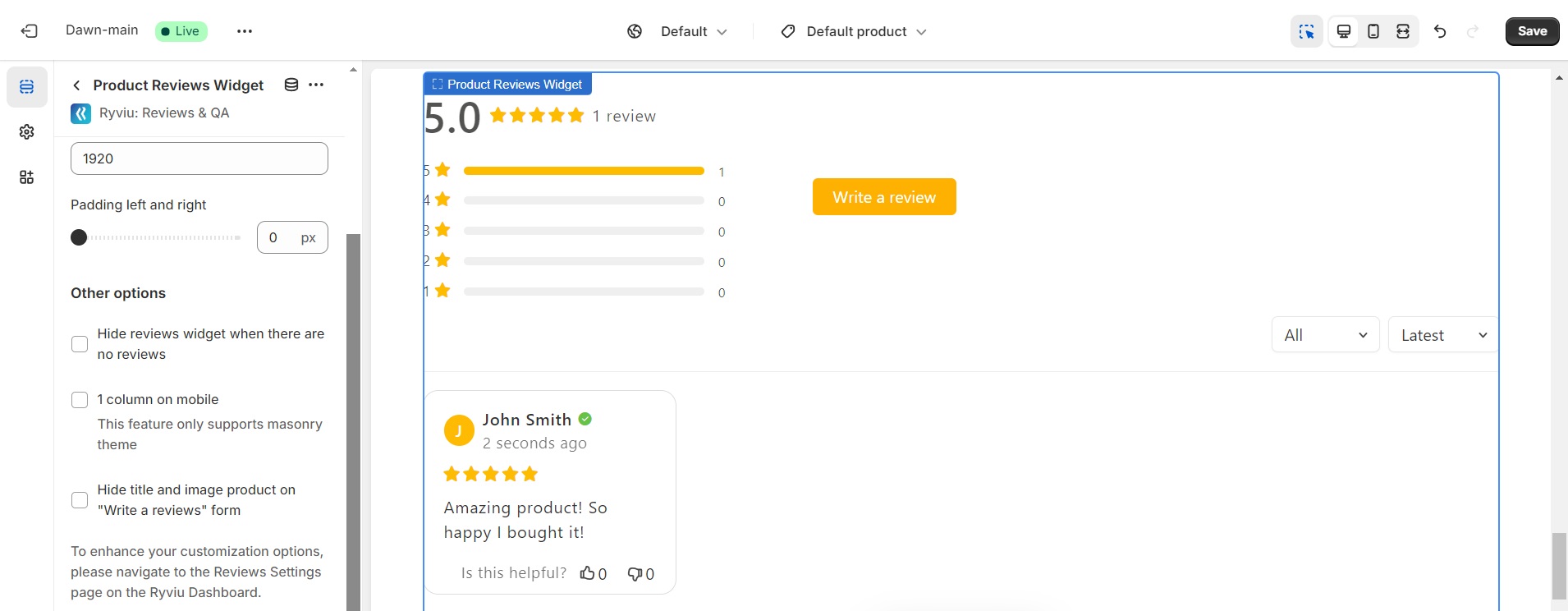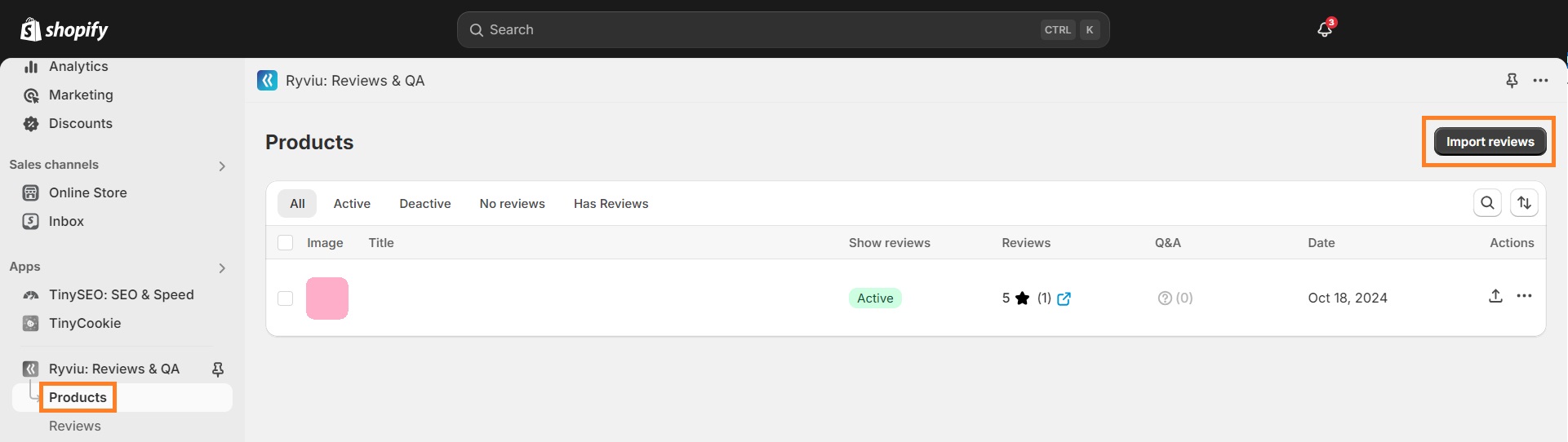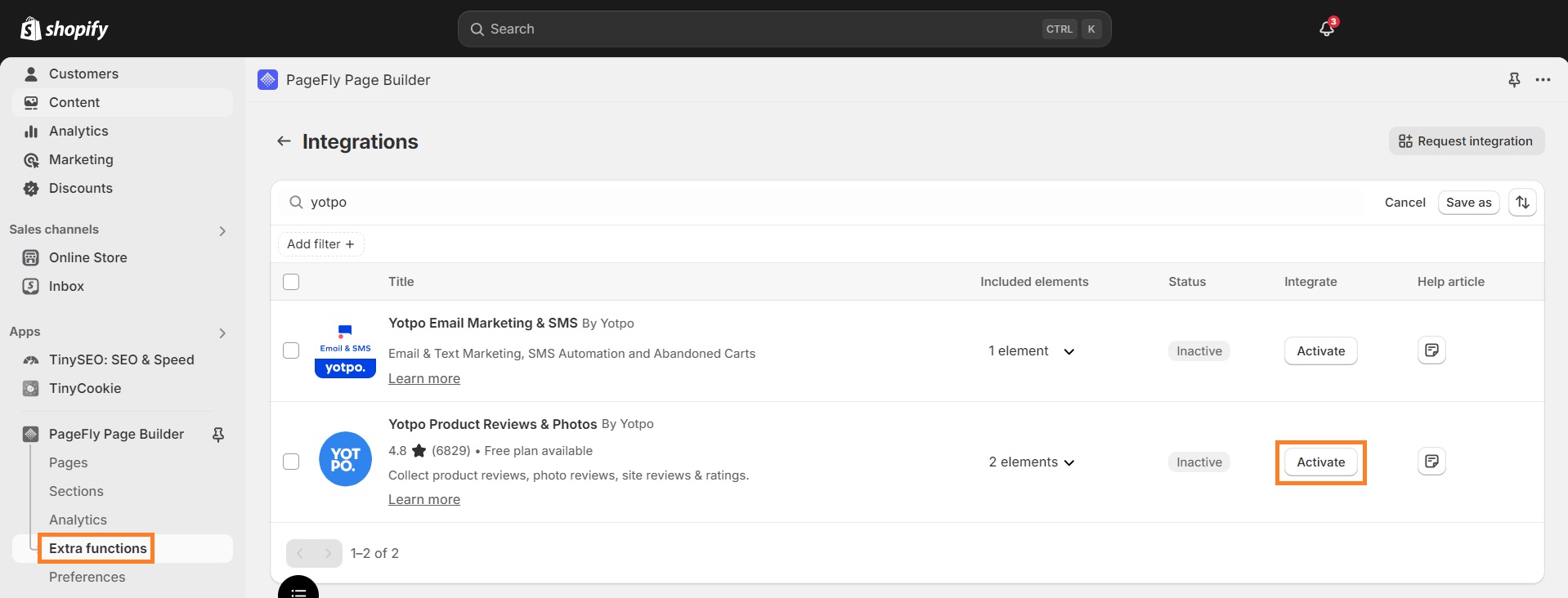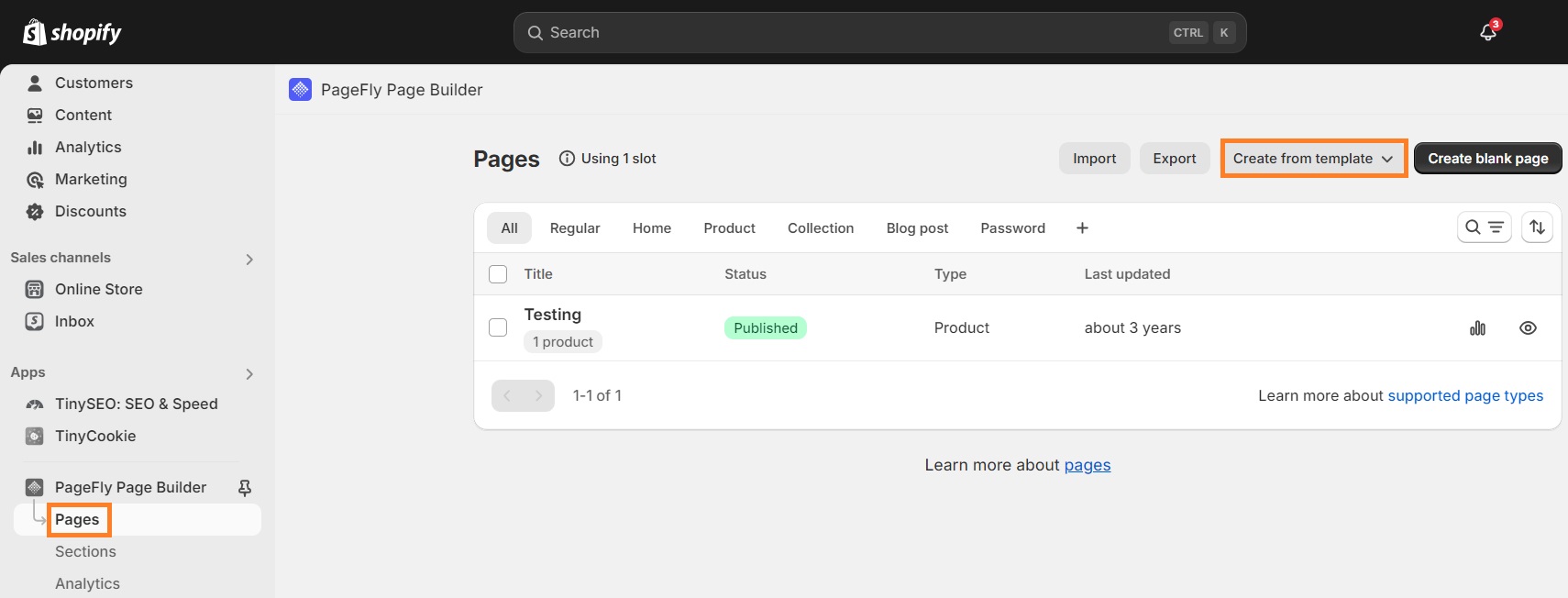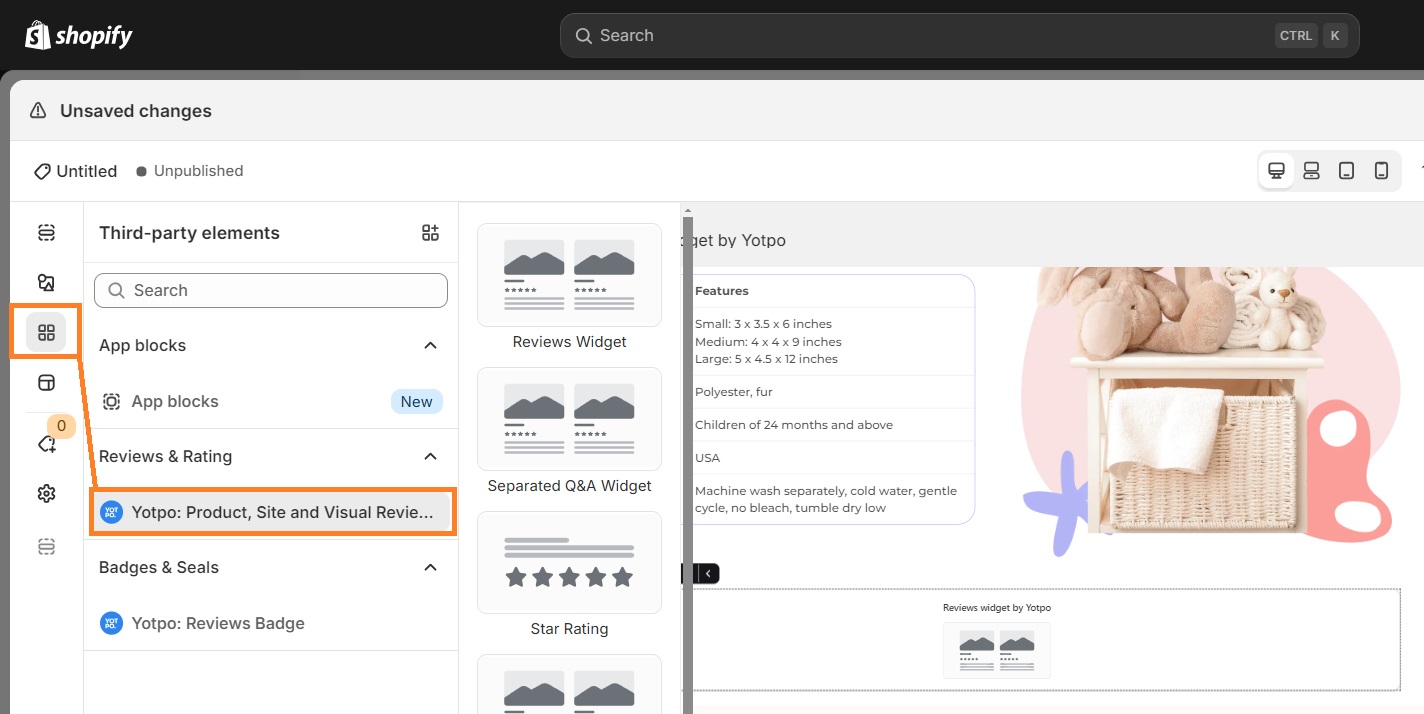Shopify doesn't have a default product reviews functionality, so that naturally raises a question: how to add reviews to Shopify?
There are two simple ways for adding reviews to Shopify - with a Shopify reviews app or a page builder.
In this guide, we’ll cover the importance of public reviews, two simple methods to add them step by step and how to use reviews to get more Shopify sales.
Why is adding product reviews to Shopify important?
Adding reviews to Shopify isn’t a native functionality, so why do you need to do that in the first place?
- Adding reviews to your store inspires confidence and trust in your brand. In fact, around 79% of customers trust online reviews as much as recommendations from friends.
- Positive reviews help sway the purchasing decision of uncertain shoppers. 58% of customers would even pay more to buy from a brand that has positive reviews.
- Words related to your product that people use in reviews help with SEO. Upon interviewing SEO professionals, Moz found that 90% of them noticed that review signals, such as quantity and diversity, impact rankings.
In general, social proof is a must for every Shopify store that wants to generate sales, appear credible, popular and valued.
Now let’s dive into how to add customer reviews to Shopify.
Use a review app to add reviews on Shopify
For the purpose of this guide, we will use the Ryviu Shopify reviews app. It’s one of the most affordable options out there with a broad enough range of features to suit most merchants.
2. Go to Shopify admin -> Themes and click Customize.
3. At the top of the page, click on Homepage, select Products from the dropdown menu and click on Default product.
4. Scroll down until you see Add section, click on it, then scroll down until you find your Ryviu app block options. Select your preferred one and reposition it if you wish.
5. If you’d like to customize individual review blocks, click on them and work with the side menu that appears.
6. Click Save and your review block is live!
Haven’t imported your reviews yet? You can do that through the Apps section of your Shopify admin. You need to click on Ryviu app, then Products and Import Reviews.
With the free plan you can only import from AliExpress, but paid options offer a lot more integrations. Best perk of Ryviu’s $19.99/mo plan is that it allows combining review import from multiple platforms into one widget.
In this section you can also access useful analytics about your review widget performance.
Tip: You can also implement a featured reviews section on your homepage using Ryviu app. However, it requires editing your theme code, so make sure you create a Shopify store backup and follow this video carefully for instructions.
More Shopify review app options
Ryviu wasn’t exactly the Shopify reviews app you were looking for?
Here are several alternatives worth your attention:
- Automizely - AliExpress product review import app that also supports automated review request emails. Free plan available, paid plans starting at $11/mo.
- Loox - industry giant that helps leverage automated review collection as well as photo and video reviews for better conversions. No free plan, paid plans starting at $9.99/mo
- Opinew - Shopify review app with alternative review collection strategies and wide range of integrations. Free plan available, paid plans starting at $19/mo.
Suggested reading
- Loox vs Yotpo: Which is the best Reviews App?
- The best Shopify review apps we tested and handpicked from the Shopify app store
Use a page builder app to add reviews on Shopify
Your second alternative to implement product reviews on your Shopify store is using a suitable page builder.
PageFly is an advanced and high-converting Shopify page builder that will amp up your product pages with social proof. To learn more about the app itself, check out our detailed PageFly review.
PageFly supports integrations with several Shopify reviews apps to expand its functionalities. From all available options we recommend going with Yotpo.
Now let’s see how to add reviews on Shopify with a page builder step by step:
1. Install PageFly from Shopify app store and open up the dashboard.
2. Go to Integrations and enable the Yotpo app.
3. Click on Pages, Create from a template and select a Product page.
4. When the new section opens up, click on the icon with four squares on the left (Add third party elements). Yotpo widget options will appear. Select the one you wish to implement and use PageFly’s convenient drag and drop builder to position it anywhere on the page.
Tip: The same process applies for creating sections. Sections give you the freedom to implement Shopify product reviews on existing product pages by using theme customizer. Sections support multiple elements and can be included globally on your store.
If you like this option for Shopify product review implementation but don’t fancy PageFly, check out other Shopify page builder apps.
How to get your first Shopify product reviews?
If you’re struggling to land your first positive Shopify reviews, there isn’t much use from knowing how to implement them, is there?
Let’s join forces and score the first reviews of your Shopify store using these methods:
- Send automatic review requests. Every time a purchase is made, it should trigger a post-purchase email flow with information about the order status and a followup asking for a review. Apps suggested above (Ryviu, Loox) have this functionality. Plus, some might even help you gather photo reviews, which do wonders for conversions.
- Offer incentives. No luck with automated review requests? Take it up a notch and offer an incentive for an honest review. It can be free shipping or discount with the next order - anything that will get people to review your products.
- Ask friends and family. If someone in your close circle has used and liked your products, there is no shame in asking to put in a good word online. Later you can use those quotes and display them on your website. Just be mindful of how you handle this, if all your reviews come from friends and customers find out, it’s not a good look.
If your social proof strategies checks off these boxes, chances are you’ll see your first customer reviews very soon.
How to add Shopify reviews that help you sell?
So adding product reviews on Shopify increases trust, we have that figured out. But how do you ensure they are serving your conversions as much as possible?
Here are several tips to make sure adding reviews to Shopify actually helps sales:
- Prioritize photo and video reviews. People like to know what products look like in real life, so they trust visuals a lot more than positive words alone.
- Create review guidelines. If you’re sending post-purchase emails with review requests, include review guidelines. Frame them as questions that guide your customers to reflect more deeply. But remember, if you want detailed reviews, you might need to offer rewards, such as free shipping on next order.
- Do not use fake reviews. While it seems alluring, especially when you’re just starting out, it will damage your reputation irreparably.
- Encourage reviews with customer photos and names specified. If past customers are willing to put their face to their experiences, their reviews will carry a lot more value.
- Highlight reviews from celebrities and influencers. Your potential customers will inevitably trust your products more if they see a public persona proudly supporting your brand.
Summary
We’ve covered two most convenient ways to add reviews to Shopify - using a Shopify review app or a page builder. Both are equally convenient, so consider which approach offers additional benefits you could use and go with that one.
Add Shopify review sections to your store, encourage quality reviews with a proper social proof strategy and strengthen your brand even more.