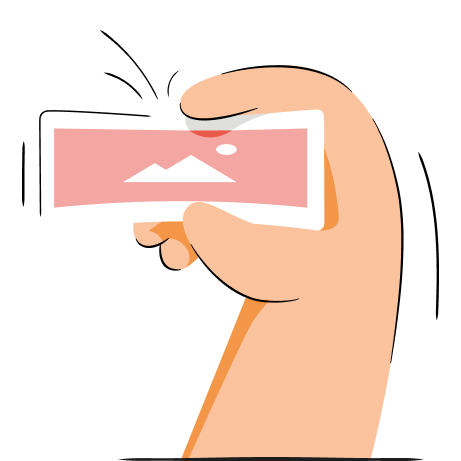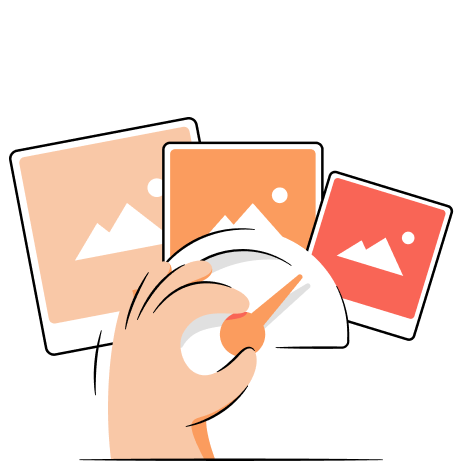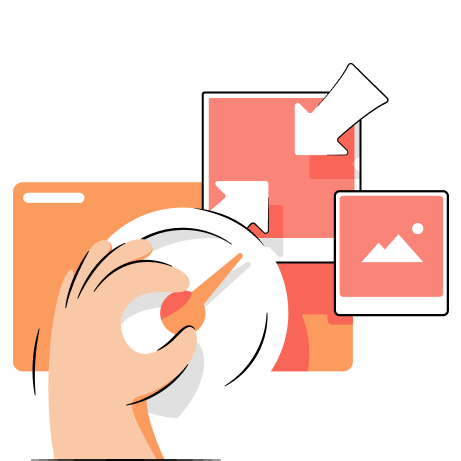If you're interested in photography or managing a website, you might have heard about image compression.
Indeed, image optimization offers some substantial advantages. It can help web owners reduce image file size which, in turn, would make web pages load faster. Besides, website optimization through image compression will positively impact your customers’ satisfaction with web services.
However, the real deal here is to know how to make the image compression right. That’s why we’ll dive deeper into its methods. In addition, we will give you some info about the best image compression tools that should help you in your endeavors.
Running your website on Shopify? Use the TinyIMG app to compress your images before uploading
Install nowWhat is image compression?
Image compression is a process of reducing image file size. Image compression doesn’t change the dimentions of an image but compresses its data instead.
In essence, a compression and its file type are applied immediately when the image is created. The compression type usually depends on the device used to produce the image. Also, the software employed to save and store the images.
However, the images with automatically assigned compression and image file types may end up too large. That’s why users can compress the images even more with online tools or software dedicated to working with a specific type of image files.
Compressed images take up less storage space and, if uploaded on a website, don't slow down the page's loading speed much.
How are images compressed?
As it was noted, image compression usually happens during the image creation phase or after the user employs additional software to store the images. Yet, the real challenge comes when choosing the correct image compression type that corresponds to your project needs.
In case you stumble upon an issue of such sort, you can always come back to this chart. Here is the list of the most common image formats with their compression categories, offered advantages and misses, and suitability.
| Image formats | Image compression type | Pros | Cons | Suitable for |
| JPEG |
Lossy |
High-compression capability Low memory requirements Quick loading time |
Narrow compatibility. Doesn't support transparencies or animations |
Websites |
| PNG |
Lossless |
Lossless compressions Supports transparency and the alpha channel Full-color range |
Doesn't fit for printing Large image file size Lacks software support |
Websites |
| GIF |
Lossy |
Suitable for simple animations |
Limited to 256 colors Web only |
Websites Animated moving graphics |
| TIFF |
Lossless |
High image quality Transparencies and layers |
Not compatible with many browsers Large image file size |
High-resolution images Artwork |
| RAW |
Lossless |
Provides most image data Flexible when it comes to editing High image quality |
Not homogenized for all camera products Hard to share or duplicate Large image file size Needs special software to be edited |
Film photography Professional photography Pint |
| BMP |
Lossless |
Works perfectly with Windows software Large color spectrum Simply structured |
Large image file size |
A perfect pick for storing and displaying high-quality digital images |
Different types of image compression
There are a couple of methods by which you can handle image compression: lossless and lossy. So, let’s take a look at them.
Lossless image compression
Lossless compression is a way of reducing the image file size while maintaining most of the picture’s quality.
As an example, DSLR cameras have the option to save photos as either RAW or JPEG. RAW files aren’t compressed and are suitable for professional photo editors. Yet, this kind of file will take a lot of storage space. But it’s rather different when it comes to JPEG files. These won't fill up the hard drive quickly, but some pieces of data could be lost in the conversion phase.
Types of lossless images include:
- RAW - these file types are usually quite large in size. Also, there are different versions of RAW, meaning that you may need specific software to edit such files.
- PNG - it compresses images and keeps them light in storage. However, the compression is reversible once the PNG file is opened, and it recovers to its original size. There is a number of things you can do to reduce the size of a PNG image file.
- BMP - is a simple raster graphics image file format created by Microsoft. It’s been noticed that it isn’t the top pick by many users.
Lossy image compression
If you want to make your image files even smaller, lossy compression can help you out by omitting some parts of a photo. Nevertheless, this doesn't mean the image will look awful. So, take a look at two main types of lossy compression:
- JPG
This type of file compression is also called JPEG. It omits some pieces of a photo. Of course, you may notice some minor changes depending upon the level of compression.
There are alternative ways you could try out to additionally reduce the image's size. For instance, use online JPEG compression tools or software on your computer to compress a JPG or JPEG file. Or if you rotate the JPG too much, there will be some differences in quality. This happens because the photo is forced to recompress itself with every rotation, losing bits of data in the process. In fact, there are some programs that rotate JPG losslessly. The same principle of the reduction applies if you save a JPG multiple times.
- GIF
GIF is another lossy compression method. It compresses files by reducing the number of colors the image file has. If the photo has over 256 colors, this format will make it less colorful. That’s why GIF compression is recommended for images that need to be animated.
And keep in mind that you won’t be able to restore the photo's original file after converting a lossy photo to lossless.
Best tools for image compression
There are many image compression tools on the internet. Yet, only a few of them are really worth attention. So, let’s take a look at a few which should definitely be on your bucket list.
- TinyIMG. This is one of the best choices both as an online image compressor and an optimization app for your Shopify store. The TinyIMG Shopify app has multiple functionalities that make it a true hero when help is needed. For instance, it offers a meticulous image reduction, meaning that this app will reduce your store's product and other images' size significantly while retaining excellent visual quality. On top of that, the app automatically generates ALT tags and titles for your images to boost your SEO efforts. Installing TinyIMG will make the image optimization for your Shopify store an easy pursuit.
- JPEG Optimizer. The JPEG Optimizer online app is another great compression tool, and it works only on JPEG files. This tool allows users to resize their images before optimizing. JPEG Optimizer also permits selecting the optimization level, which gives control over the quality of your optimized image. However, this online compression tool is quite limited in its capabilities and won’t be of any assistance to your SEO efforts.
- TinyPNG. TinyPNG is another free image optimization tool that also works well with JPEG and PNG image files. And it has a great WordPress plugin that is meant for compressing images quickly and with precision. If not, you'll find a number of TinyPNG alternatives for image compression, and some of them offer even more.
The takeaway
That’s it! As we have discussed everything you need to know about image compression, you’re ready to go and choose the best image compression type for yourself. Of course, you need to remember that each image file type just as its compression type has its suitability. Besides, the best online image compression tool available is considered to be TinyIMG because it’s relatively effective and easy to use.

Frequently asked questions
Lossless image compression doesn’t take away the image’s quality but leaves it in a bigger file size. Lossy image compression has a slight loss in quality but keeps images in a smaller file size.
GIF is considered to be a lossy one because it omits some parts of a photo.
If you need to retain the quality of your images, lossless compression should stay on your priority list. It is so because this method doesn't cause the loss of quality and only slightly decreases image file sizes.