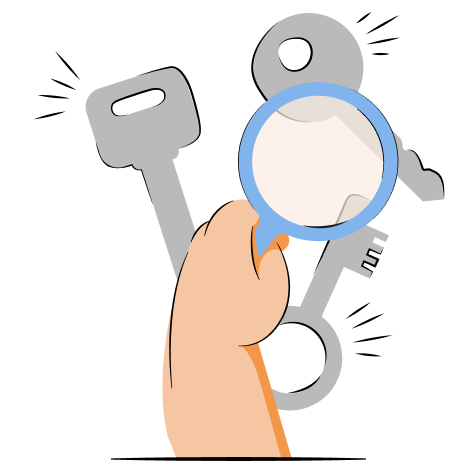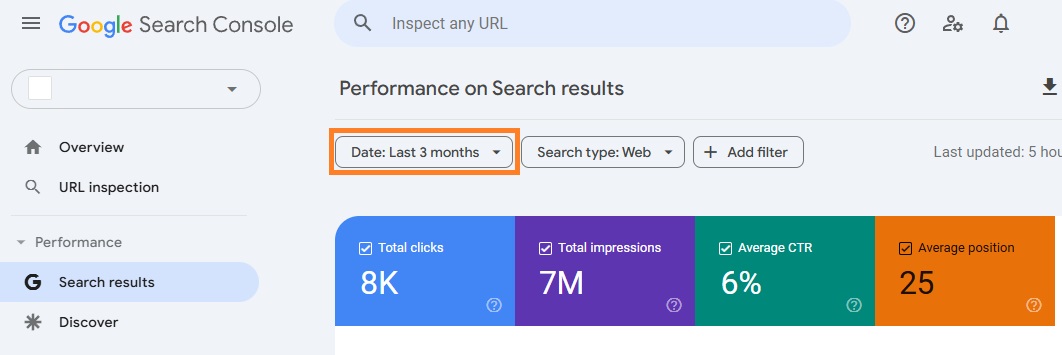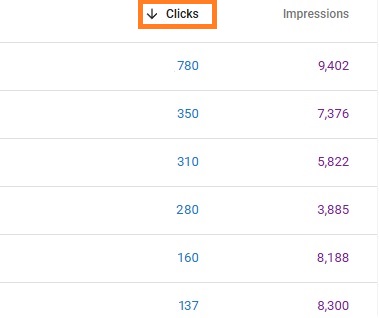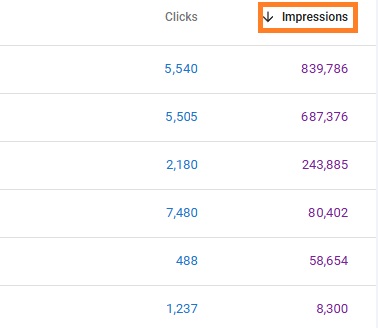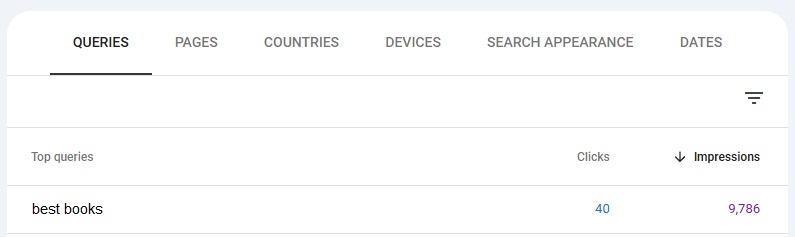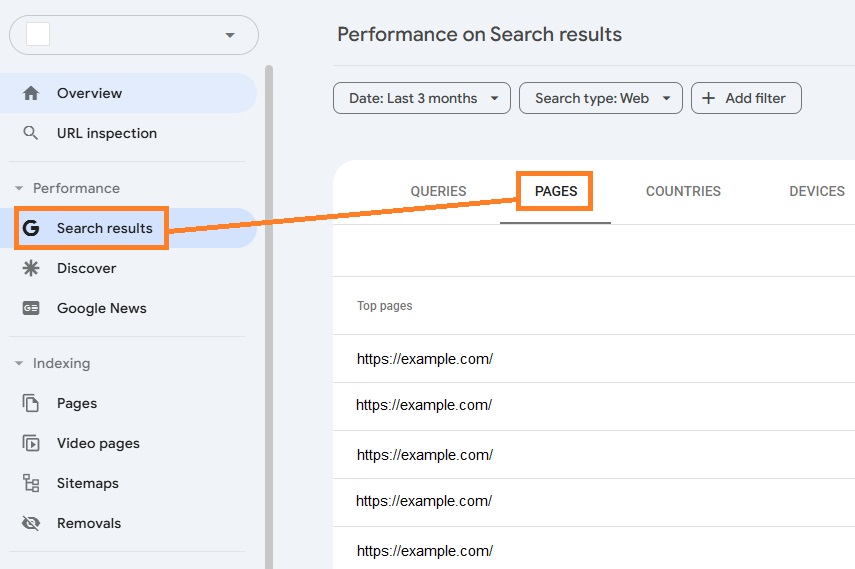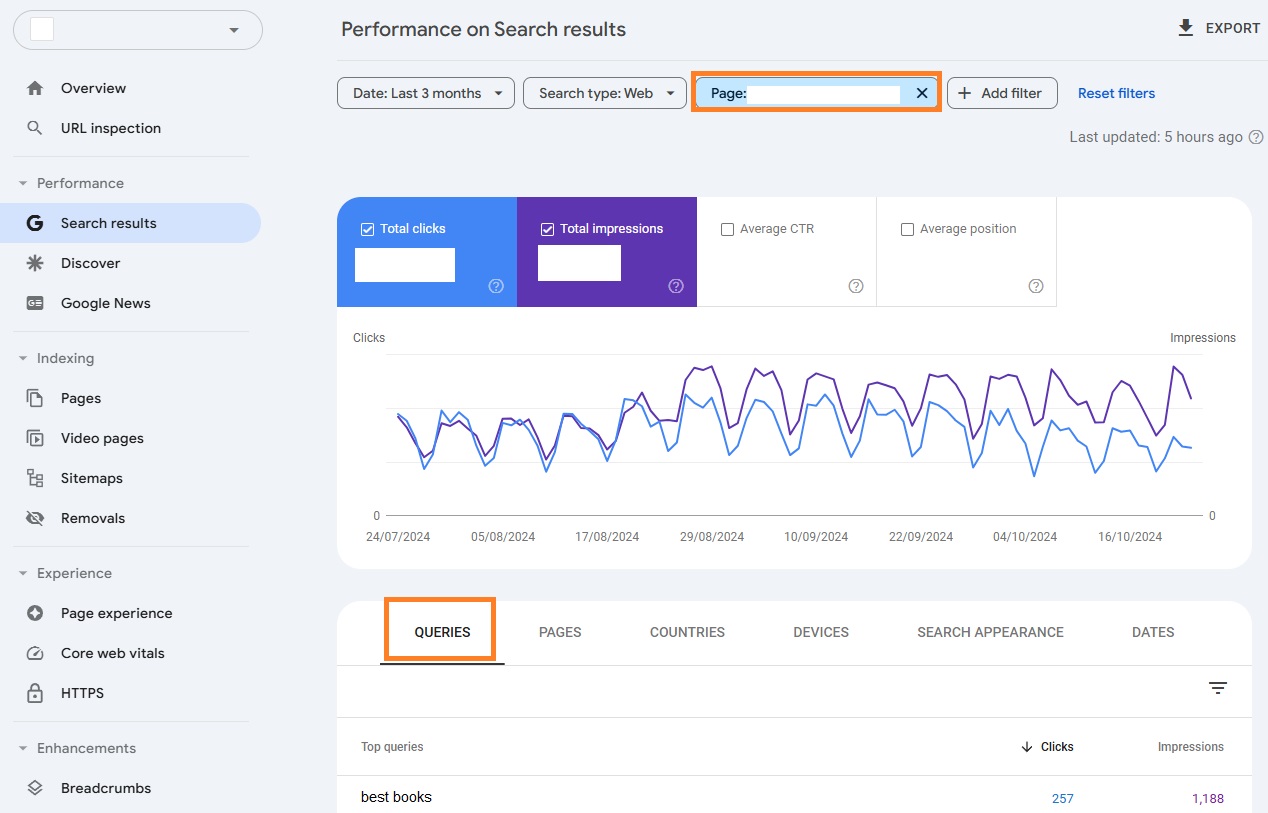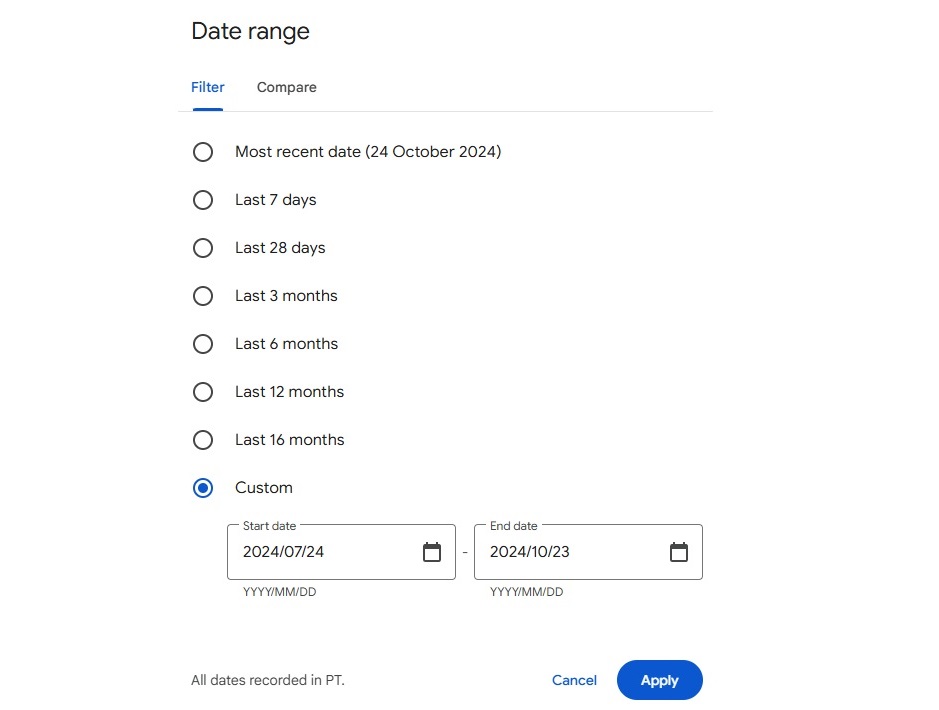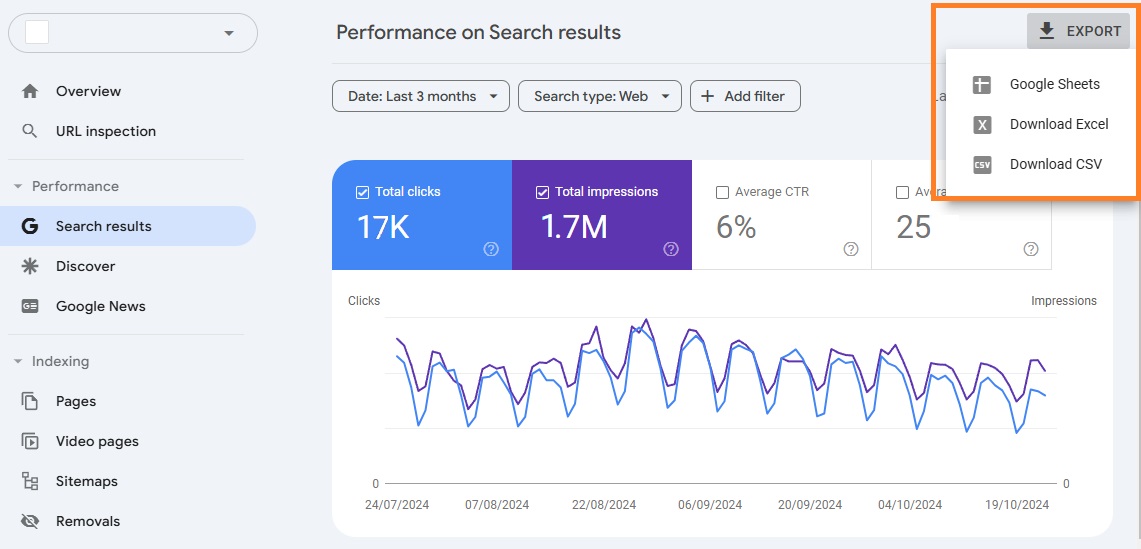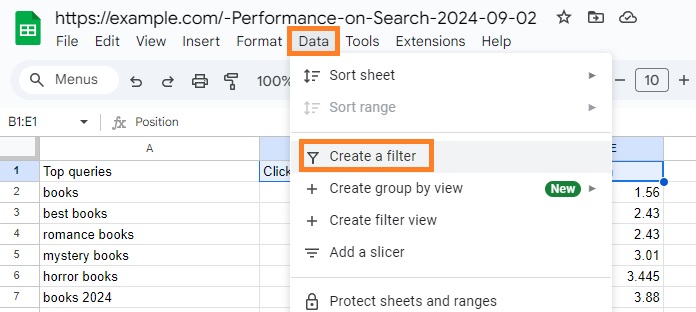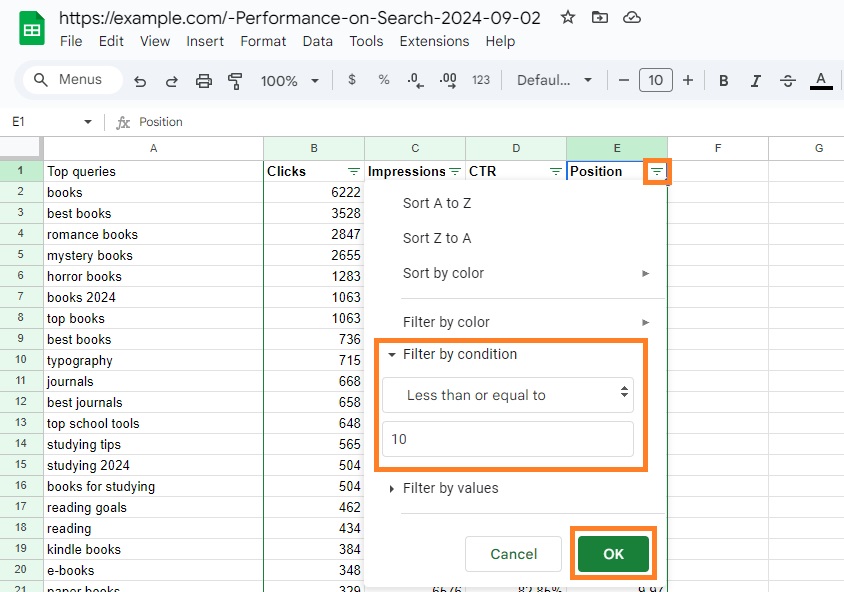Google Search Console (GSC) can be a highly beneficial tool for getting keyword insights for your website. You can use it to identify the best-performing keywords, discover queries with high potential but low clicks, or explore page-specific ones.
In this article, we’ll teach you step-by-step how to use Google Search Console for keyword research. You’ll learn how to find keyword data, use queries to improve your content, see if keyword optimization worked, and more.
Fix broken links and optimize your site for SEO on Shopify
Try TinyIMG freeWhat is Google Search Console
Google Search Console is a completely free tool for any website owner who wants to monitor their site performance on Google Search results. It provides users with various reports and metrics, helping improve SEO rankings, analyze user experience and search appearance, identify technical SEO issues, and more.
Aside from that, Google Search Console is also helpful for getting keyword insights to understand how users find the website. It shows the search queries (or keywords) that users used when they found the site, how many impressions and clicks they received, and more.
Examining your website’s keywords can help you optimize your on-page SEO, leverage your highest-performing keywords, and identify keywords you may have not used enough yet.
Why should you use GSC for keyword research
It’s valuable to analyze Google Search Console keywords because it can help identify potential issues and optimize your website for SEO. Here are the main reasons to use GSC:
- Access to real user data. With Search Console, you get insights into how real users reach your website, letting you explore possibilities for content improvement.
- Discover best-performing keywords. This tool helps you find which keywords drive traffic to your website, so you can use them to optimize your content.
- Identify new keywords to leverage. You may even find new keywords on Search Console that you didn’t target on purpose, letting you gain even more traffic.
- Completely free. Google Search Console is completely free for anyone who has a website and wants to understand how it performs on Google Search.
- SEO optimization. Search Console helps you find what you should optimize for SEO. The tool lets you submit a sitemap, explore keywords, and identify indexing or crawling issues. You can then use tools like TinyIMG on Shopify to fix broken links, easily exclude pages from sitemaps, optimize SEO content, and more.
How to find keywords in Google Search Console
There are a few different ways you can find and make use of Google Search Console keywords. You may want to locate queries that are already driving traffic to know what you should be focusing on or you might want to discover ones with higher potential.
Whatever the case, here are all methods on how you can find and analyze keywords in Google Search Console:
1. Discover high-performing keywords to keep an eye on
The first way to find keywords in Google Search Console is to identify queries that are already driving the most traffic to your website. In other words, these are queries with the most impressions and highest click-through rates (CTR).
You can find these metrics by going to the Performance > Search results section on the left menu of GSC. At the top of the “Performance on Search results” table, you can set a wider date range so you’d get a better overall view.
Impressions show how many times your page appeared in search engine results and was viewed by a user.
Meanwhile, CTR demonstrates how many times your page was clicked on compared to the times your page was displayed in search results.
You can scroll down the page to find the Queries table. Here, you’ll see the top keywords that drive traffic to your site. To see which ones help your website most, you can press the “Clicks” section to filter it in descending order.
You can use this data to your advantage and optimize your content, but be careful to avoid keyword cannibalization. It’s an SEO mistake that happens when you target the same keyword(s) on multiple pages. Make sure you focus on creating an effective target keyword strategy to avoid this.
Here are a few ways you can optimize your content using query data:
- Check the intent. Review the content with the highest performing keywords and check whether it fits the search intent by exploring SERP (search engine results page) content using the keyword.
- Expand with follow-up content. Look at what queries rank best and create content with similar topics so you can leverage the keywords. For example, if you wrote an article “Benefits of exercising,” you can also write a “Best types of exercises to improve your health” piece.
- Use internal links. Internal linking means linking from one page on your website to another. By inserting them into your content, you can help users explore your website further instead of instantly leaving.
- Leverage social media. Share your most popular content pieces to gain even more traffic from other channels.
- Discover valuable keywords with low CTR
Once you find the Queries table under the Performance graph in the Search results section of GSC, you can identify keywords that haven’t been made use of enough.
Simply click the “Impressions” field at the upper-right corner of the table to set them in descending order.
You may notice some queries that have a very high impression count but a very low CTR rate. For example, here’s a keyword example that gets over 2 million impressions but only 8 clicks.
There can be multiple reasons for the poor CTR rate in this example. From unattractive metadata to outdated content and more.
Here are some of the main reasons for low clicks and high impressions and tips on how you can fix it:
- Poor metadata. A low CTR may mean that you don’t have attractive metadata for the page. Both the meta title and meta description should be clear, reflect the content, and include relevant target keywords. The description should also include a call to action, ensuring users don’t skip your content.
- Wrong intent. A low CTR can also be the cause of missed intent. For example, if the search query is “best games” and your article is “best games of 2020” although it’s already 2025, users won’t click your content because they’re looking for the most fresh information.
- Unoptimized URL. You have to make sure that the URLs of your pages are descriptive. They should include the main keyword as well.
- Low SERP position. If your content is ranking lower on the SERP, users might not be clicking on it even if it’s getting impressions. Make sure you go through an SEO checklist to ensure higher page rankings.
- Outdated content. If your content piece hasn’t been optimized in a long while, it may affect your clicks. Users are always looking for up-to-date content, so fact-check whether your facts are still true, include more recent information, or just freshen up old content.
- Find page-specific keywords for optimization
Google Search Console lets you identify page-specific keywords and their impressions as well as clicks. Here’s how to do it:
1. Go to Search results > Pages.
2. Click the page you want to optimize. The performance report for that page will open.
3. Scroll down and navigate to the Queries tab to find relevant keywords.
This helps optimize particular pages more easily to ensure higher traffic and rankings. For example, you can use keywords with the highest impressions as your main target ones. However, only do that if it’s relevant to the main topic idea.
And if you need more keyword suggestions, you can leverage SEO tools like TinyIMG on Shopify. It uses AI to generate relevant keywords based on the URL or title you provide.
How to measure end results after GSC keyword research
How you should measure your results after keyword research and optimization depends primarily on your goal:
- Search engine visibility. If you want to rank higher, pay close attention to the average position and total impressions on your website.
- Traffic. If you’re more focused on getting more visitors to your website, explore changes in average CTR and clicks.
Then, you can go to the Search results tab of Google Search Console Performance section and analyze performance changes. You can either check the total number of clicks, impressions, and other metrics of the whole website.
Alternatively, you can scroll down to the Pages or Queries tabs and explore individual cases.
It’s also worth noting that it’s better to explore your data changes by selecting a custom date range. For example, from two weeks before changes to two weeks after.
Choosing a custom date lets you see more clearly how the metrics changed before and after implementing your SEO strategy.
If your metrics are improving, continue adopting the same or similar strategies for other content pieces. However, if they’re similar or going down, reevaluate your SEO or content strategies once again.
How to export and analyze Google Search Console keywords
Exporting Search Console keywords is beneficial for performing comprehensive data analysis and keeping data for longer than 16 months, which is the longest Search Console keeps data for. So, here’s a quick guide on how to export and analyze GSC keywords:
1. Open the Search Console and head to Search results under the Performance section.
2. At the upper-left corner by the table, set the search type and date range you will want to export.
3. In the upper-right corner of the Search Console window, click the Export option. Choose from Google Sheets, Excel, and CSV.
4. Open the exported data file and locate the Queries tab.
5. You can filter data by marking the first row of the table, clicking the Data section in the top menu and pressing Create a filter.
6. To find the best-performing keywords, click the “Position” column in your Queries sheet. Under the “Filter by condition” section, select the “Less than or equal to” and type in the number “10.” Highlight the keywords that are relevant to your website.
That’s it. You can filter keywords based on impressions, clicks, or any other metrics you need based on what you’re trying to achieve.
Conclusion
Google Search Console keyword research can help you optimize your website for SEO, improve rankings, and gain more traffic. The trick is to find the best-performing keywords and leverage them to your advantage, find queries with potential and include them in your content, and optimize individual pages and their keywords.
Remember that keyword research is just a small part of SEO. Make sure you focus on technical, off-page, and on-page SEO to ensure better rankings in search engines.
For quick and easy SEO optimization, you can also leverage tools like TinyIMG on Shopify. With it, you can easily update and optimize metadata with keywords in bulk, generate metadata and product descriptions with AI, manage sitemaps, integrate GSC, fix broken links, and much more.
Curious to know more? Read these articles:

Frequently asked questions
Open Google Search Console and click the Search results tab on the left sidebar. Scroll down to find the Queries section and you’ll see a table with keywords your website ranks for.
There are multiple ways you can search with keywords on Google. First, you can search for an exact phrase like “deepest lake.” Second, you may search for a specific website by adding “site:” at the beginning. For example, “site: facebook.com.” Third, you may exclude specific words from your search by entering the “-” sign. For instance, “-pug dog.”
You can find keywords for your website by using Search Console for SEO or Google Ads keyword planner for a search campaign. In the Search Console, keywords are available in the Search results section under the Queries tab. Meanwhile, in Google Ads, you can open the keyword planner and click Discover new keywords.
Open Google Search Console and go to the Search results section from the sidebar. Below the Performance graph, you’ll find a table with queries (keywords). Click on the query you want to examine, and you’ll see the average position of your website in Search results.