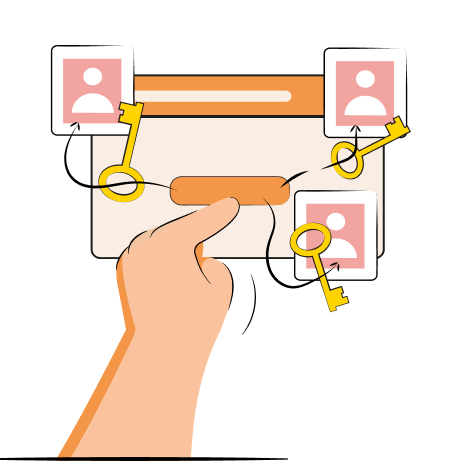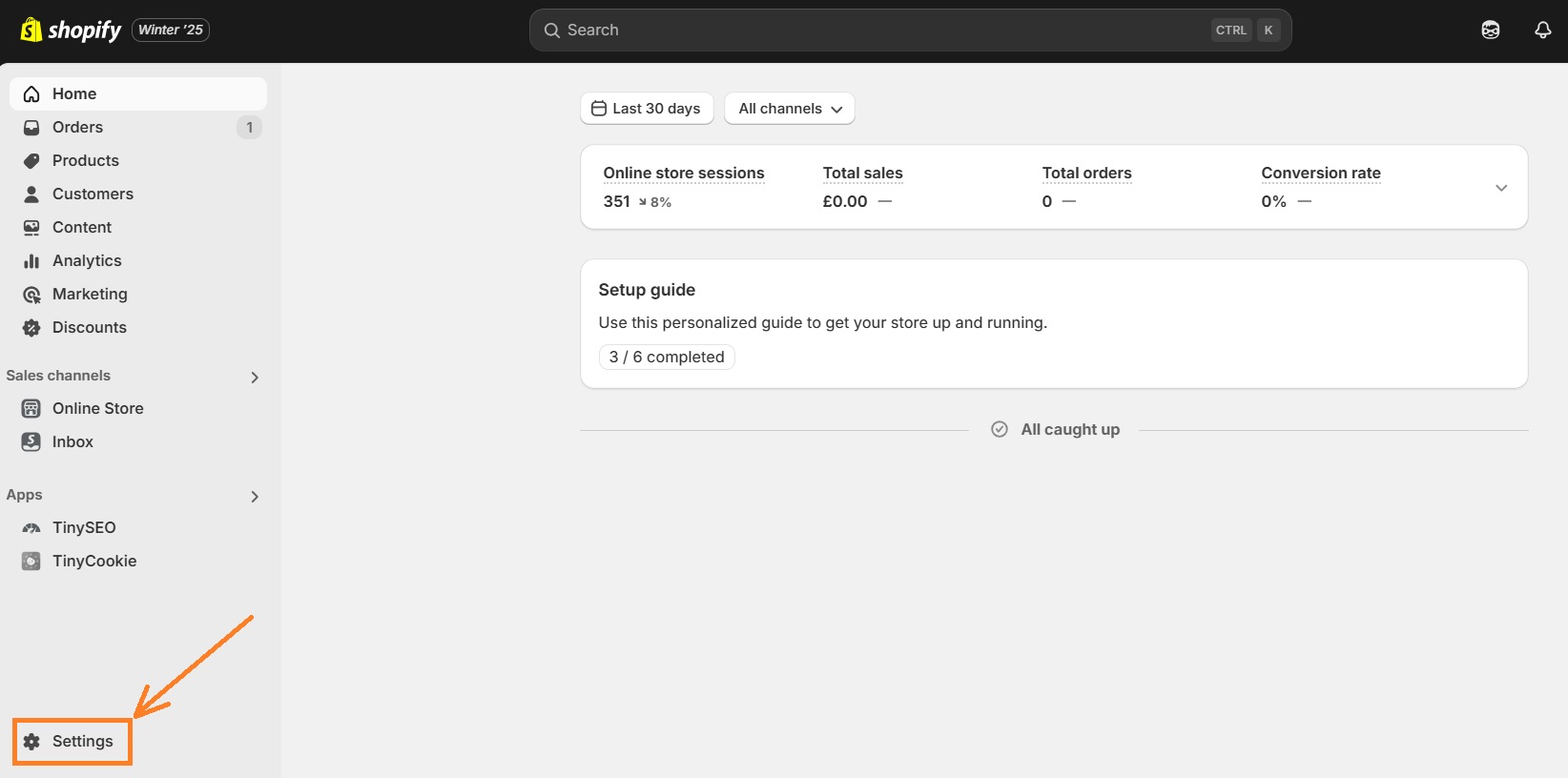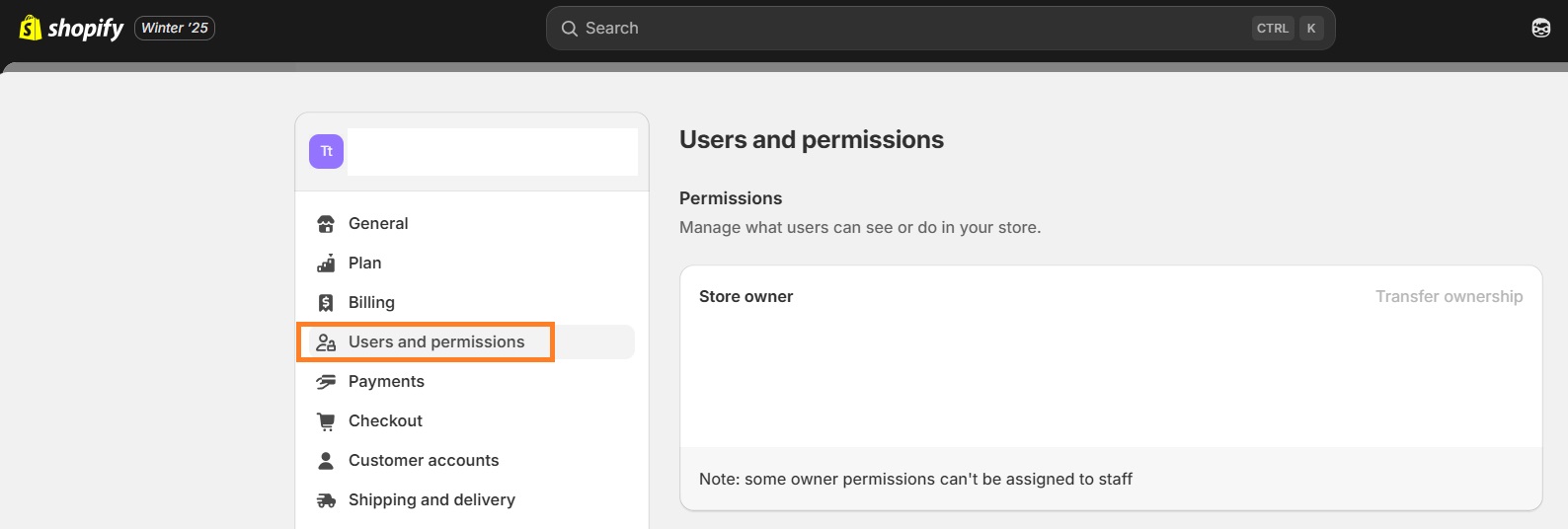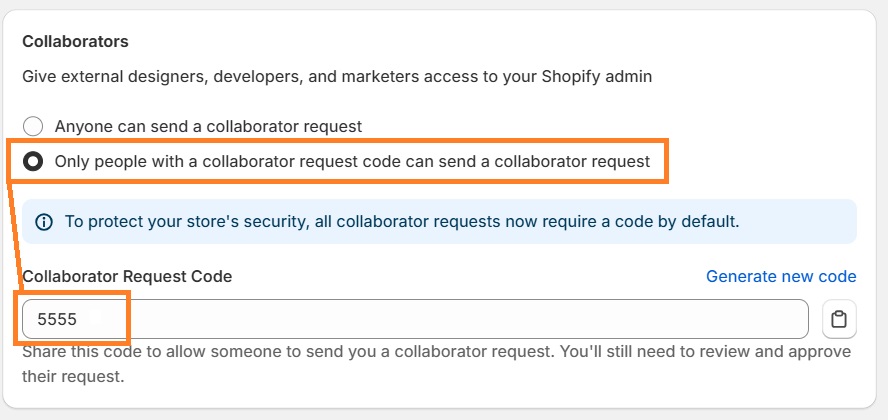If you’re a Shopify store owner and want to give Shopify Partners access to your store, you’ll have to go through a process with them to give them what’s known as collaborator access to your website and Shopify backend.
In this article, we’ll give you step-by-step instructions on how to do this as a store owner.
What is a collaborator account?
A collaborator account is an account specifically for Shopify partners that allows them to login through their partner dashboard, and allows you to control the level of permissions they have to edit or manage your shop.
For example, if they need access to your shipping profiles, you’ll need to give them products and settings management permissions. As the store owner, you also have the ability to revoke their access whenever you feel you need to, or at the end of your engagement with the Shopify partner agency or freelancer.
What is a Shopify collaborator request code?
A Shopify collaborator request code is a randomly generated 4-digit number sent to the collaborator as a second layer of verification. If you want an additional layer of security, when you give access you can require a collaborator code, which are automatically generated and you can expire and regenerate however frequently you feel like you need to.
How to enable collaborator request code?
To enable the collaborator request code, first go to Settings.
From Settings, go to Users and Permissions.
Scroll down to Collaborators.
Change your selection to “Only people with a collaborator request code can send a collaborator request”.
You should then see a random number generator field at the bottom of the Collaborator section.
Suggested articles:
How to give access to your Shopify store?
To give access to your Shopify store as a collaborator, the agency or freelancer should make the request, and not already have a staff account. If they already have a staff account and want collaborator access, the associated email should be removed as staff.
Once the agency makes a request, the store owner will get an email and a notification on the Shopify admin homepage.
To review and approve, go back to Settings > Users and Permissions.
Scroll down to Collaborators.
You should see a banner of the name of the requestor and a button to review the request.
On the review request screen, you’re able to confirm:
- Associated email address of the proposed account
- Approved permissions for Administration, Online Store, Apps and General
Finally, accept or reject the request. This will send out an email notification to the email that requested the collaboration account.
How to request a collaborator access?
If you’re reading this and you want to be a collaborator on someone else's website, the process looks like this:
- Navigate to your partner dashboard.
- Click Stores.
- Click “Add Store”.
- Choose “Managed Store” in “Store Type”.
- Enter the URL of the Shopify store you want to access as a collaborator.
- Enter the collaborator request code, if required.
- Choose the permissions you want to have access to.
- Include a message in the request, if you want.
- Click Save.
This will trigger an email to the store owner to review the request.
As a partner, before logging in to the store using the Shopify app, you’ll need to login at least once through the Stores page in your partner dashboard.
How to manage Shopify collaborator access?
As a store owner, you can absolutely manage collaborator access. You also can approve, deny or change any of the permissions a partner requests for the website. As a partner, you can manage this relatively easily from the Partner Dashboard as well.
For store owners:
- Head back to Settings > Users and permissions.
- Click the name of the collaborator you want to remove access for.
- Click Remove Collaborator account.
- Enter in your password to validate the choice, and click Remove.
This permanently removes the collaborator from your store. If the collaborator wants to be added back, they’ll need to send a new request.
For Shopify Partners:
- From your dashboard, click Stores
- Find the client store you want to remove yourself from
- Click Remove Access
- Click Remove Store
When working with a Shopify collaborator it’s important to understand how to give and revoke access as well as the details of the permissions you’re giving them so you can protect yourself, your business and your website.