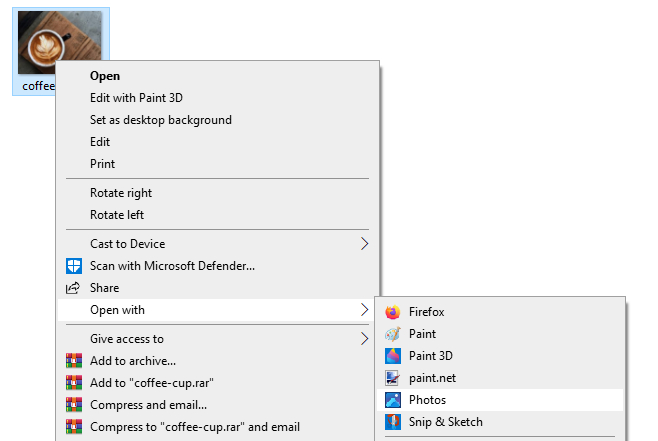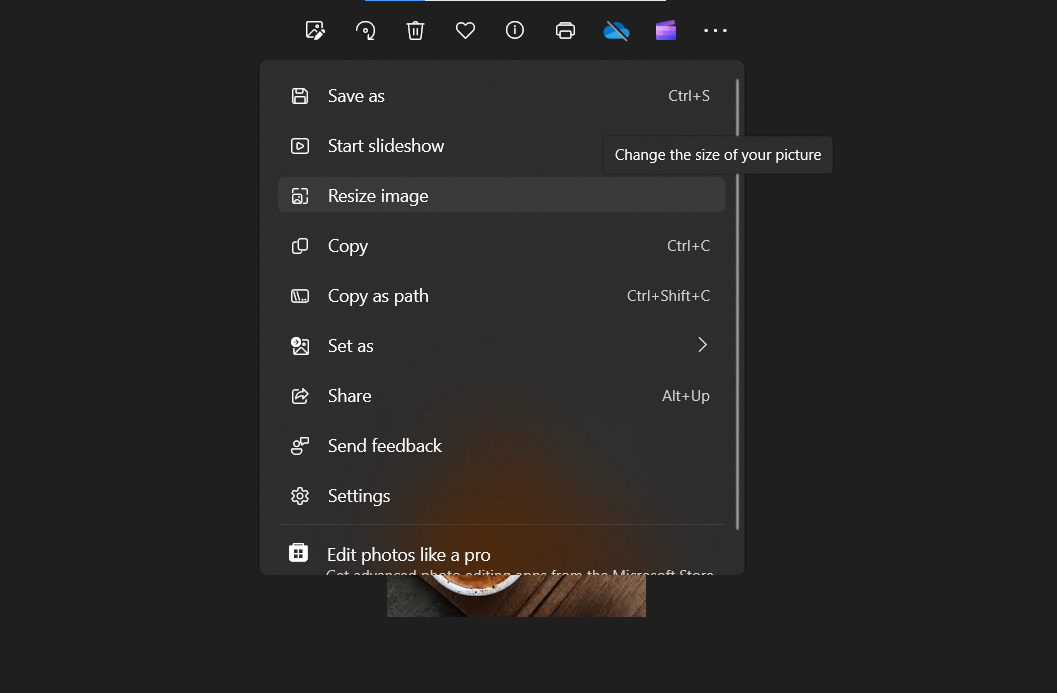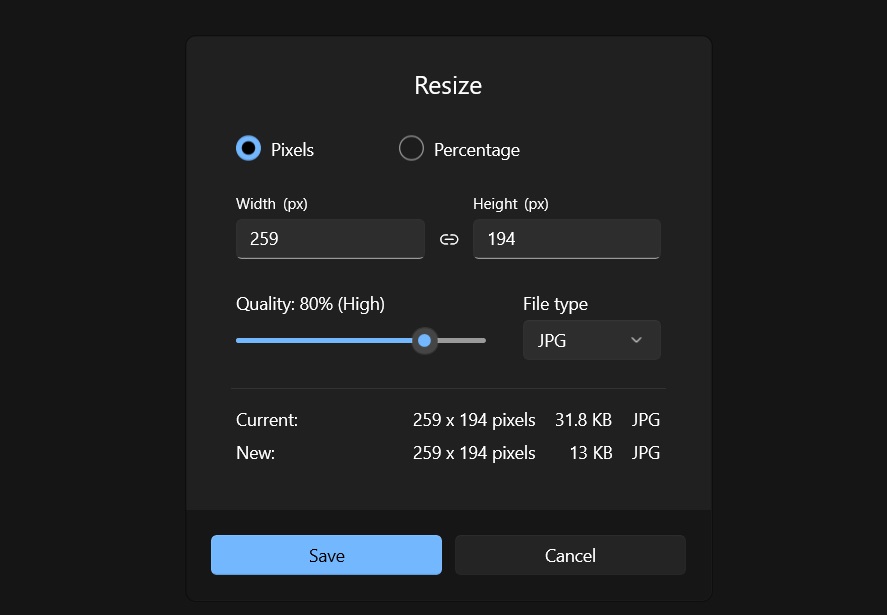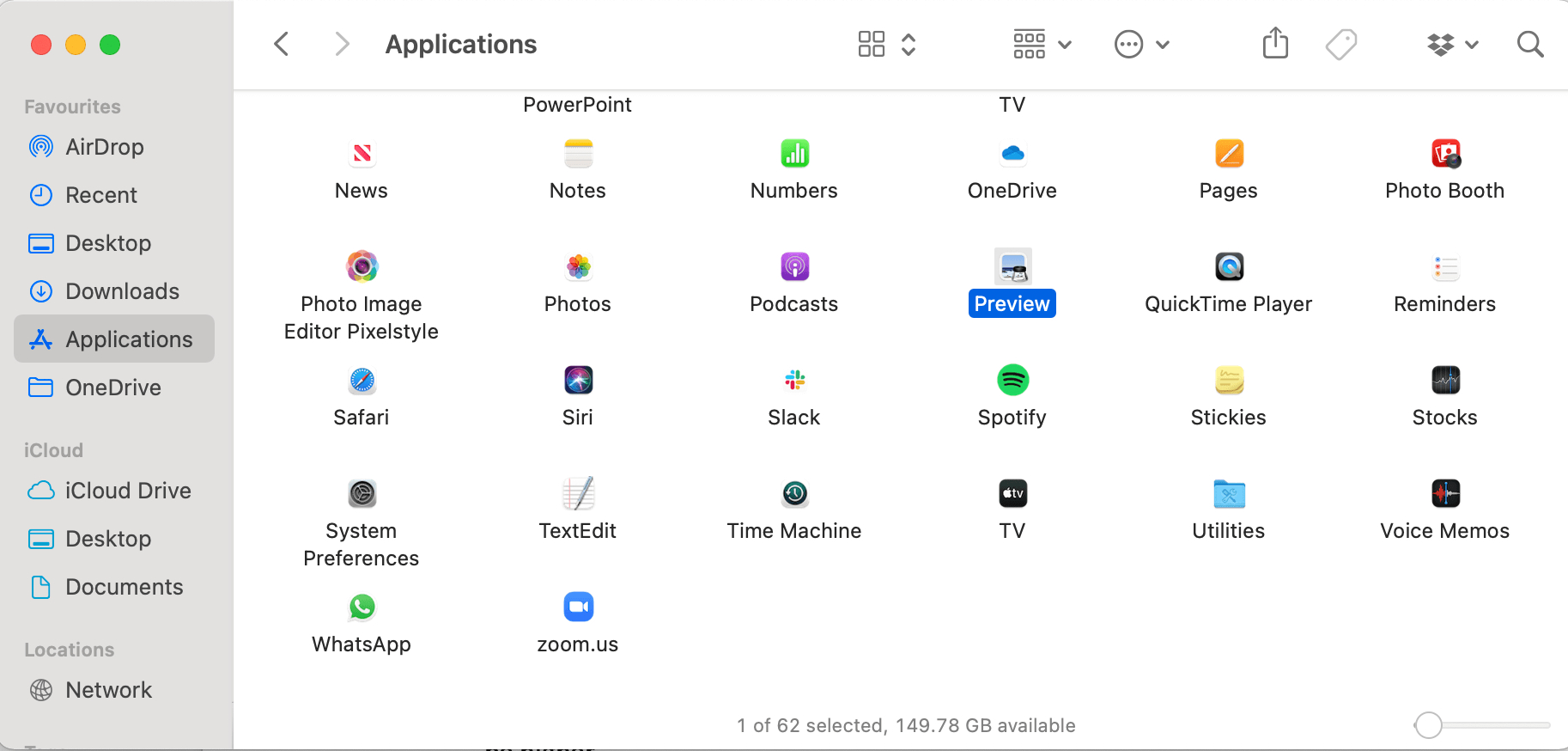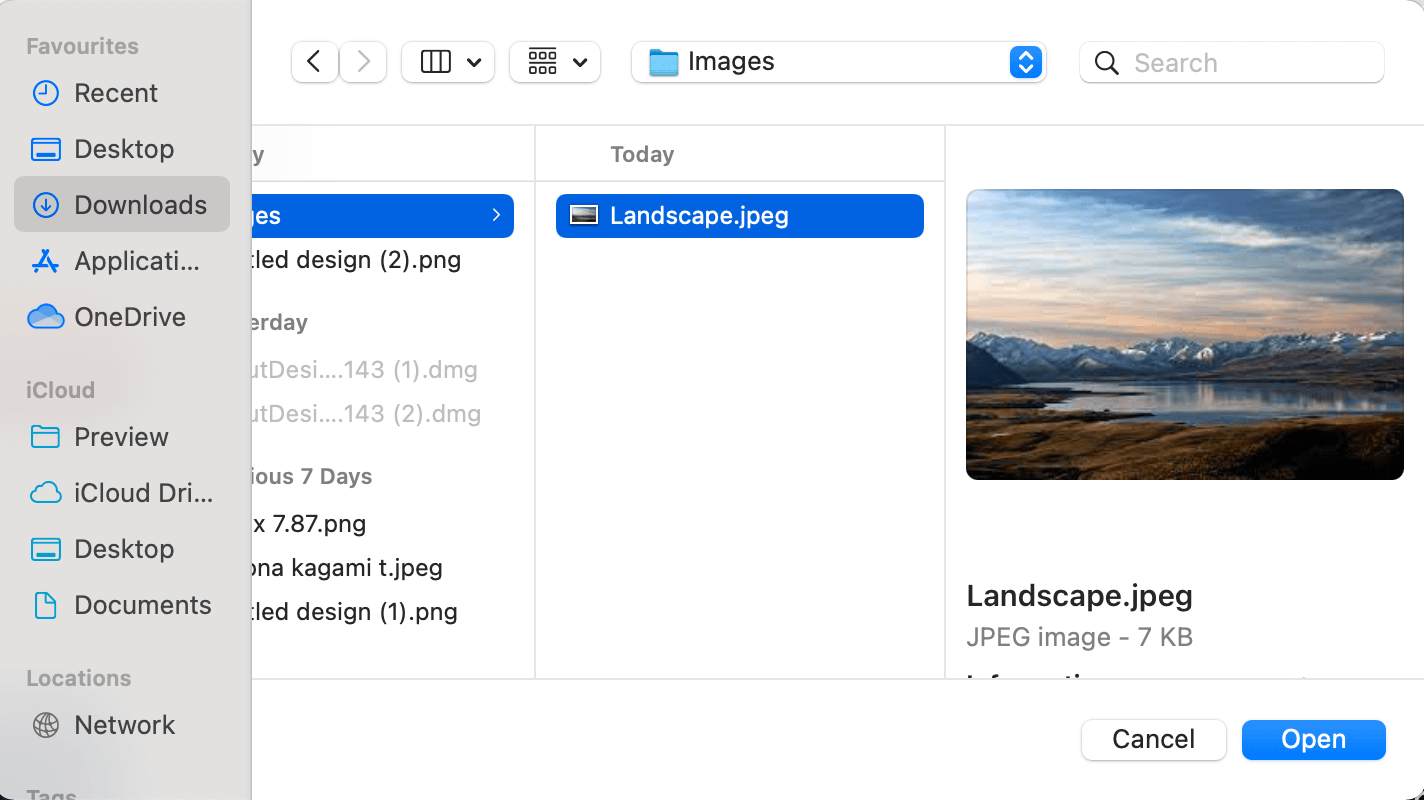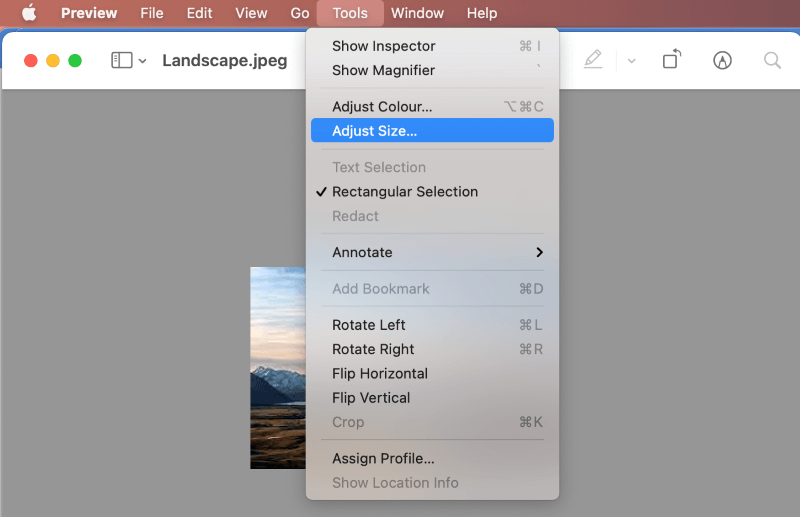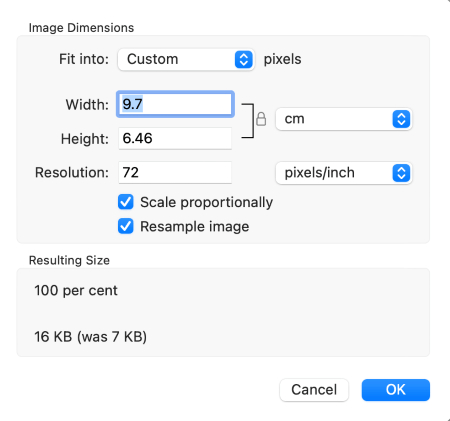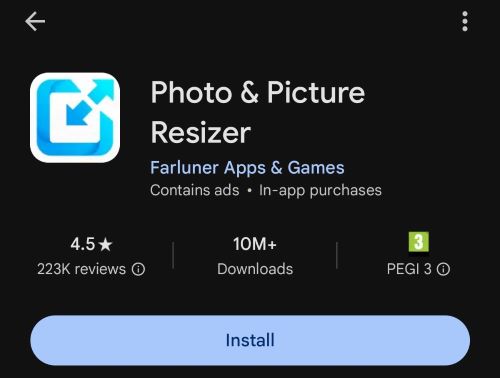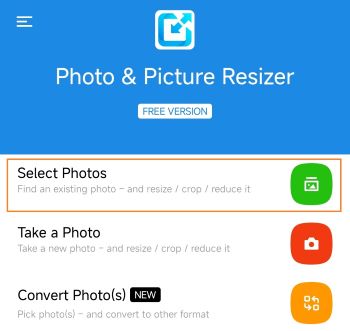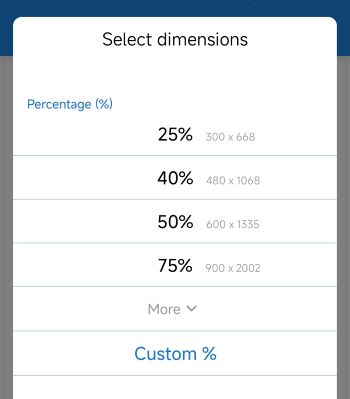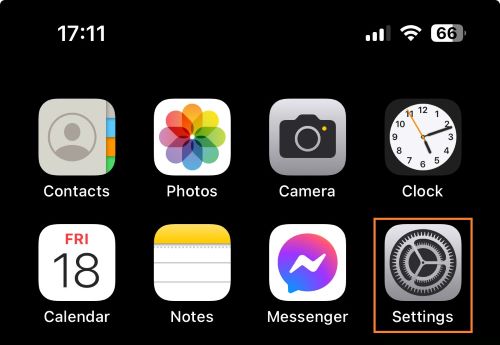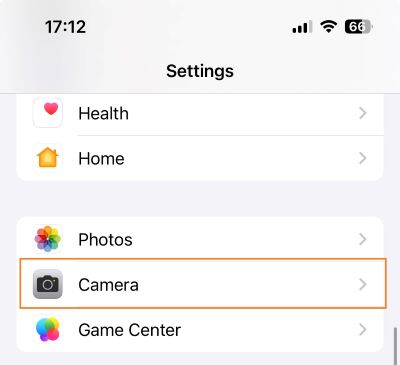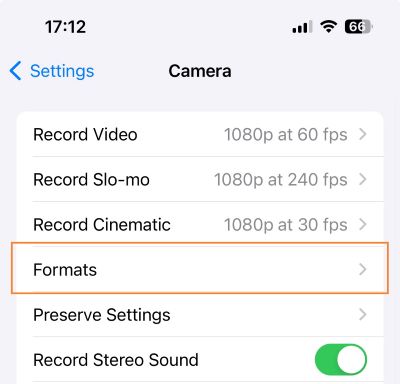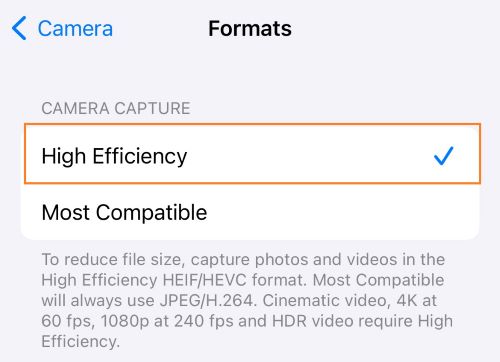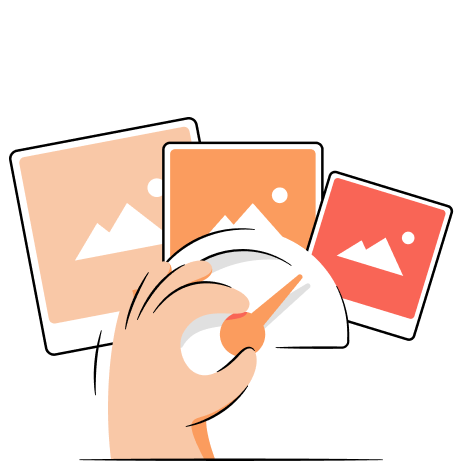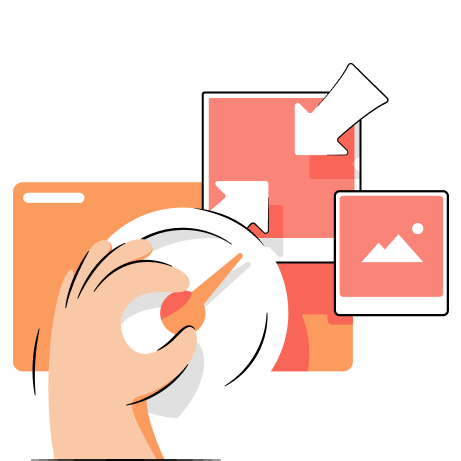Almost everyone who deals with images and computers knows about JPEG image files in today's world. The widespread use of the file format across technological mediums has pushed people to familiarize themselves with it. JPEG image files are also a favorite of websites and online stores like Shopify, thanks to their reasonably small file size.
Sometimes, JPEG files can be larger than expected. They may take up too much space on your storage, make website load speed slow, or you might find attaching several JPEG images to your email impossible because of the size limit. The good news is there are several, simple ways to reduce the file size.
Reduce JPEG file size using online tools
A simple Google search will reveal a massive number of online image resizers that are both free to use and paid. These tools are user-friendly and can help you save WebP to JPEG among other formats. Some online image resizers require you to download software to your computer, while some provide an easy "upload to website" feature.
- Choose one of the popular online image resizing tools
- Drag and drop the JPEGs or select the images that you wish to resize from your computer
- Define the new size of the images
- Download the reduced JPEG files from the online resizing tool
Along with resizing your files, some programs allow you to crop unwanted portions of the images. These online JPEG file resizing software are also great for resizing JPEG files in bulk.
How to reduce JPEG file size on Windows
1. Open the JPEG file with a double-click or Right-click file > Open With > Photos
2. Click the three dots in the top menu or right-click the image and select Resize image
3. Enter a new JPEG file width or height. You can also change the level of image quality.
4. Press Save to save the reduced JPEG file on your PC.
Change a JPEG size using Paint
Here are the steps to resize a JPEG file on a Windows 10 or 11 operating system.
- Open the image in Windows Paint. On the bottom of the Paint window, the current dimensions of the image are displayed
- Choose the Home tab
- Find and choose the Resize button. The button is right next to the select button on the top left side
- A pop-up dialog box will open where you can enter several values. First, enter a new horizontal or vertical value. Remember to leave the "Maintain Aspect Ratio" button selected.
- Click OK
- On the bottom of the main Paint window, you will see the new resized dimensions of the image
- Save the resized JPEG image
Suggested article:
How to reduce JPEG file size on Mac
Resizing JPEG files can be done using the Preview application on a Mac.
1. Open Applications > Click and Open the Preview App
2. Find the file that you want from the pop-up file explorer window
3. To change the image, click Tools > Adjust Size
4. A pop-up menu with image dimension settings opens up
5. You can choose to proportionately change the height and width of the image by entering either the width or the height value, while the lock icon is closed
6. Changing the image resolution is another way to compress the file size. 72(PPI) is best suited for only digital images. For images that will be printed, the PPI(Pixels Per Inch) has to be higher.
7. Click OK to return to close the pop-up
8. Click File > Save As to save the modified version of the image
How to reduce JPEG file size in Photoshop
Photoshop is one of the best image editing software for simple and advanced image editing tasks. Here is how you can use Photoshop to resize the image.
- Open Adobe Photoshop on your computer
- Choose File > Open and choose the image you wish to edit
- Select Image > Image Size
- A dialog box will appear with Pixel Dimensions and Document Size settings
- Choose a proportionate width/height with the link button "on"
- You can choose to reduce the resolution value or keep it. 300ppi is for print files, and 72ppi is for online/digital files.
- You can choose the resampling method options available for the best outcome
- The best resampling methods for reducing file size are Bicubic Sharper or Bicubic
- Click on OK
- Save Image
How to reduce JPEG file size on Android
The most convenient way to resize JPEG file size on Android is by using a third-party app. Currently, Photo & Picture Resizer is one of the most popular image-resizing apps on the Google Play store. So, here’s a step-by-step guide on how to do it:
1. Head to the Google Play store and download the Photo & Picture Resizer app.
2. Click the Select Photos button and open your image.
3. Choose a specific size in the dimension options window or enter a custom size.
That’s it – your pictures are automatically saved to your phone.
How to reduce JPEG file size on iOS
You can easily reduce the JPEG file size on iOS in your phone settings. This method helps you take photos in a predefined smaller format. While your photos will take much less space, the quality of your images won’t suffer.
Here’s a quick guide on how to change JPEG file sizes on your iOS devices:
1. Go to Settings on your iPhone
2. Scroll down to find the Camera button and click it
3. Head to Formats
4. Click “High Efficiency” – it ensures the smallest possible size without quality reductions
You may also manually reduce image size on your iPhone by getting a third-party app from the App Store, like Photo Compress, Compress Photos & Pictures, or others.
How to compress a JPEG
Compressing photos and other JPEG files will create much-valued space on your computer. In addition, it makes it easier to email the files or store them on a portable drive. For the web, compression of JPEG files assists in speeding up upload times to social media or your Content Management Systems like WordPress or Shopify.
Online JPEG file compression tools like TinyIMG work on a simple drag-and-drop concept to reduce file sizes. Here’s how TinyIMG works:
- Go to the TinyIMG JPEG compressor on your computer
- Simple drag and drop images from your computer into the drop area. You can add up to 10 images at a time to reduce file sizes (3MB max size per image)
- TinyIMG tells you the amount of space you have saved after reducing the file sizes
- Download the file size reduced JPEGs to your computer, either one at a time or all together
The beauty of online tools like TinyIMG is that they reduce file sizes while maintaining the quality of the image. The best part? You don't have to change the image's dimensions to reduce the file size of an image. And if you’re a proud Shopify store owner, you can even automate your JPEG file size optimization with the TinyIMG app or compress your images manually in the dashboard.

Frequently asked questions
Several websites, apps, and software are available to resize JPEG files. A Google search will reveal the different online tools available, like TinyIMG. Alternatively, you can use your computer and the pre-loaded image editing software like Windows Photos, MS Paint, Mac Preview, and others to resize JPEG files.
Resizing a JPEG file can be done in two ways, you can reduce the overall size of the image by changing the sizing dimensions or compressing it. Doing both will give you the smallest MB file size.