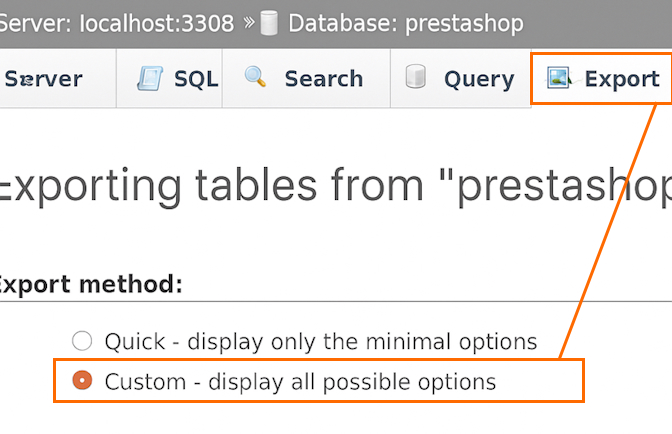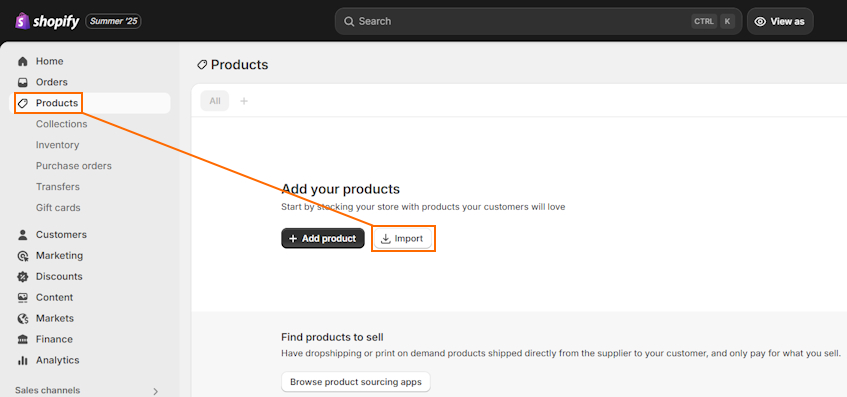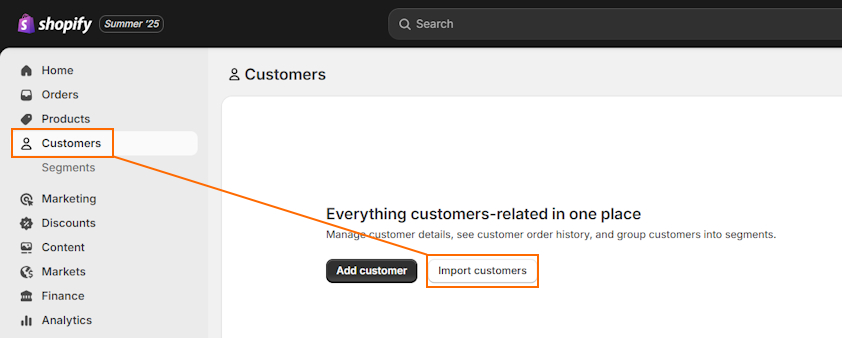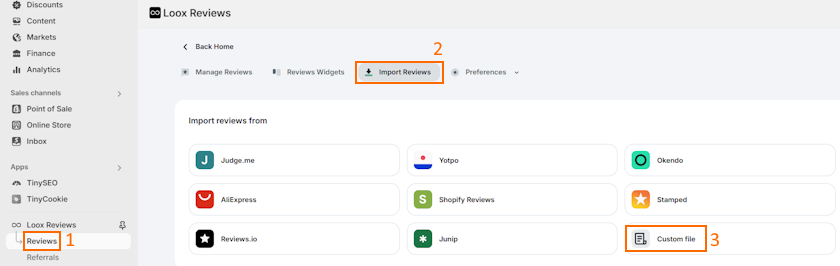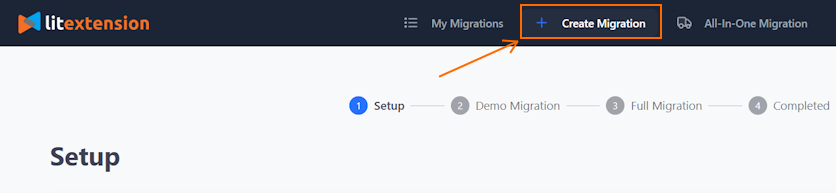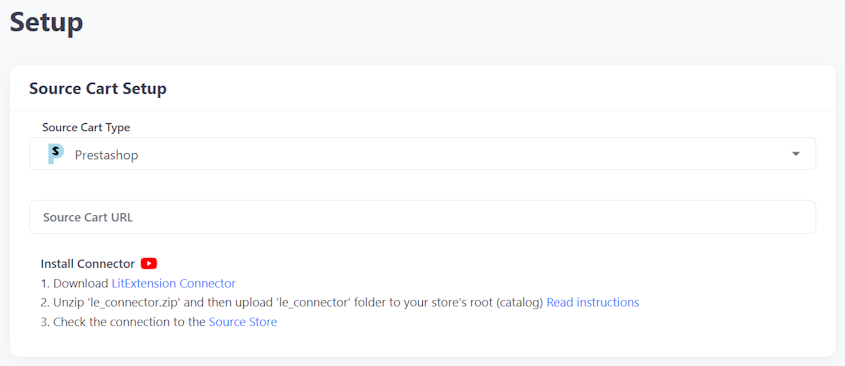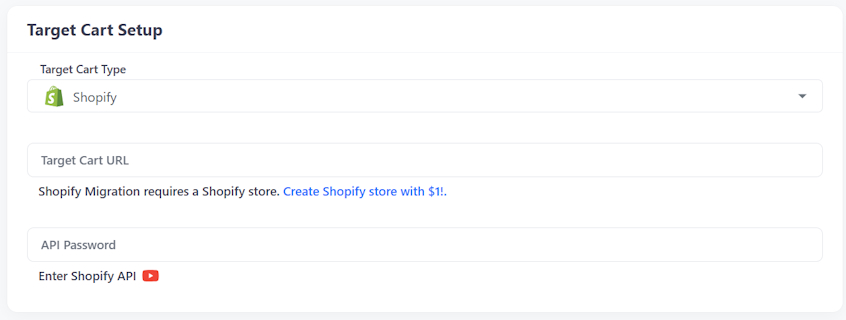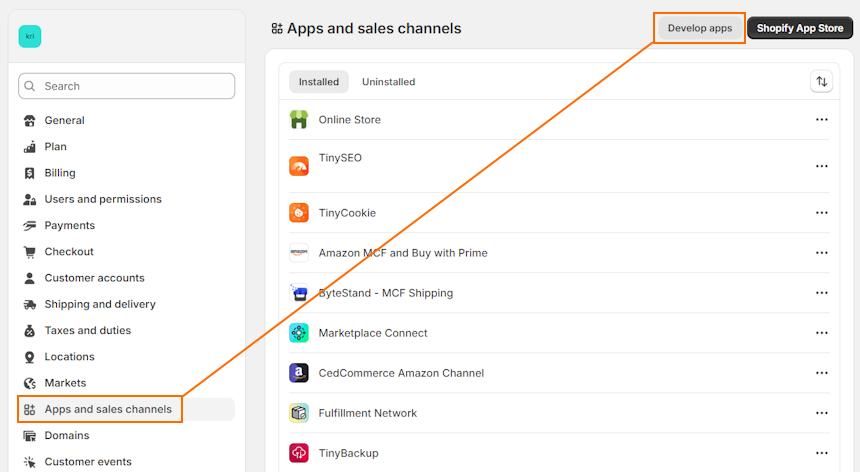Running a website on PrestaShop is a lot of work, considering you have to manage hosting and security all by yourself. Naturally, some merchants are looking to switch to Shopify, which focuses on ease of use and helps save time by taking care of technical tasks.
With Shopify, running an eCommerce website doesn’t require any coding. You can leverage built-in tools, pre-designed themes, or thousands of third-party apps for different functionalities.
This guide will cover everything you need to know for a smooth PrestaShop to Shopify migration. I’ll show you how to prepare for the switch and multiple methods to seamlessly move your store.
How to prepare for PrestaShop to Shopify migration
Before starting migration from PrestaShop to Shopify, you have to first back up your store in case any errors occur in the process. This helps prevent data loss. Plus, you should also get your Shopify store ready in advance to ensure an uninterrupted experience for your customers.
To learn how to prepare step by step, read the instructions below.
Step 1: Set up a Shopify store
The first step before migration is to set up your Shopify account and store. To get a hang of the platform’s features, you can use a free 3-day Shopify trial, which will also give you 3 additional months for just $1/month.
Then, you should continue with these tasks:
- Explore and pick a Shopify plan that’s suitable for your business
- Choose a free or premium theme by browsing the Shopify theme store
- Set up shipping rates for each shipping zone
- Configure tax information
- Set up payments – if available in your region, enable Shopify Payments to get lower transaction fees
- Place a test order through the “(for testing) Bogus Gateway” on Shopify Payments
- Transfer your domain to Shopify (or get a new one from the Shopify domain registrar)
If you’re not familiar with how Shopify works, review our Shopify store setup guide to set it up step by step.
Step 2: Back up your PrestaShop store data
It’s best to back up all of your PrestaShop data before migration, so you can easily restore it in case of an error or data loss. To do this, you can use phpMyAdmin, which is available on many hosting providers. Here are the instructions:
- Open your hosting control panel and click on phpMyAdmin.
- Press on your PrestaShop database and open the Export tab.
- Choose the “Custom” settings to get more control and select all tables and views.
- Press Go to start the backup downloading process.
An alternative method is using MySQL in the Command line, typing this command:
mysqldump –host=<IP_or_hostname> –user=<user> –password –single-transaction –create-options –extended-insert –complete-insert yourdbname > dump.sql
If you’re not sure where to find details for this command, look for it in app/config/parameters.php.
PrestaShop to Shopify: migration methods
Depending on your website size, budget, and time, there are many ways you can migrate from PrestaShop to Shopify. If you’re trying to achieve a seamless and uninterrupted switch, I’d suggest using a migration app or hiring a migration expert. However, if you’re on a budget and are willing to put in the effort, exporting and importing CSV files is a good choice.
Here are the main methods for migration:
- CSV file import. You can export your PrestaShop store data, change the data format, and import it to Shopify. Although it’s not difficult, it’s an option that’s prone to human error. And if you have loads of data, it can take a lot more time to migrate it all.
- Manual copy-paste. If you’re just starting out and have a few products, orders, and customers, you can manually copy and paste the data in Shopify.
- Migration app. To save time and effort, you can opt for a migration app like LitExtension or Matrixify. While they come at a cost, they’re less likely to leave errors.
- Migration expert. If you want a professional to take care of migration for you, you can hire a specialist or a Shopify Partner.
How to migrate PrestaShop to Shopify manually
To migrate PrestaShop to Shopify manually, you have to export your store’s data, change its format to match Shopify’s data, and import it to Shopify. However, this method doesn’t work for all data types. So, here’s the general process of how to migrate your website data:
Step 1: Pick what data to migrate
Start by making a plan for the data categories that you want to migrate to Shopify. For example, you may want to migrate the main website components, such as products, orders, order history, customers, and product reviews.
The process for each data category is different, so I’ll provide you with instructions for each of them.
Step 2: Export PrestaShop products to a CSV file
Exporting product data from PrestaShop is the most straightforward step so far. Let’s take a look at how to do it:
- Open your PrestaShop account.
- To export your products, go to Catalog > Products.
- Locate the gear icon, click it, press Export, and choose the CSV format.
Step 3: Change product data format to match Shopify
When you export your product data from PrestaShop, you can’t immediately import it to Shopify. Instead, you have to match the data format to Shopify’s format. Here’s how:
- Open the exported product data CSV file.
- Change the format of the data according to Shopify’s CSV file template.
- Save the file.
Step 4: Import data to Shopify
Now, it’s time to import your product data to Shopify. You can do it by following this guide:
- Open your Shopify account > Products > Import.
- Add the updated PrestaShop CSV file.
- Deselect the “Publish new products to all sales channels” field.
- Press “Upload and preview” and then “Import products.”
You’ll receive a confirmation email from Shopify once the migration process is complete.
Step 5: Export customer data from PrestaShop
To export customer data from PrestaShop, you’ll need to use a third-party application, like the Store Manager for PrestaShop. Here’s a quick tutorial on how to do it:
- Open the Store Manager for PrestaShop.
- Head to Customers.
- Apply a data range filter to “Full period.”
- Then, click the Import/Export button and press Export.
- Choose where you want the file to be saved, which customers to export, and delimiters and separators to use.
- Choose which fields to export and click Export.
Step 6: Change the customer data format to match Shopify
Just like with product data, Shopify uses a specific data format that you should use. For customer data, you should change your CSV file data format to match the fields presented below:
| Shopify data type |
| First Name |
| Last Name |
| Default Address Company |
| Default Address Address1 |
| Default Address Address2 |
| Default Address City |
| Default Address Province Code |
| Default Address Country Code |
| Default Address Zip |
| Phone |
Remember to save the file after you make the changes to the data format.
Step 7: Import customers to Shopify
To import customers to Shopify, follow this guide:
- Head to Shopify and go to Customers > Import customers.
- Press Add file, locate your customer CSV file, and insert it.
- Click Import customers.
Step 8: Migrate customer reviews to Shopify
If you want to migrate customer reviews from PrestaShop, you can only do it with a Shopify app, like Loox. Let’s review how to do it in just a few steps.
- Install a product review app, like Loox, on your Shopify account and open it.
- Click Reviews and press Import reviews.
- Select the Custom file and download the CSV template to insert your product reviews into.
- Once you edit the product review data, click “Continue to upload file” in Loox and insert it.
Step 9: Migrate order history data to Shopify
Migrating your orders from PrestaShop requires using a third-party app. Here’s how to do it with the Store Manager for PrestaShop:
- Open the “Store Manager for PrestaShop” app.
- Go to Orders in the left menu and select to export all orders.
- Press Import/Export and choose the Export option.
- Choose the location to save the file, set delimiters and separators, and choose what to export.
- Click Export.
When it comes to orders, Shopify doesn’t have an import option. So, you’ll need a Shopify app like LitExtension Store Migration.
How to migrate PrestaShop to Shopify with an app
If you want to save time and limit the chance of errors, you can migrate your PrestaShop to Shopify with an app. I’d suggest using LitExtension, especially if you have fewer than 100 products, as in such cases, it’s free to use.
The reason I recommend using an app is that it takes just a few clicks to migrate the whole store, including products, customers, reviews, and orders.
To learn how to migrate your PrestaShop store automatically, read the detailed instructions below.
Step 1: Set up a source cart and a target cart
Once you sign up for LitExtension, you have to create a new migration. Here’s how to do it:
- Head to the “Create New Migration” page.
- In the “Source Cart Type” section, choose PrestaShop and add your store’s URL.
- Under it, you’ll find a link to download LitExtension Connector. Follow the provided instructions to set up the connector in your PrestaShop’s root folder.
- Once the connection is successfully installed, you have to pick the Target Cart Type as Shopify and add the store’s URL.
- You’ll also have to insert your API Password. You can find it in your Shopify Settings > Apps and sales channels > Develop apps. Then, allow custom app development, click “Configure Admin API scopes,” tick all permissions, and click Save. Once you click Install app, you’ll find the token in the API credentials tab.
- In LitExtension, click “Next: Configure your Migration.”
Step 2: Choose what data to migrate
Migration apps usually allow choosing what data entities you want to move to another platform. LitExtension allows you to pick what you want to migrate, including products, reviews, categories, customers, orders, pages, blog posts, and coupons, or everything at once.
Step 3: Migrate your store from PrestaShop to Shopify
Once you choose the data to migrate, you have to click “Next: Start Free Demo Migration.” However, you can jump straight to the full migration by clicking “Skip Demo Migration.”
After you get to the Full Migration page, click “Start Full Migration Now.”
That’s it – you can leave your device unsupervised, turn it off, or continue browsing. It won’t impact the migration process because it’s running on a server.
Conclusion
Making a switch from PrestaShop to Shopify is a great way to simplify website hosting, security, and management. It’s a convenient alternative for merchants who want to prioritize sales, traffic, and customer relationships instead of focusing on technical tasks.
You can migrate your store to Shopify manually by exporting data, changing its format per Shopify’s template, and importing it to the platform. However, if you’re looking for a faster and less error-prone method, I suggest using a migration service like LitExtension.
Don’t forget that the key to a successful migration is first setting up a Shopify store and always double-checking the data you’ve moved to Shopify.

Frequently asked questions
If you want to switch from PrestaShop to Shopify, you have to transfer your store’s product, customer, order, and other important data. You can do this by exporting data from PrestaShop, updating the data format, and importing it to Shopify. Alternatively, you can automate the process using an app like LitExtension.
No, although PrestaShop and Shopify are both eCommerce platforms, they are very different. For example, the way Shopify works is it takes care of hosting and security so you can spend most of your time on website management. Meanwhile, PrestaShop is open-source, so you need to manage your own hosting as well.
Yes, you can integrate PrestaShop with Shopify, whether through migration tools or connectors. A migration tool, like LitExtension, helps you move your PrestaShop data to Shopify. Meanwhile, a connector allows synchronizing data between both eCommerce platforms.