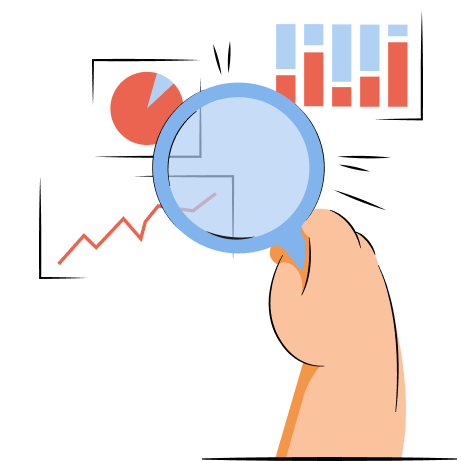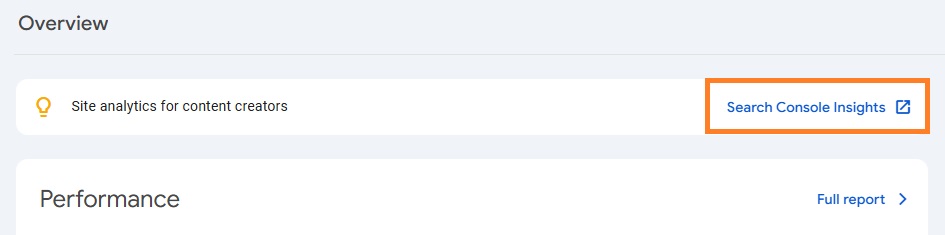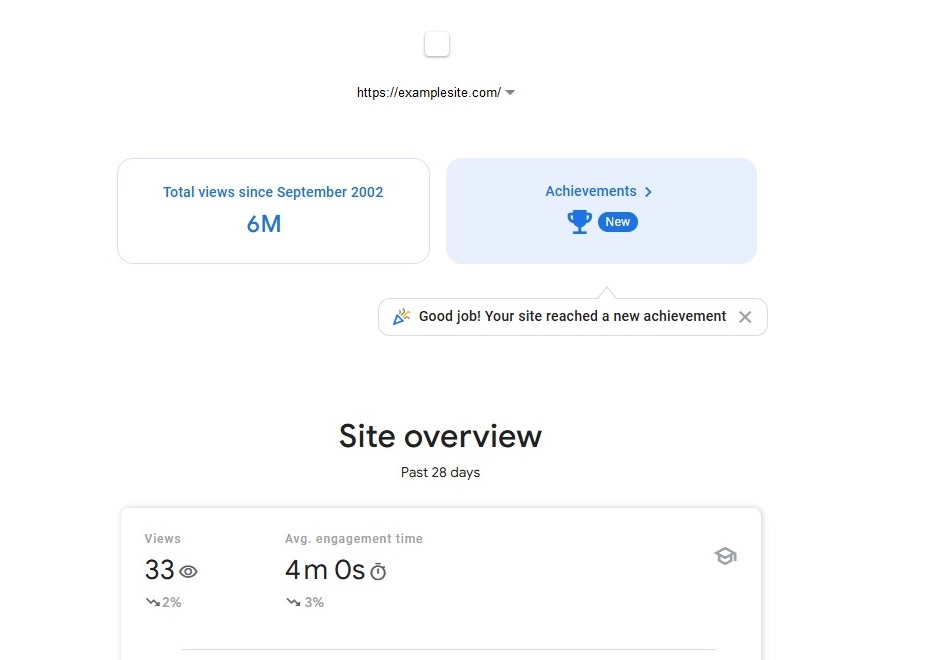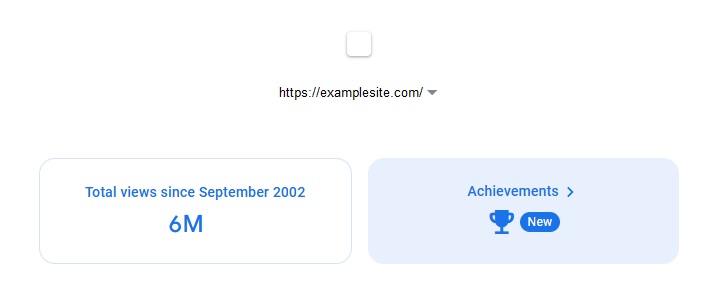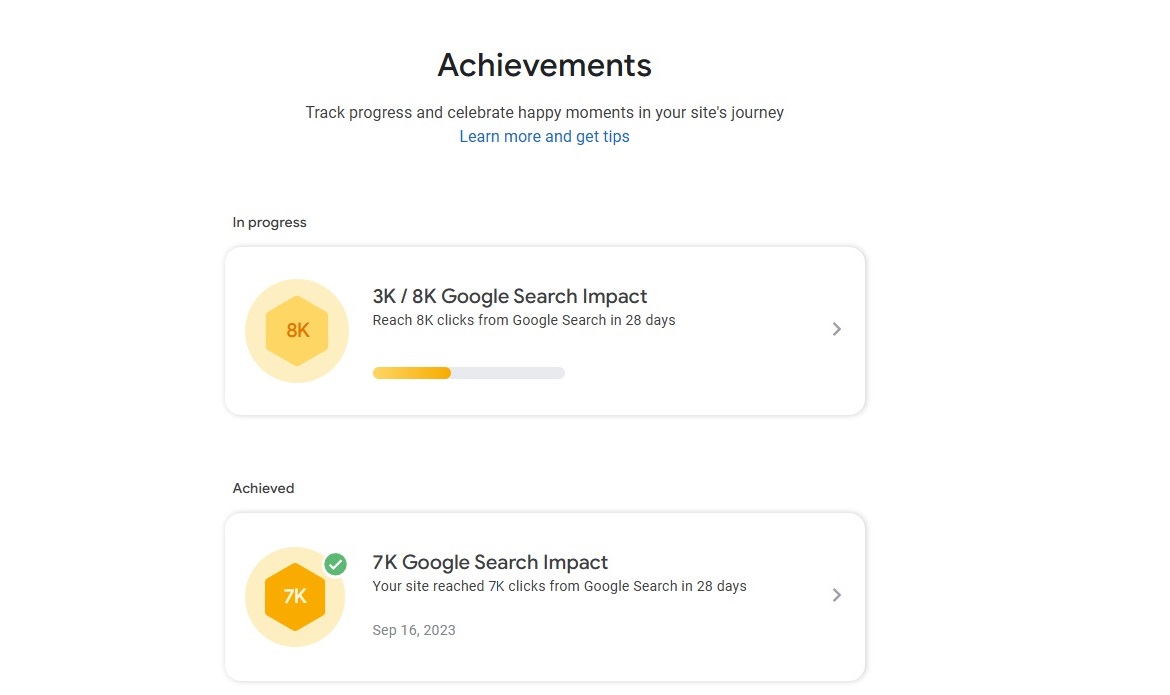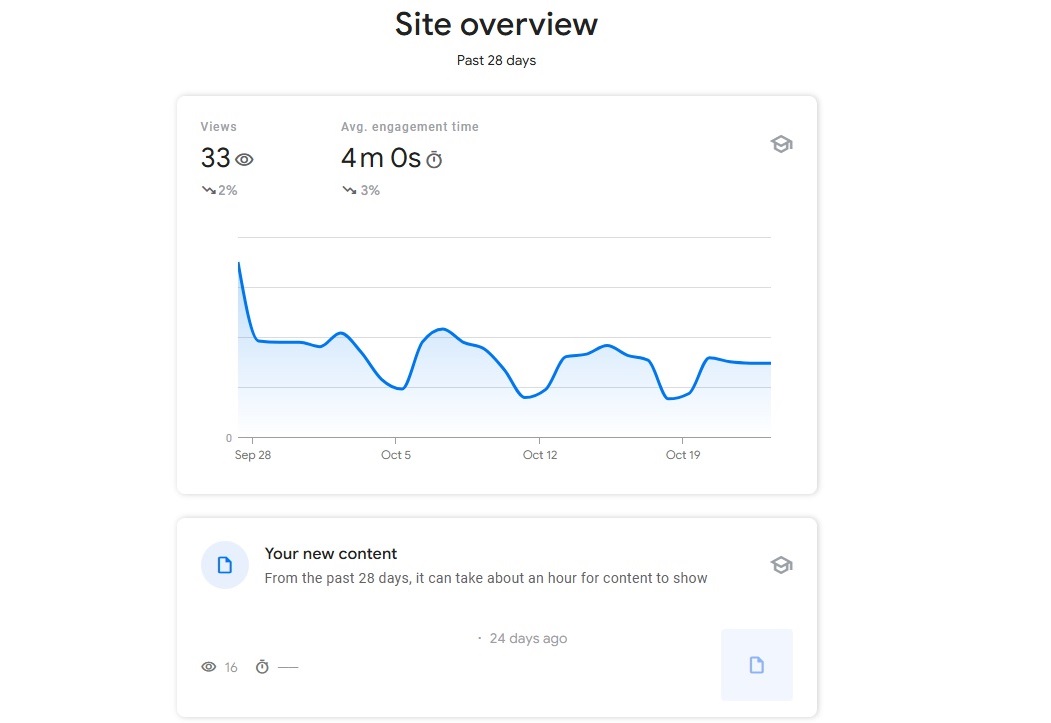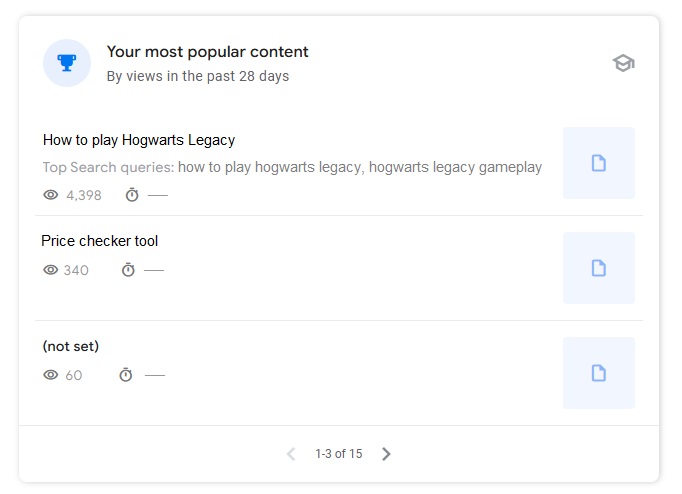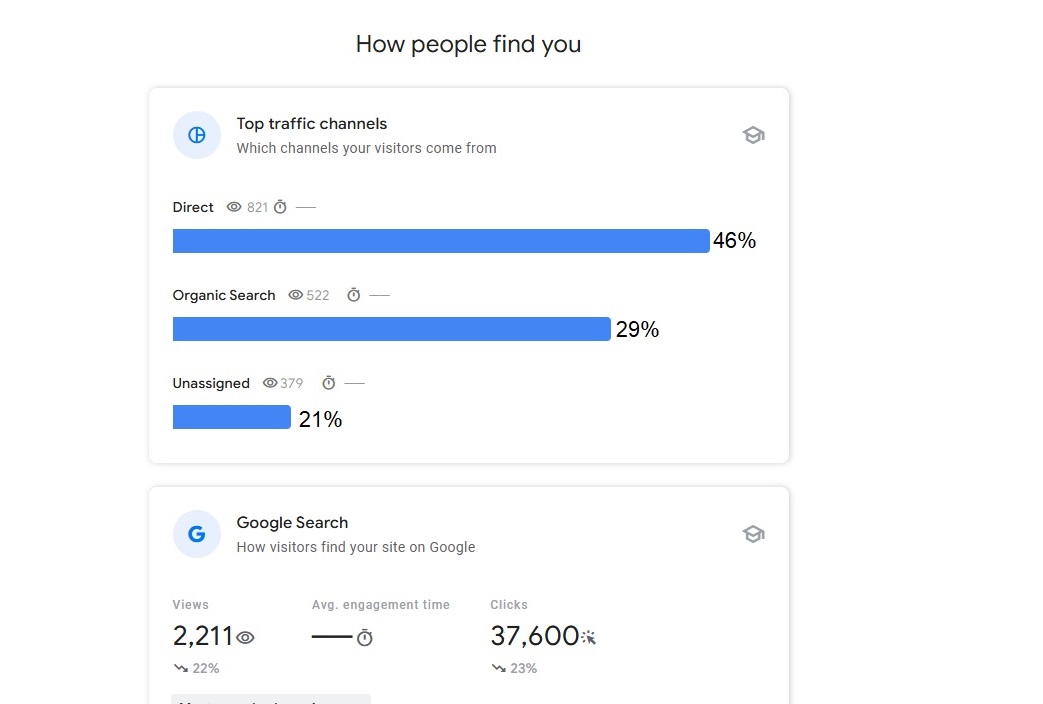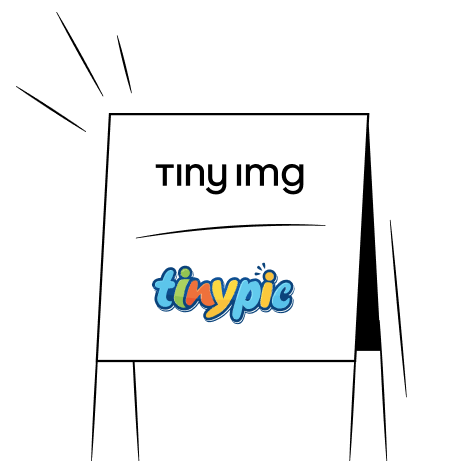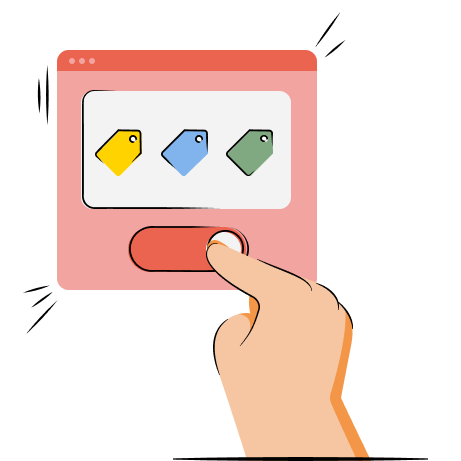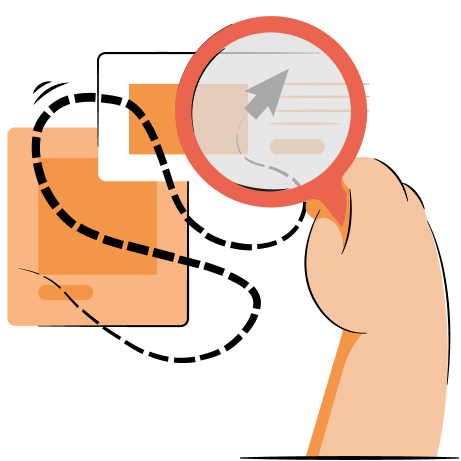Google Search Console (GSC) Insights is a valuable tool for getting data about your website’s traffic and performance in search results.
Search Console Insights helps you improve your website by tracking click achievements, overall performance on Google, most popular content, and most relevant search queries.
In this article, we’re going to help you understand how to leverage GSC Insights to your advantage. You’ll learn what it is, what the different reports demonstrate, and how to use the data to improve your SEO or content strategy.
Optimize your images and improve your SEO to get more clicks – all with one app
Try TinyIMG freeWhat is Google Search Console Insights
Google Search Console Insights is a combination of GSC search data and traffic data from Google Analytics that provides key metrics for your most important pages. It helps you comprehend what makes your pages discoverable and appealing to your audience.
Once you access Search Console Insights, you’ll be able to locate multiple reports, including:
- Achievements report
- Performance data report
- Your growing content report
- Your most popular content report
- How People Find You report
We’ll cover all of these reports and how they’re useful to improve your website in detail below. But first, let’s cover how to locate GSC Insights.
How to find the Insights report on GSC
The Insights report on Google Search Console is located at the top of the Overview page and called “Search Console Insights.”
Once you click on it, you’ll be taken to a separate window with all Search Console Insights reports. Here’s what it looks like:
If you can’t find the link, you can also type “Search Console Insights” into the search bar of GSC and locate it there. Alternatively, you can open this GSC Insights link and bookmark it for future reference.
Achievements report
At the top of the window in the Insights report section, you’ll find the Achievements link with a trophy icon which will lead you to the Achievements report.
Here, you’ll find data from the past month compared to data from the entire collection period since 2019.
Google Search Impact report
In the Achievements report of the Insights section in GSC, you’ll find different goals under “In progress” or “Achieved” status which are measured in clicks.
The “Achieved” status will show you the total clicks your website has received. Meanwhile, the “In progress” status demonstrates how many clicks your website is currently getting and what you’re supposed to get to achieve the goal.
On the right side of your achievement, you can find an arrow that will show you more information. There, you’ll be able to see a trend arrow that will display whether your site clicks are going up or down these past 28 days.
If you find any issues, you can then Press “Open Search Console” which will show you which pages need improvements. This can help you understand why some parts of your site are underperforming or find broken links.
Site overview
The Site overview report on the GSC Insights page demonstrates daily traffic changes on your website. It gives you information about the average engagement time your website has gotten every day for the last 28 days, letting you understand where your website stands in terms of engagement.
Under the Performance on Google report, you’ll find two more sections – “Your new content” and “Your most popular content.” The former report demonstrates a list of pages that you've recently created.
Meanwhile, “Your most popular content” section gives you the top 15 URLs on your website that receive the most traffic on the whole website. The data is based on the total number of clicks in the past 28 days.
Just like the “Your growing content” report, this one gives you a list of top search queries. However, instead of the click count improvement, you’ll see the total number of clicks in the last 28 days. This helps you understand what your site visitors are looking for when they end up on your most popular pages and what your website is best known to be useful or appealing for.
Top articles can also serve as a guide for which SEO strategies work best, helping you adopt certain practices on pages with lower performance. The same goes for content – by analyzing the most popular pages, you may identify what they have in common. Figuring out what makes them attract audiences can help you improve your overall content strategy.
Another important point to mention is that knowing what articles rank best can help you allocate your resources better. It’s more useful to prioritize updating high-traffic pages to keep them in popular spots on Google.
How people find you section
The “How people find you” section on GSC Insights is a great way to better understand what traffic channels are getting you the most clicks to your website.
You can see the percentage of traffic that comes directly (website visits with unknown traffic source), organic search (users arive via non-paid search results), and unassigned.
Below, you'll find a dropdown section under the Google Search tab where you can choose to view the “Most searched queries” or “Most trending queries.”
Starting from “Most searched queries,” you get a list of keywords with a list of information. It includes:
- Keyword. The name of one of the most searched queries.
- Total clicks. On the right side, you’ll get the total number of clicks to your site found through this query in the last 28 days.
- Avg. position. This is the average position this query gets in search results. If your pages rank in fifth place or higher, you also get a green achievement bar called “Top 5 results.”
As for the “Trending search queries,” the report will showcase just what the title implies – the queries that have been trending in the last 28 days.
How Google Search Console Insights helps your website
There are multiple ways GSC Insights can help you understand and improve your website’s current situation on search results.
For example, the Achievements report can show you whether your website clicks were growing or decreasing in the past 28 days. You can then open Google Search Console to identify any issues with underperforming pages.
Meanwhile, the Performance on Google section can help you understand your overall situation with traffic and its fluctuations. You can even view the most popular pages on your website and examine the reason behind their success to apply the same strategies to other parts of your site.
Additionally, knowing what queries are most searched for when people land on your website gives you a direction on what keywords you could target and what content strategies to adopt.
Conclusion
GSC Insights is a completely free tool that gives comprehensive insights into your website traffic by combining data from Search Console and Google Analytics. From monitoring click improvements to identifying issues with traffic – Search Console Insights can help you examine your website in depth.
If you need additional SEO help, Shopify has many apps that can automate processes, like TinyIMG. With this tool, you can compress images in bulk and save space, update SEO metadata in one place, set up lazy loading for faster speeds, and more.

Frequently asked questions
Search Console Insights unites data from Google Search Console and Google Analytics to give you simple and straightforward data about your traffic, performance, achievements, and most popular pages.
You can access Google Search Insights by clicking “Search Console Insights” in the Overview section of your GSC account. Alternatively, you can follow this Search Console Insights link. And if you’re an iOS user, click your profile picture in the Google app, go to the account menu, and click “Search Console Insights.” This functionality is currently not supported on Android Google App, but Google is reportedly working on it.
Google Search Console helps you analyze and troubleshoot your website’s performance and presence in Search results. Using GSC isn’t required for ranking in search results, but it’s highly beneficial to improve your position. Especially since it’s completely free to use for anyone who owns a website.