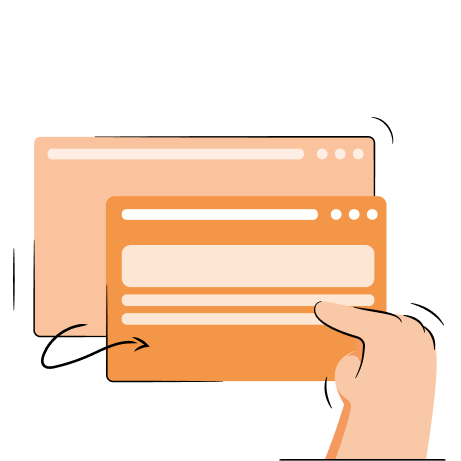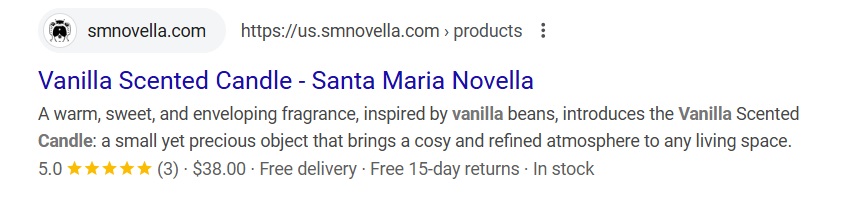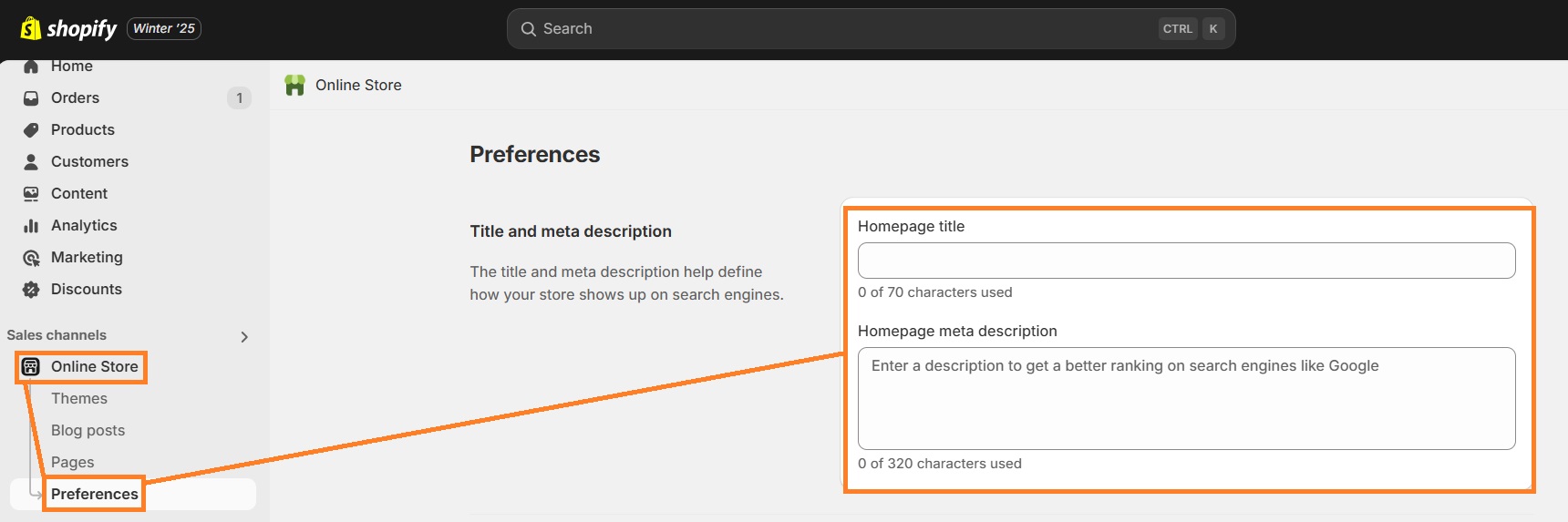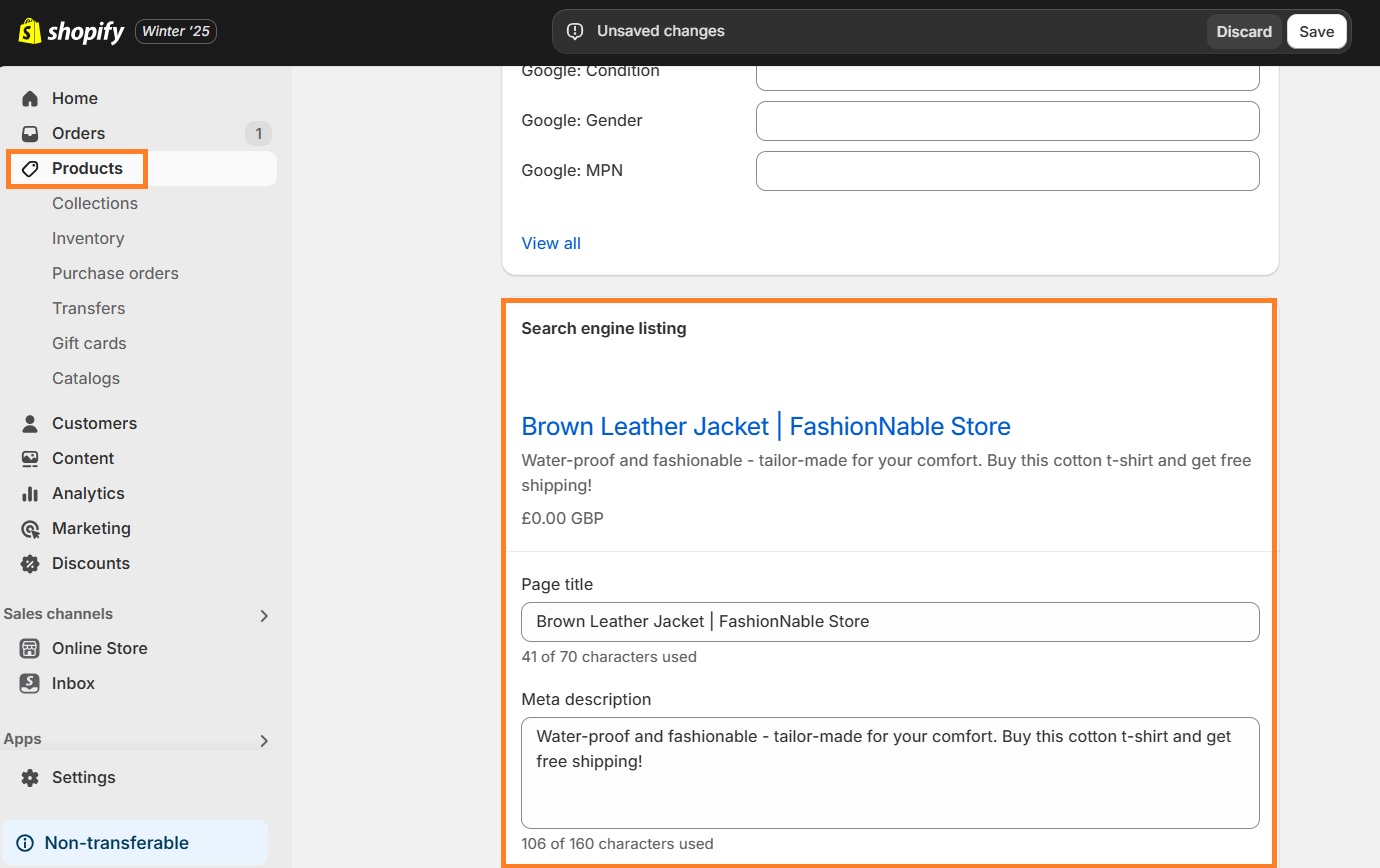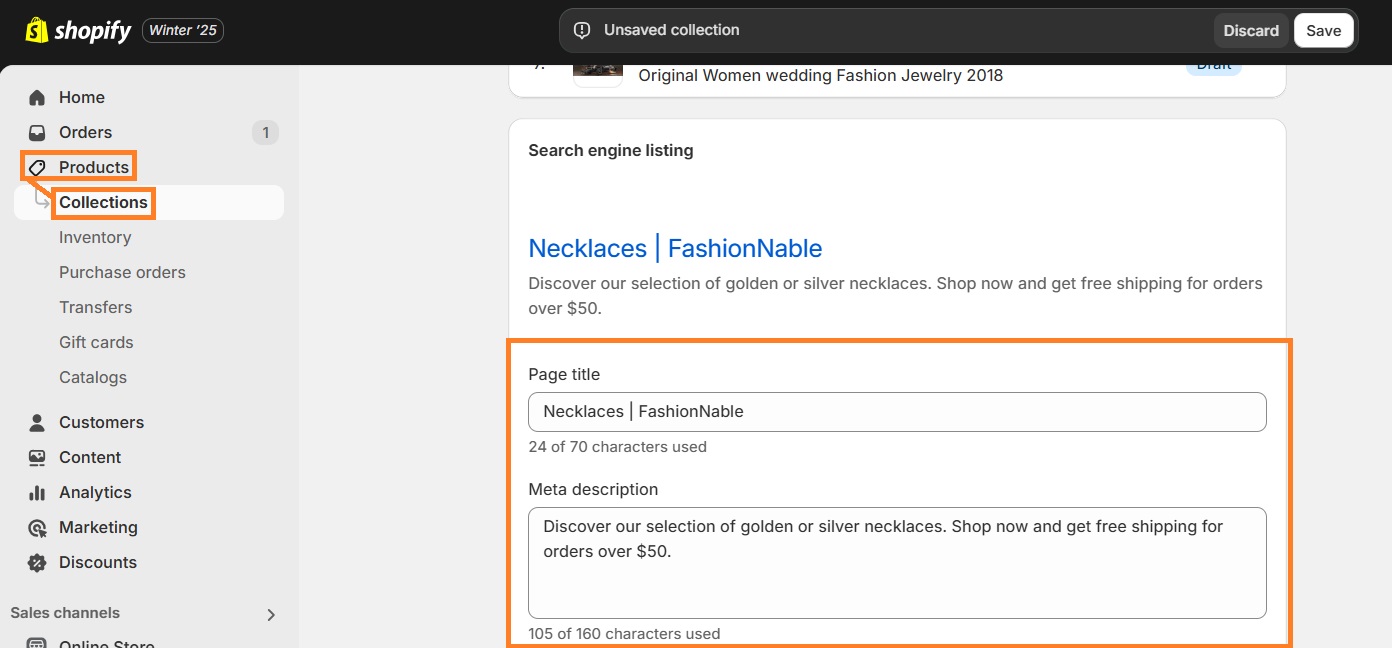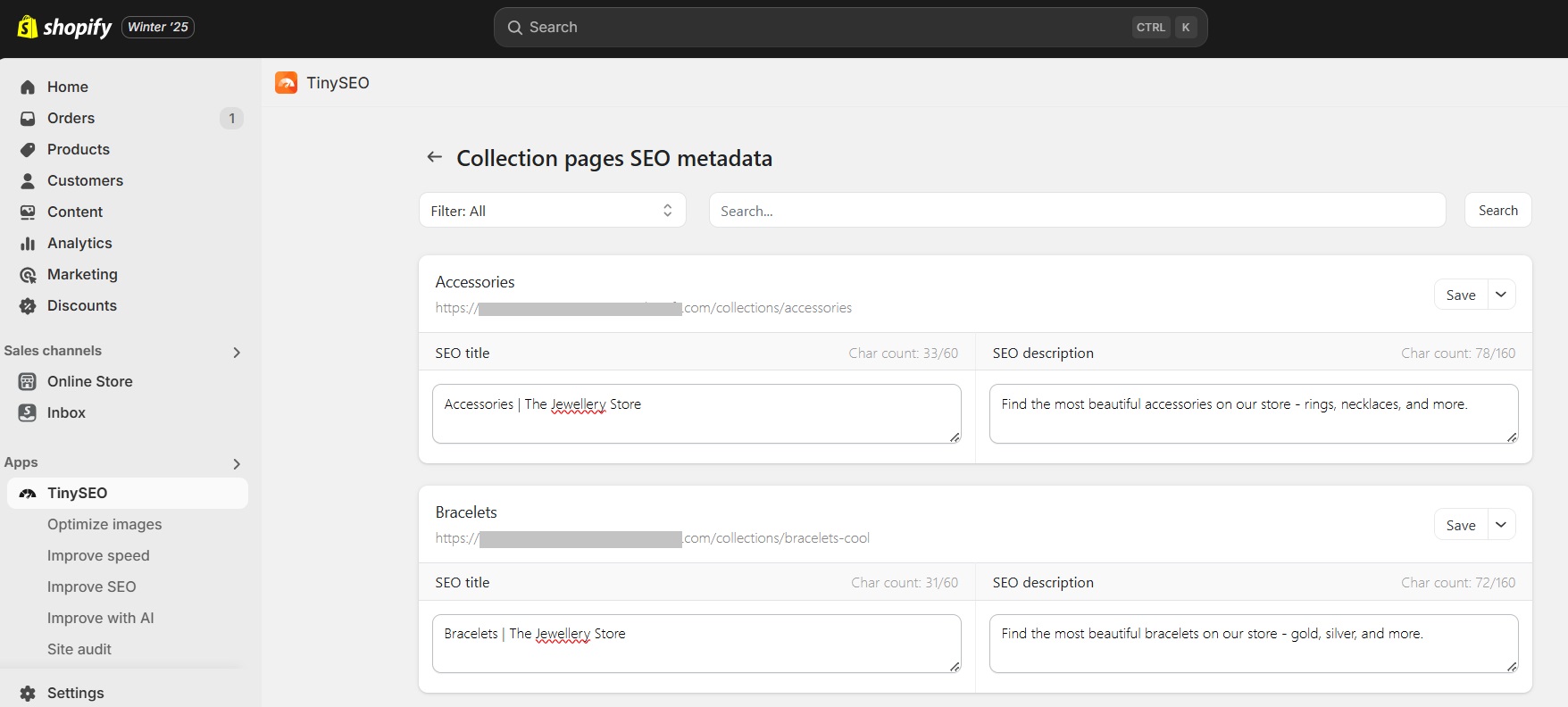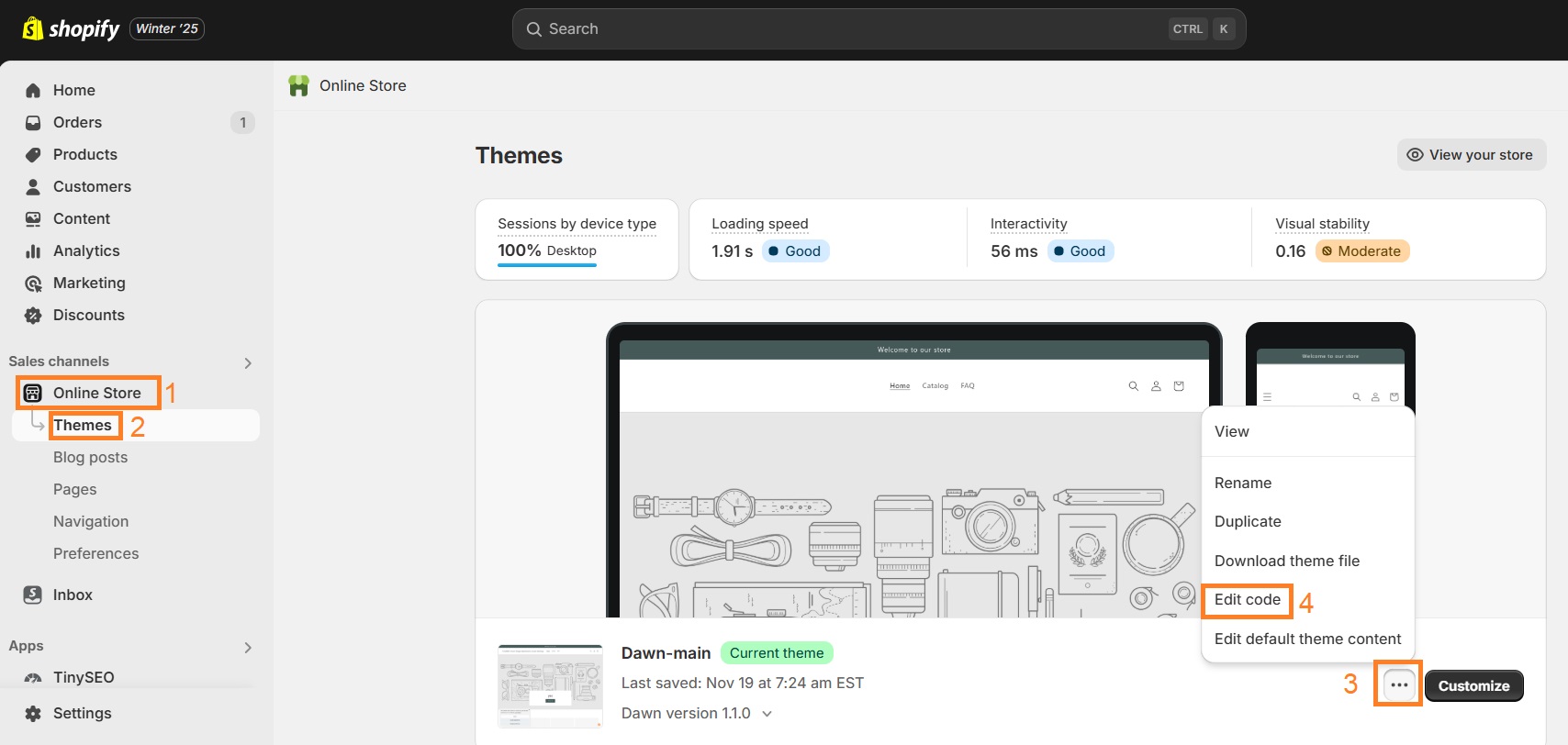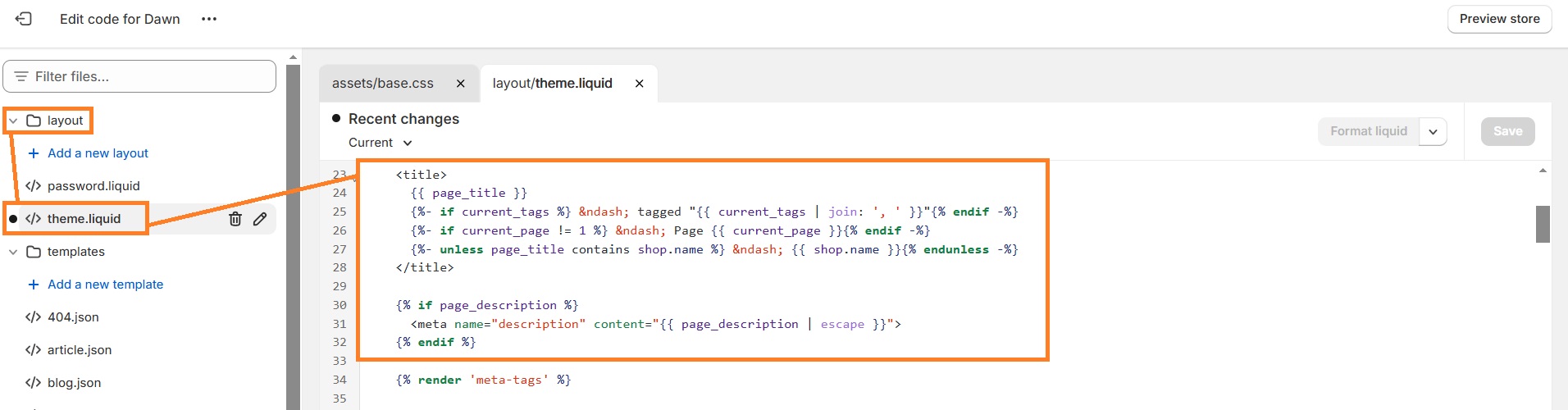Meta descriptions and meta titles are an important part of SEO because they provide a summary of the page’s content on search engine results. If they’re not engaging, too long, or misleading, you’re risking losing valuable clicks and driving users to look into competitor pages instead.
Both the content and its length shouldn’t be overlooked when it comes to meta tag optimization. So, continue reading as we dive into useful tips on how to write meta titles and descriptions for your Shopify pages with examples.
Make the process of writing Shopify meta descriptions a breeze
Try TinyIMG freeWhat is a meta description?
A meta description is a short and explicit text that appears in search engine result pages (SERP) along with a clickable title tag. Meta descriptions provide a summary to inform users of what your page is about. You should use it to try attracting more clicks (possible user visits) from the SERP.
Moreso, it’s an important part of an overall Shopify SEO strategy.
In Shopify stores, meta descriptions should be used for product and collection pages, the homepage, and blog posts. You can also add meta descriptions to standard pages like Shipping and Returns or Terms and Conditions, but this is optional.
How to write meta descriptions for Shopify?
The recommended meta description length is 160 characters. A good meta description should be written in clear and simple language, highlighting the main idea of the page’s content. It should include keywords that would help users find what they’re looking for and attract clicks but avoid overstuffing.
Here are the main tips to write an engaging and profitable meta description:
- Keep it short. On average, a meta description should include from 155 to 160 characters. If you go any longer, Google is most likely to cut off a part that exceeds the specified amount.
- Mention benefits. Try focusing on the benefits that your products will bring to users and invite them to discover something that will improve their lives.
- Add the target keyword. Find a place to put in your head keyword and try your best to make it sound natural. This will help search engines understand your page content and help it rank higher.
- Call to action (CTA). A CTA is an action-oriented verb which is useful to include in the meta description because it encourages users to do something. Common examples include “learn more,” “discover,” “read further,” “browse now,” or “explore.”
- Focus on potential customers. Use the meta description to attract the user’s attention. Think of product benefits you can mention or provide a hook for your blog post.
- Make it stand out. Let users know about your brand’s unique selling proposition (USP) and be bold with it. You’re using meta descriptions to pitch your brand to potential customers, so make it unique.
What is a good homepage description for my Shopify store?
Like with other pages, your homepage meta description should clearly define what your store is about. Except here you should also emphasize your brand and its message or use relevant keywords to mention what your store sells.
For example, if you’re running a coffee shop, use the meta description to highlight what you offer. Let’s take a look at Verve Coffee Roasters below.
The brand clearly mentions that their brand is all about serving fresh “craft coffees” that are hand-roasted. They also use a call to action inviting users to order online. If your store provides services only in a specific area or worldwide, it’s useful to mention where your business operates as well.
What is a meta title?
A meta title, also referred as a title tag, refers to the title of a page that works as a short summary of the web page content. It’s a part of the search snippet in search engine results pages (SERPs) and is also displayed in the browser tab.
How to write meta titles for Shopify?
A well-written metadata should clearly highlight the main idea of your page in a few words. It’s recommended that a meta title is up to 60 characters long at most so it doesn’t get cut off.
Here are the general guidelines for a good meta title:
- Include high-ranking keywords. Try to naturally include target keywords that are relevant to the page content without overstuffing.
- Keep it simple. Meta titles offer limited space – they’re meant to help potential customers understand what to expect from your page in a blink of an eye.
- Stay original. Represent your product using a unique meta title that helps you reach your goal. For example, if it’s a product page, make sure you mention what the specific product is, like “Organic Nicaraguan Green Coffee” instead of just “Coffee beans.”
- Make it extra short. Your Shopify meta title should be up to 60 characters to fit Google’s requirements. If the number goes beyond, Google will cut off the rest of the text, and your idea will be lost.
What is a good meta title for my Shopify homepage?
Similar to other pages, your homepage meta title should provide short and concise general information about your store. Except here you should also highlight the name of your company and include a few words about it.
Some brands choose to include a short message, like “Caribou Coffee | Life Is Short. Stay Awake For It.” Others, as shown below in the Tinker Coffee Co. example, are more straightforward:
As you can see, a good homepage meta title should start with your store’s name. You can separate it from the rest of the text with a vertical bar or an en dash.
Tinker Coffee Co. also states that they’re not just a coffee seller, they’re a coffee roaster that’s based in Indianapolis. This immediately signals to users that the seller roasts coffee themselves, delivering fresh products.
Google can change your store's metadata in SERPs
There’s a chance Google will display other parts of the page’s content as your store’s metadata rather than the one you’ve written. A study by Ahrefs found that Google changes almost 63% of hand-written meta descriptions.
However, there’s no way to know what kind of descriptions will or will not be changed. That’s why it’s best to still keep writing keyword-optimized descriptions, especially for pages with high rankings or the most traffic.
If you have hundreds of product pages, you can speed up the meta description creation process with a Shopify app like TinyIMG. You can either bulk edit metadata for all of your pages or you can automate the process using the integrated AI metadata generator.
Shopify meta description and meta title examples
Let’s look at some Shopify stores that nailed the meta title and description game.
Homepage
Writing a meta title and meta description should provide the user with a clear idea of what your page is about and highlight benefits.
Let’s take a look at Partake Foods – an online store for cookies. The meta title is short and punchy. It includes the company name and a target keyword for users looking for “super delicious cookies.”
In the meta description, you see more specifics of what kind of cookies the store sells. They’re “gluten-free, vegan, non-GMO and free of the top 14 allergens,” meaning the store also targets people that are looking for healthy cookie alternatives.
Product page
Product page metadata should naturally be more focused on the specific item and its benefits. Here’s an example of the Smnovella candle store product page:
Here’s a Shopify store that sells jeans. That’s it. Missing or unengaging metadata clearly isn’t one of their SEO issues – who the products are targeted to is clearly visible. In this example, we see a product page for a pair of relaxed women’s jeans.
The meta data mentions the company but it puts more emphasis on the product name by mentioning it first. It’s not just a “candle” – it’s a “vanilla scented candle.” Specifying the scent helps users find exactly what they’re looking for.
Meanwhile, the meta description is very descriptive. Since you can’t smell candles through the screen, it helps explain the tones of the scent, such as “warm, sweet.” I liked that it also mentions the benefits for the user, saying that it “brings a cosy and refined atmosphere” to your living space.
Collection page
Collection page or category page metadata should focus on more broad keywords that describe the similarities of the products within these pages.
For example, the Lucky Brand, which sells clothing, begins their meta title by describing the category in two words “Women’s Jeans.” However, they also mention types of jeans you can find in their page, including “high rise, relaxed fit, skinny & more.”
As for the meta description, it immediately starts with a call to action “Shop Women’s jeans.” It mentions different jean styles again to emphasize that you can find anything you’re looking for on their collection page.
How do I add a meta title and description?
In order to add and edit meta tags to all your store’s pages from the Shopify dashboard, your Shopify theme has to support built-in SEO features. You can check if it does by updating your metadata and checking the source code.
If it doesn’t, you’ll need to edit your Shopify store theme to update meta titles and meta descriptions.
But if your theme supports these features, it’s very easy to do it. Below we present step-by-step instructions on how to do that for different types of pages on your Shopify store.
Homepage metadata:
- In your Shopify Admin, go to Online Store > Preferences
- Write the meta title and meta description by following the best SEO practices
- Click Save
Product page metadata:
- In your Shopify Admin, go to Products and click on the product you want
- Scroll to the bottom of the page and click the edit icon by the “Search engine listing” section
- Write the meta title and meta description that best describes the product
- Press Save
Collection page metadata:
- Go to Products > Collections
- Open the collection you want to edit
- Click the edit icon by the “Search engine listing” section
- Insert the meta title and meta description
- Click Save.
Other page metadata:
- Go to Online Store > Pages
- Open the page you want to edit
- Scroll down to the “Search engine listing” section and click the edit icon
- Write the meta title and description
- Press Save
Now that you know how to update your Shopify store’s metadata, let’s jump to the section that explains why you might want to install a Shopify app for metadata editing.
Use a Shopify app to edit metadata
If you have hundreds of pages to write meta titles and meta descriptions for, it can be time consuming to navigate your Shopify Admin dashboard to change each one.
Luckily, you can use a Shopify app like TinyIMG to bulk edit metadata for every page on your site.
Here’s everything that TinyIMG offers for metadata optimization:
- Add or edit meta titles and meta descriptions in bulk
- View your metadata character count in real time
- Get a metadata score and improvement suggestions
- Preview how your metadata looks like on Google
- Save time by generating metadata with AI
Bulk edit or generate your metadata with AI
Try TinyIMG nowEdit your Shopify store theme
If you’re editing meta titles and descriptions using built-in Shopify tools but they don’t show up in your source code, you’ll have to edit your Shopify theme first. Here’s how to do it:
- Go to your Shopify Admin and head to Online Store > Themes
- Click “Actions”, and choose “Edit code”
- Locate and open the “theme.liquid” file on the left bar.
- Locate the <title> and </title> tags and add the meta title and meta description code using this code:
<title> {{ page_title -}} {%- if current_tags %} – tagged "{{ current_tags | join: ', ' }}"{% endif -%} {%- if current_page != 1 %} – Page {{ current_page }}{% endif -%} {%- unless page_title contains shop.name %} – {{ shop.name }}{% endunless -%} </title> {% if page_description %} <meta name="description" content="{{ page_description | escape }}" /> {% endif %}
Just click “Save” and you can continue editing your metadata in Shopify Admin.
Summary
Shopify meta descriptions can convince a potential visitor to visit your website, while meta titles are very important for ranking high in SERP.
You will succeed if you use relevant keywords, don’t exceed character limits, and make sure your titles and descriptions are unique, descriptive, and match the content of the respective page.
You can easily change the metadata on your Shopify store if it supports built-in SEO features, or use an app like TinyIMG to create the best titles and descriptions that represent your site well.

Frequently asked questions
The title tag displays the name of your page and is visible when you land on that page. Meanwhile, the meta title is used in search engine result pages and can be seen when you’re searching for something on Google as a clickable link that brings you to the respective page
In case Google doesn’t show your meta descriptions, double-check if the description mirrors what your page is about and try to edit it. Google may replace your meta-description with text from the content if it finds the latter more accurate.