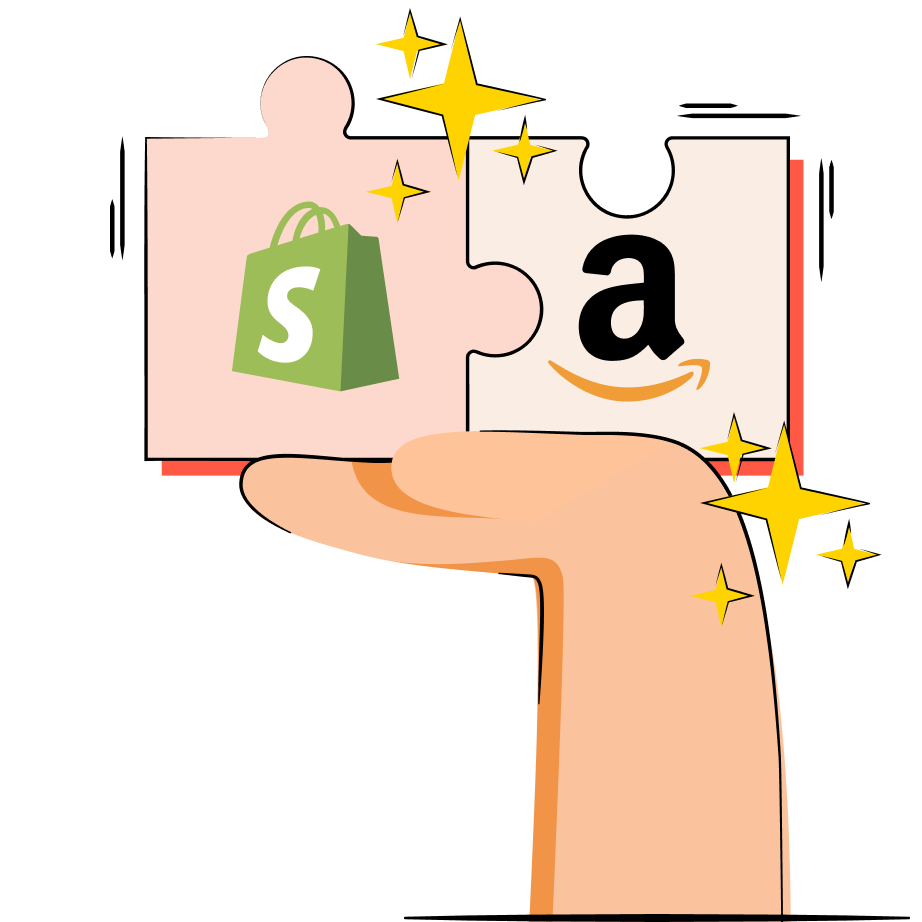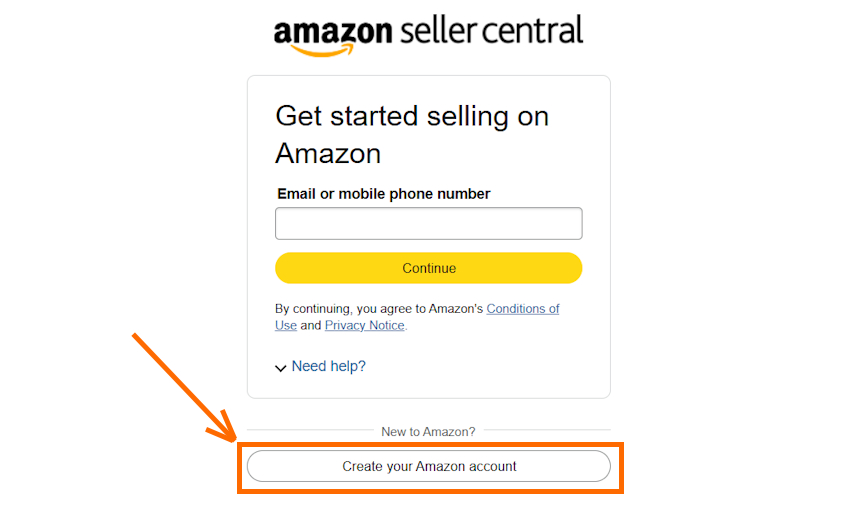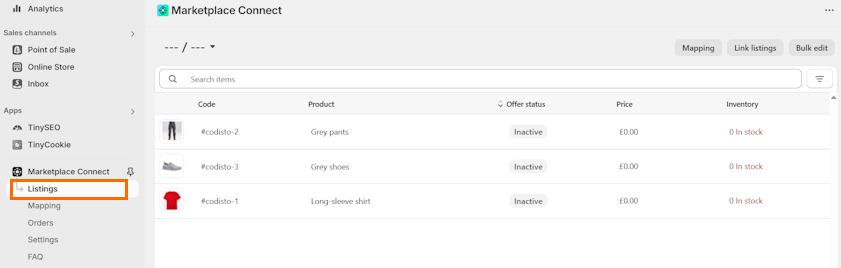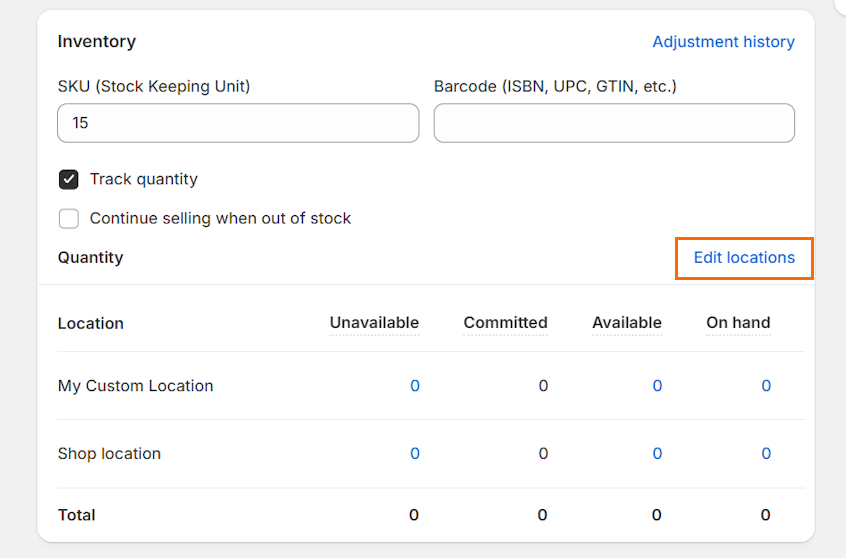Integrating Shopify with Amazon is a powerful strategy for increasing sales through multichannel selling. Combined with Amazon Multi-Channel Fulfillment (MCF), the integration helps automate order fulfillment and inventory management, reducing manual work and boosting business growth.
This guide explores the benefits and available integration options. I cover the full process of how to connect your Shopify store with an Amazon seller account.
Before you start: what you need for integration
To successfully integrate Shopify with Amazon, you need to first prepare your Shopify store and Amazon accounts. Here are the main things you need:
- Shopify store. If you don’t have a Shopify account yet, you need to get one to integrate Amazon. You can use the free 3-day trial to get a feel of how the platform works or checkout Shopify pricing and plans to see which one is best for your vision.
- Amazon Professional Seller account. Amazon lets you register as an individual or professional seller. I suggest the professional seller account because I noticed that you pay a fixed price rather than per item, helping save money in the long run. Plus, a professional account offers more useful features, like bulk listings or detailed sales reports.
- Matching currencies. Whatever currency you use in your Shopify store must also be supported by your Amazon store.
- Product and category approval. There are specific items or product categories, like branded products, that need to adhere to requirements and get approval from Amazon. Ensure that all of your product information is compliant with Amazon’s guidelines.
- Policies. You must create the necessary policies to comply with Amazon’s guidelines. These include shipping and delivery, returns and refunds, privacy policy, and terms of service.
How to connect Shopify to Amazon: step by step
Connecting Shopify to Amazon may seem challenging at first, but it becomes easy when you know exactly what you should do. Let’s review the main steps to take for Shopify-Amazon integration.
Step 1: Create an Amazon Professional Seller account
To start the Shopify-Amazon integration, you first need to create an Amazon professional seller account if you don’t have one yet. You can do this by heading to the Amazon Seller Central page and clicking Sign up.
Here, click the “Create your Amazon account” button or sign in if you already have an Amazon account.
You’ll be asked to enter your full name, email address, and password. Then, verify your account with a code that will be sent to your email address.
Now, you’ll be asked to provide different types of information about you and your business. Here’s what Amazon requests:
- Business registration location
- Business type (State-owned business, publicly-listed business, privately-owned business, charity, or individual)
- Primary contact information, including full name, citizenship, date of birth, a valid government-issued ID or passport, and address
- Bank account or credit card statement
- Chargeable credit or debit card
- Mobile phone
Step 2: Request product or category approval
To list products that are already sold on Amazon, all you have to do is go to the Amazon Seller Central site, navigate to Navigation in the menu, and press Add a Product. Here, you’ll be able to press the “Apply to sell” button by the product listings that need approval.
If you want to request category approval, first learn the restricted categories on Amazon and each of their requirements. Then, you can prepare and submit an application through the Amazon Seller Central.
Note: Applications may take between 2-7 business days to be reviewed. You’ll be notified through your Seller account with the decision.
Step 3: Install an Amazon integration app on Shopify
Now, it’s time to connect your Shopify store with Amazon. To do it, you’ll have to install a third-party Amazon integration app, like the free Shopify Marketplace Connect or the CedCommerce Amazon Channel.
All it takes is clicking “Install” on the Shopify App Store page and following the simple setup instructions.
Once the app is installed, open it in your Shopify Admin and click Connect account. You’ll be asked to choose your marketplace region and log into your Amazon Seller Central account.
Then, the app will provide you with a step-by-step checklist on how to connect your Amazon store to Shopify.
Suggested reading
Step 4: Create or link your Amazon listings
If your products contain barcodes, your Amazon integration app should automatically match them with products in Amazon’s catalog.
If they don’t, you’ll have to go to your app’s “Listing” section, click the product you want to list, insert the offer details, and activate it.
For those already selling on Amazon, you’ll need to ensure the ASIN (Amazon Standard Identification Number) matches with the same item in your Shopify store.
Step 5: Track your inventory
The most popular Amazon integration apps on Shopify, including Marketplace Connect and CedCommerce Amazon Channel, allow automatic syncing of inventory and product details. This means you won’t need to manually update your inventory or price changes – the app will do it for you.
Step 6: Set up Multi-Channel Fulfillment
The Amazon Multi-Channel Fulfillment (MCF) allows you to use Amazon’s global fulfillment network, including warehouses, packaging, and shipping, to deliver orders from your Shopify store.
To integrate it, you’ll need an Amazon MCF app on Shopify, such as Marketplace Connect, CedCommerce, or WebBee. I’ll demonstrate how to do it with Marketplace Connect, but the process is similar to other apps as well. Here’s how to do it:
- Open the Amazon MCF app and head to Settings.
- Locate the “Amazon Multi-Channel Fulfillment” section and tick the box to add Amazon MCF. Press Save.
- Now, head to the Products section of your Shopify Admin and open the product you want.
- Scroll down to the Inventory section and click Edit locations.
- Check the Amazon Fulfillment option and save.
That’s it – you can now sell products through Amazon MCF.
Shopify-Amazon integration options comparison
There are different tools you can use for the Shopify-Amazon integration. There’s the Amazon-built “Amazon MCF and Buy with Prime” app, third-party apps, or inventory and order management solutions.
Here’s a quick comparison of all the different types of tools:
| Amazon MCF and Buy with Prime app | Third-party Shopify apps | Inventory and order management solutions | |
|---|---|---|---|
| Best for | Merchants already using Fulfillment by Amazon (FBA) | Merchants who need more flexibility and MCF features | Complex businesses with multiple sale channels |
| Ease of use | Easy | Moderate | Complex |
| Order fulfillment automation | |||
| SKU & Inventory Management | Basic syncing with Amazon inventory | Usually involves SKU mapping and two-way syncing | Advanced inventory management |
| Multi-channel capabilities | Limited to Shopify orders (US only) | May support other platforms, like eBay or Etsy, depending on the app | Designed for multichannel management |
| Price | Free | From $19/month | From $129/month and more |
The Amazon MCF and Buy with Prime app is completely free to use and provides a straightforward setup process. However, it’s only available for merchants in the United States and customers with US addresses.
If you need more flexibility and features, you can also take a look at third-party Shopify apps, like CedCommerce Amazon Channel, WebBee, or ByteStand. While they come at a cost, it can be worth it if you’re planning to use it in other countries where MCF is available. Some can even let you block Amazon Logistics as a carrier.
I’d recommend inventory and order management solutions like Veeqo, Rhythm, or Pipe17 if you need to manage multiple sales channels. These services are more complex and meant for businesses that need to manage multiple sales channels.
There’s also the possibility to create custom APIs, but that’s only an option if you have developing experience or the budget to hire external developers.
Why integrate Shopify with Amazon
Integrating Shopify with Amazon can bring vast benefits to any business, no matter the niche or size. Here are the main reasons for a Shopify-Amazon integration:
- Access Amazon’s customer base. Integrating your Shopify store with Amazon means that you can reach way more potential customers. According to Statista, Amazon is the leading retail eCommerce company in the US, with a 37.6% market share.
- Automated order fulfillment. Amazon offers a logistics network that you can leverage to fulfill your orders, which reduces manual labor and improves delivery.
- Cheaper shipping. Amazon's 2024 small business empowerment report shows that shipping with FBA costs 70% less per unit compared to other major US carrier premium options.
- Centralized inventory management. Amazon integration tools help sync inventory across both platforms to prevent accidental mistakes, like overselling.
- Sales channel diversification. Diversifying your sales channels helps lower dependence on a single platform. For example, if one platform experiences downtime, you’d still be able to generate sales from other channels.
Conclusion
Integrating Shopify with Amazon is a strategic way to optimize your business operations and boost sales. It helps combine your Shopify store with Amazon’s extensive customer base and robust order fulfillment network.
The easiest way to integrate Shopify with Amazon is through apps like Shopify’s Marketplace Connect or the Amazon MCF and Buy with Prime app. They’re free and quick to set up. However, if you need to access more markets than the US or want more advanced features, it’s better to opt for third-party apps or inventory and order management services instead.

Frequently asked questions
Yes, you can integrate Shopify with Amazon. There are 4 types of integration options you can use: the Amazon MCF and Buy with Prime app, third-party Shopify apps like WebBee, inventory and order management solutions, such as Veeqo, or custom APIs.
The best Amazon app for Shopify depends on your needs. For example, if you need a free solution, the Shopify Marketplace Connect app lets you simplify product listing on Amazon and streamline order management.
If you require more features, try an Amazon-focused app like CedCommerce Amazon Channel. It supports multiple Amazon accounts and currencies and offers template creation, fulfillment centers across the UK and Europe, and more.
Yes, you can add Amazon products to Shopify by either linking Amazon listings to your Shopify store or creating new listings for products you want to sell on both stores. To use Amazon as a supplier, you can use dropshipping apps like Auto DS. If you want to sync inventory and link listings, use an app like Shopify Marketplace Connect.