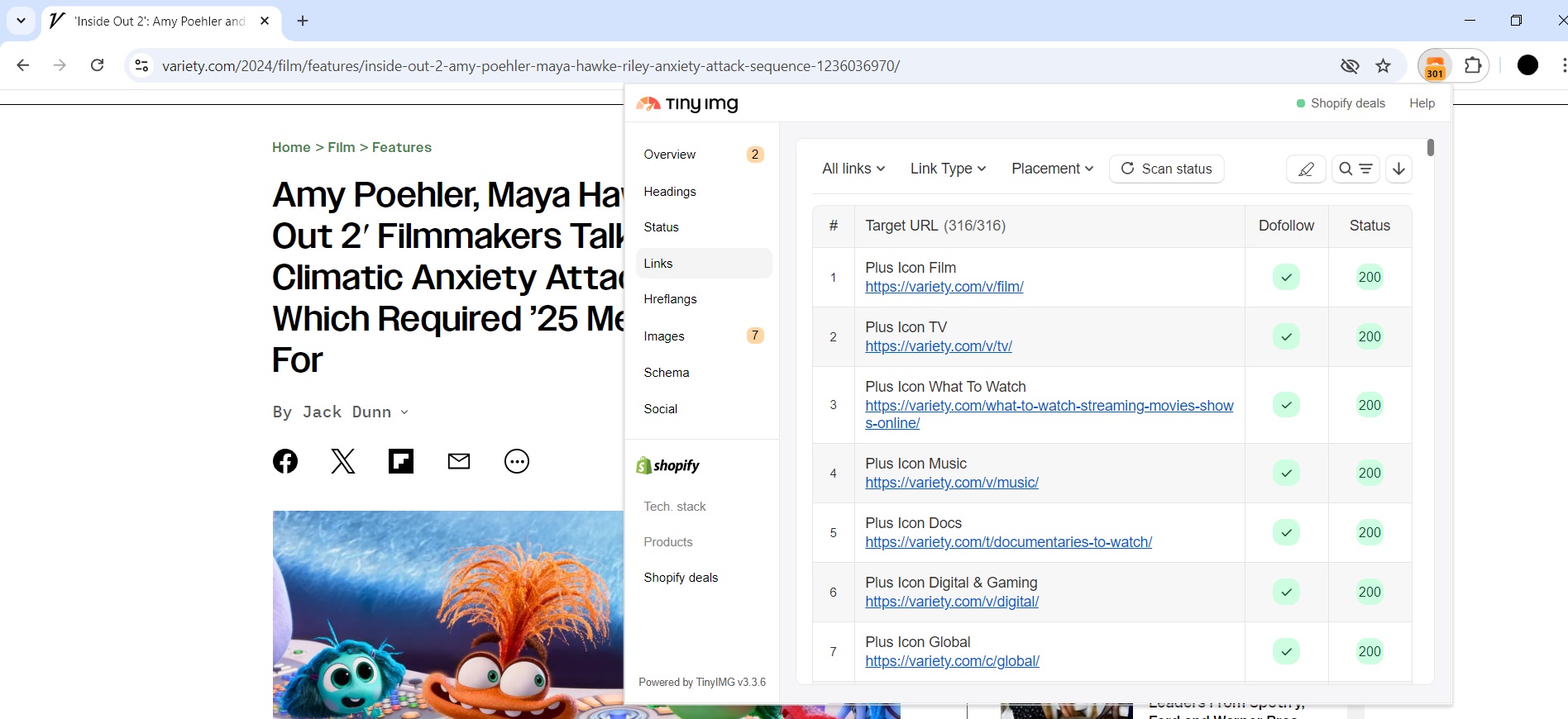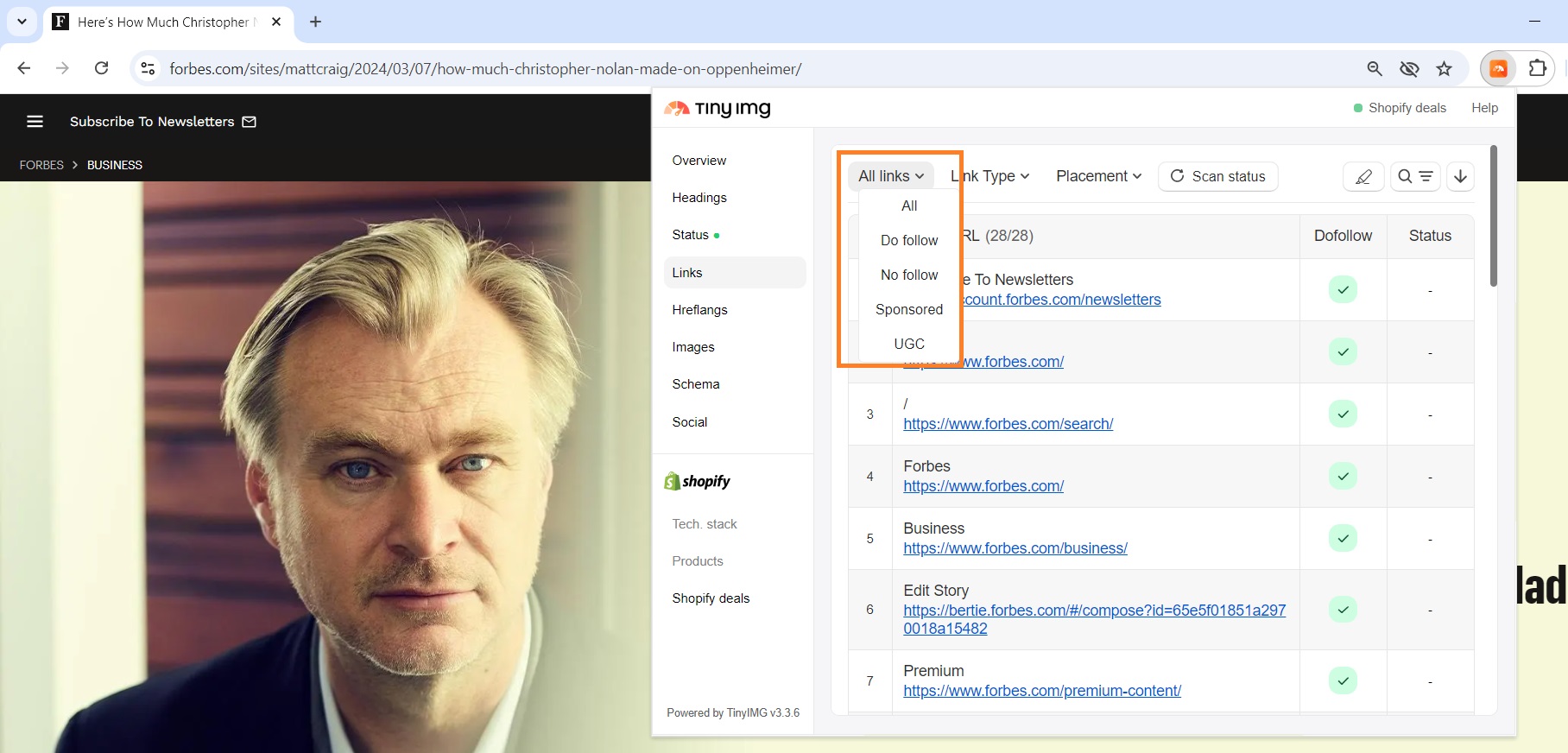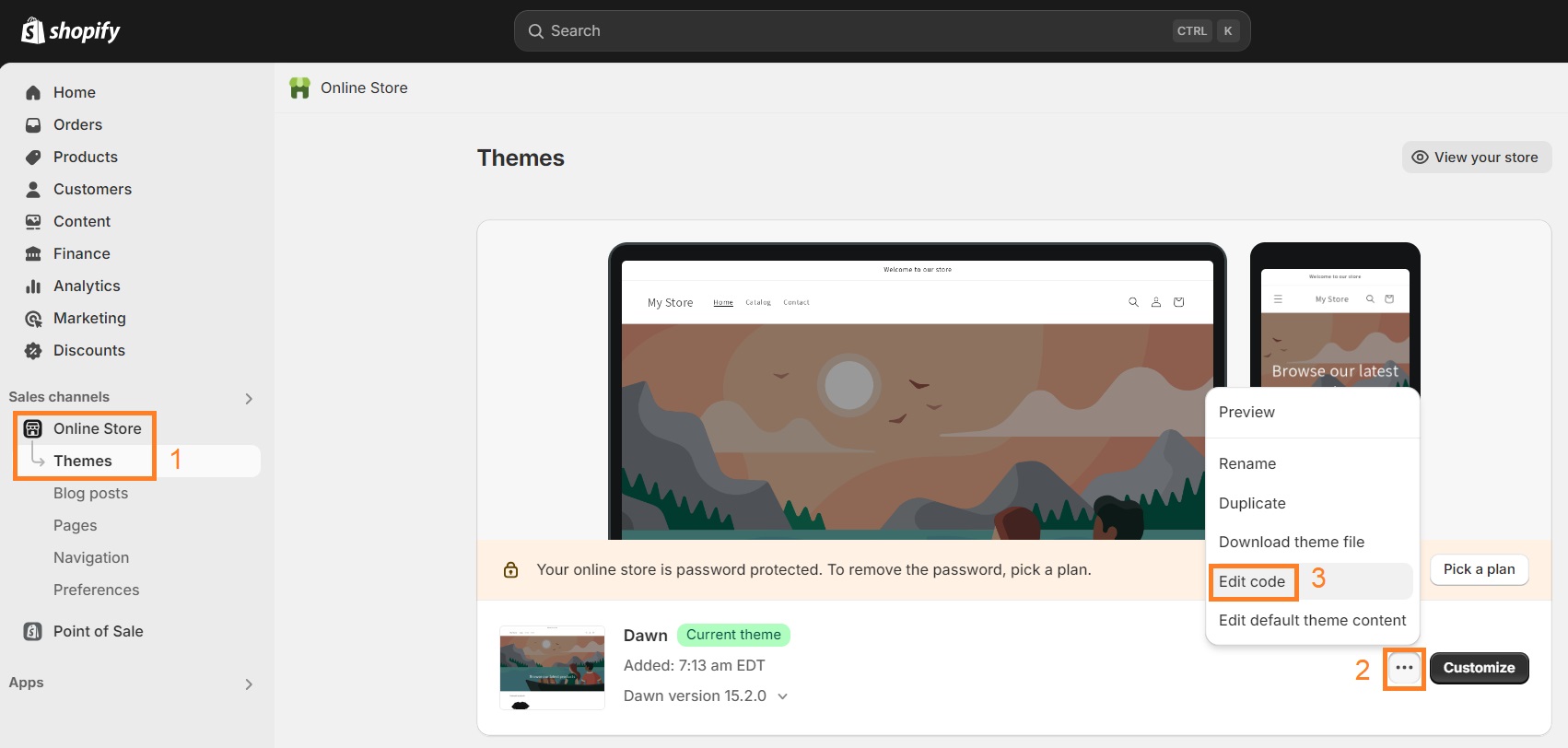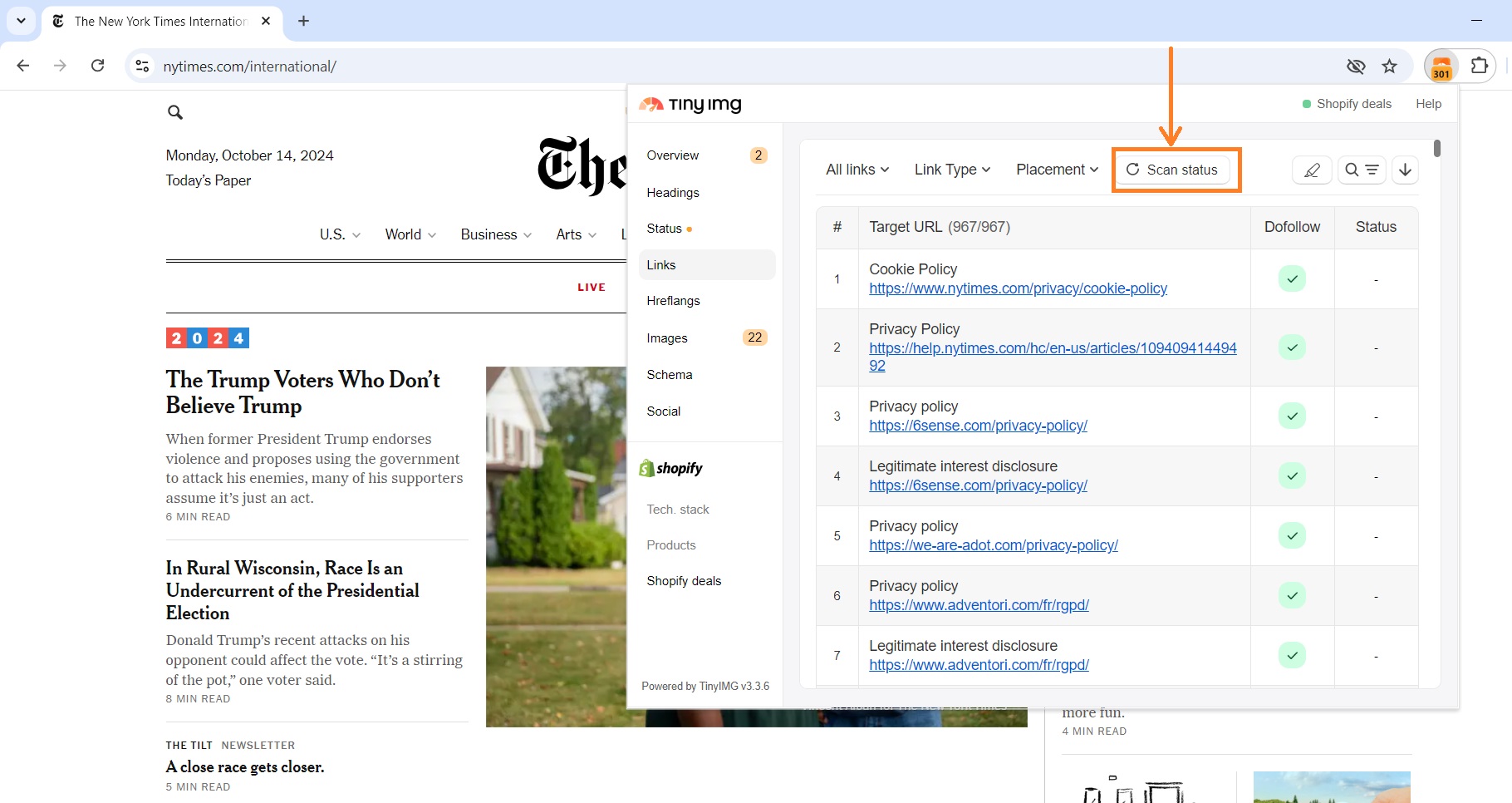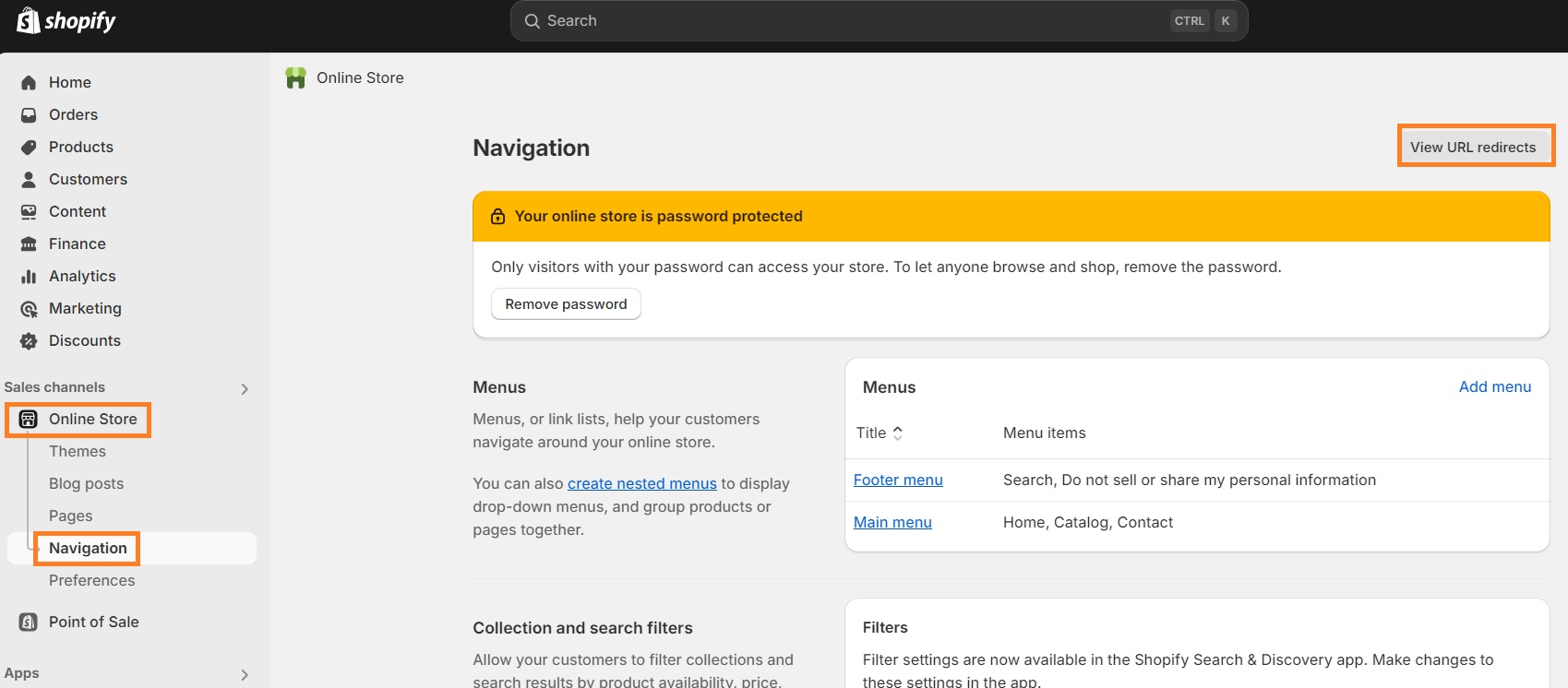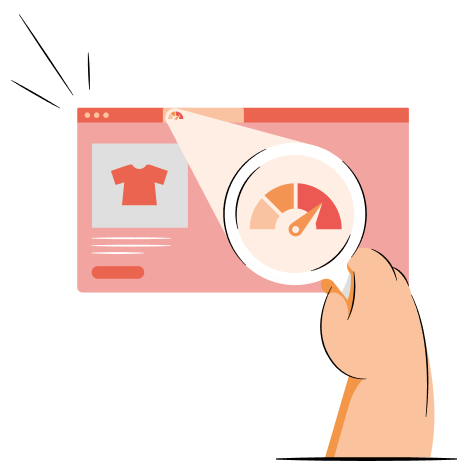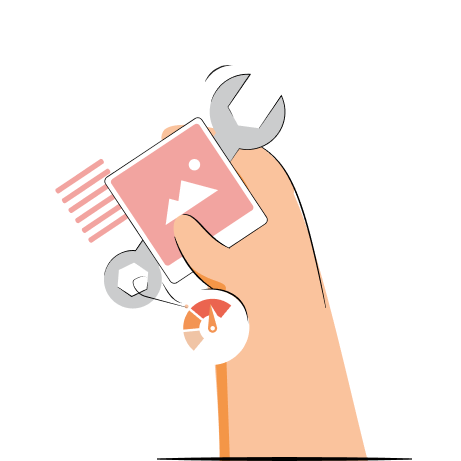Internal links are used to link to other pages of your website, while external links guide visitors to other websites. Both link types are valuable additions to your website, whether to show credibility, increase authority, improve user experience, or enhance SEO.
In this article, we’ll teach you how to analyze and fix internal and external links for SEO with TinyIMG. You’ll learn what both link types are and why they’re important for SEO.
Review internal and external links on any page, analyze their status, and identify issues
Try TinyIMG freeWhat are internal links?
Internal links are links used to navigate the reader from one page to another on the same website. Their purpose is to direct the reader to the content they wish to find. For example, an internal link can be on your homepage, such as the “See all” button to view all products of a specific category.
However, internal links can also be contextual links. These are hyperlinks added to the content of a page that guides the reader to related content.
What are external links?
External links, opposite from internal ones, are links that navigate users to other useful, trustworthy, or authoritative websites. Other websites linking to your site are also called external links.
Some of the cases when external links are used are:
- To cite sources that support the claims you made in your content and showcase credibility.
- To provide resources for the visitor to get additional information.
- To improve SEO with backlinks to drive brand awareness.
Internal link importance for SEO
Internal links help your website rank higher in search engines like Google by helping them understand your website. Here are all the main reasons why internal linking is important for SEO:
- Helps search engine bots understand your site’s structure. According to Google Search Central Documentation, internal linking is a must-have practice that helps Googlebot analyze your website and understand your content better.
- Higher authority. Internal linking is just one of the methods used to pass authority to other pages on your website. It’s used to measure the importance of the specific page in terms of ranking.
- Enhances user navigation. When done intuitively, internal links can help improve UX (user experience) by directing site visitors to related pages. As an example, this could be adding links to product categories on your homepage.
External link importance for SEO
External links can be a huge help to your site’s SEO if done right. Here are a few reasons why external links are crucial for SEO:
- Enhanced credibility. If you link to content that’s relevant to your page content, internal links can increase your site’s credibility. However, it’s important to use links wisely – linking too much or linking to spam sites can hurt your website.
- Improved authority. Just like with internal links, external links can improve website authority, especially when linked to other relevant and credible websites.
- Potential traffic increase. External links can also help you get backlinks from other websites. This can happen through networking with other site owners and agreeing to link to one another. That being said, Google's Spam policy doesn’t recommend buying links from other websites for ranking purposes or such content will be marked as spam.
How to fix internal and external link issues with TinyIMG
The free TinyIMG extension helps you analyze target URLs, filter internal and external links, check their status, and whether they have a dofollow attribute included. So, let’s take a look at what each section shows and how it can be useful to analyze internal and external link issues.
Target URL
Using the TinyIMG extension, you can check the target URLs on any web page. All you have to do is go to the page you want to review, open the extension, and click the Links section.
You can even filter the list and see only internal or external links by clicking the Link Type arrow. This can help you identify how many internal and external links are placed on the site and whether there is enough or not.
Dofollow or nofollow tags
TinyIMG also allows you to analyze which links are dofollow and nofollow. The difference between these links is that dofollow means authority is distributed between websites, while nofollow links show search engines that authority shouldn’t be passed.
The nofollow attribute is used for spammy or low-quality external sites so that search engines know it’s not a link you endorse. According to Google Search Central Blog, nofollow attributes help fight manipulative practices used by the websites you’re linking to.
More helpful attributes include the sponsored and UGC tags. The rel=”sponsored” is used to identify advertising or sponsorship links, while rel=”ugc” stands for user-generated content, such as comments.
You can use the TinyIMG extension to check the attributes of all links on a specific page and whether they’re correct. By using the All links filter, you can monitor what links have the dofollow, nofollow, sponsored, or UGC attributes on your web page.
When inserting a link to your website, it usually becomes a dofollow link by default. But if you find unimportant or spammy sites with this link, you can fix it by adding a nofollow attribute. A similar process applies to other tags as well. Here’s how to do it:
1. In your Shopify Admin dashboard, go to Online Store > Themes.
2. Click the three dots by your theme and press on Edit code.
3. Open the theme.liquid file.
4. Add the rel=”nofollow” attribute by the link you want.
5. Click Save.
An example of how adding a nofollow attribute looks like can be seen below:
<a href="https://example.com" rel="nofollow">Example website</a>
Link status
Using the TinyIMG extension, you can click the Scan status button in the Links section and find out the status of each link on the page.
Some of the most common statuses include:
- 200 – loaded
- 301 – permanently moved
- 403 – forbidden (no permission to access)
- 404 – not found
If you detect broken pages on your web page, you can easily fix them by setting up a redirect. There are two ways to do it – using the TinyIMG app which can also send you broken link reports or straight in the Shopify Admin dashboard manually. Here’s how to quickly fix broken links:
1. On your Shopify Admin dashboard, open Online Store > Navigation.
2. Press View URL redirects and click the Create URL redirect button.
3. Add the old URL and the URL you want to redirect to.
4. Save redirect.
Conclusion
Internal and external links are useful for SEO because they help improve the authority of your website, which favors you in search engine results. While internal links help users and search engines navigate and better understand your site, external links give your site more credibility.
The fastest way to analyze internal and external link issues is to use the free TinyIMG extension. It lets you review all target URLs on a page and filter them by type. You can also identify broken pages or other link issues and quickly review whether the dofollow and nofollow attributes are placed correctly.
It’s worth noting that the TinyIMG extension can help you improve SEO by giving you even more insights into your web page. From quick Core Web Vitals, metadata, canonical tag, and heading structure to image alt text, page status, and schema markup overview, TinyIMG can do it all.

Frequently asked questions
An internal link is a hyperlink that guides the page visitor to another page on your website. Meanwhile, an external link navigates the reader to another reputable website. For example, an internal link could be placed in the “Best recipes of 2024” article and link to the “Vegan recipes” article while an external link would be linking from your website to a specific page of Statista.com.
Internal connections refer to networking that happens internally, or with people in your company. Meanwhile, external connections occur externally, or with people from other companies.
External links are links that direct visitors to other useful and trustworthy sites. Examples of external linking could be: Statista, Microsoft Support, Forbes, and more.
Internal links refer to hyperlinks on your website that lead to another page on your site, while external links direct visitors to other websites.