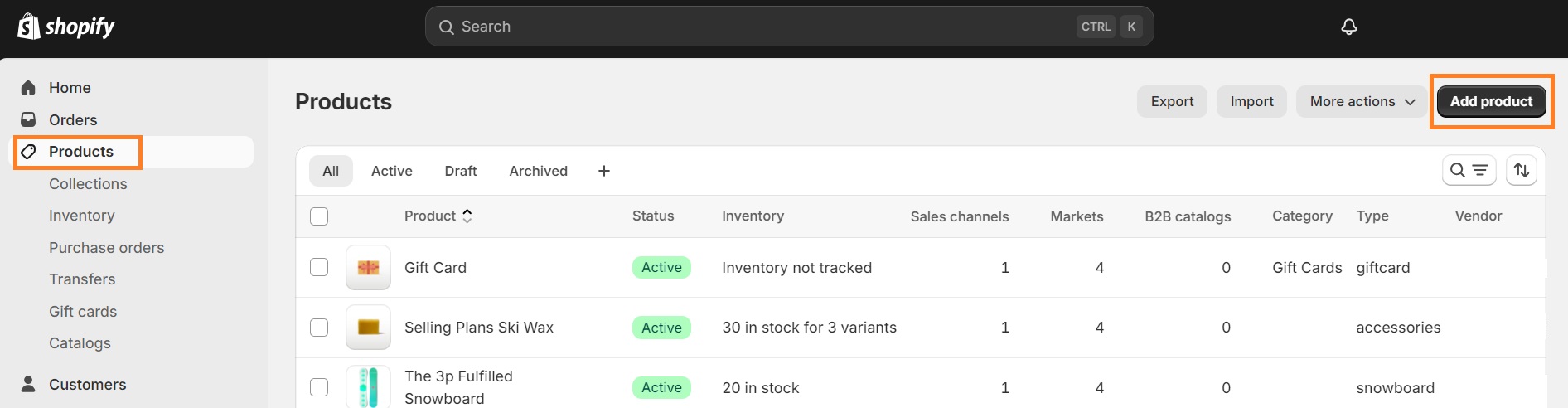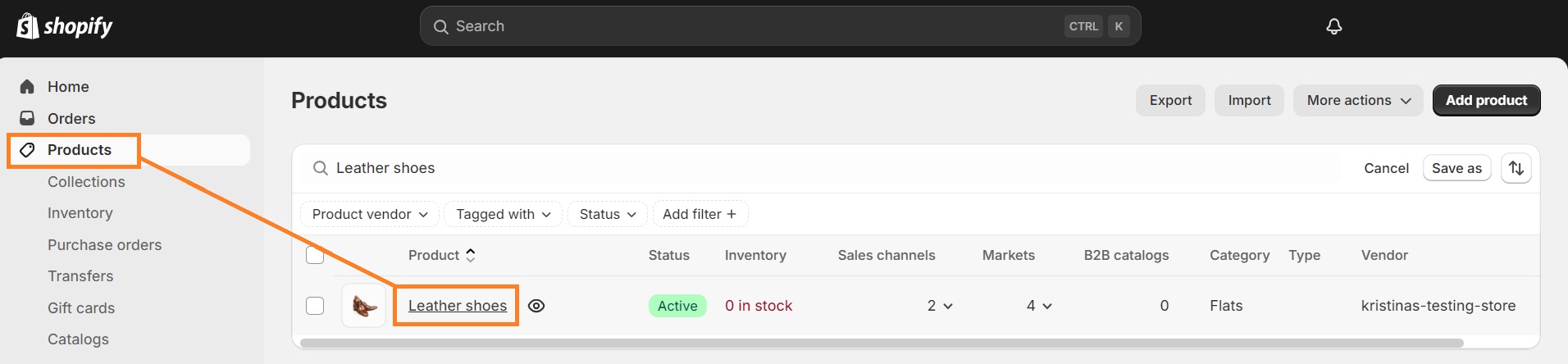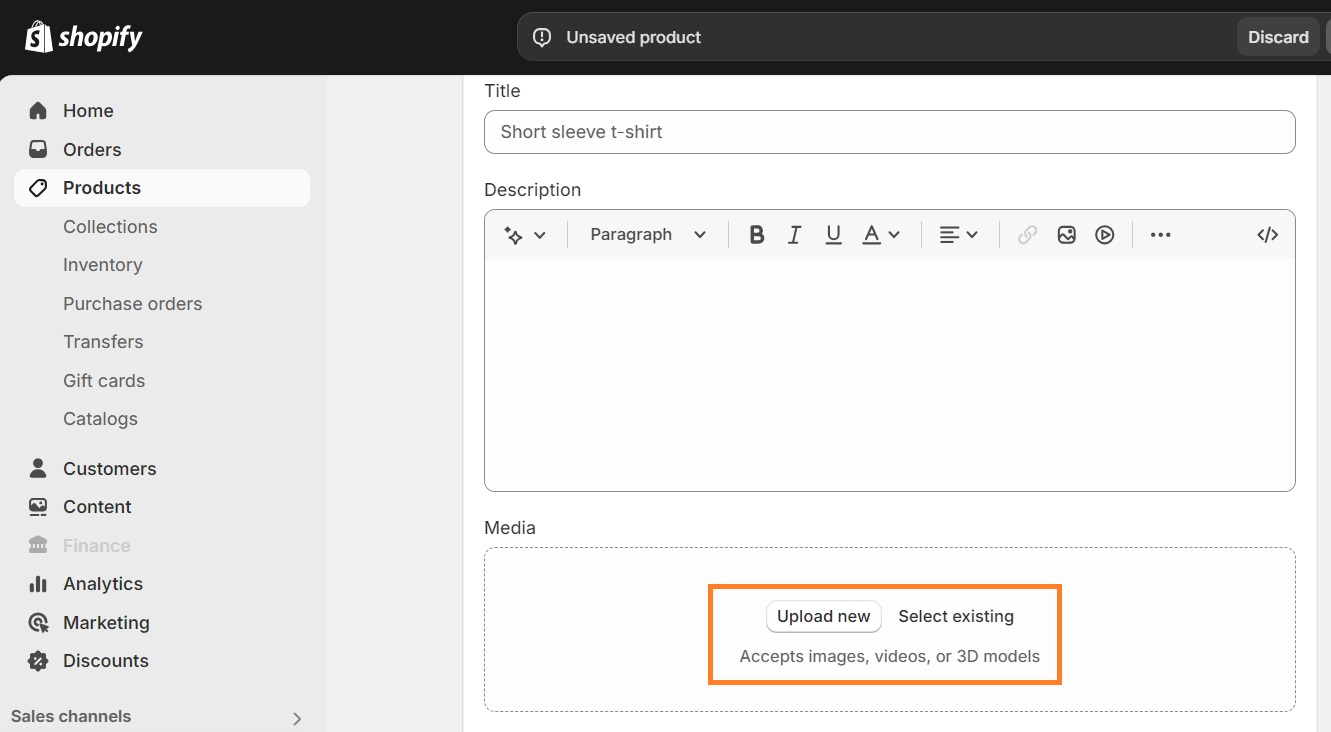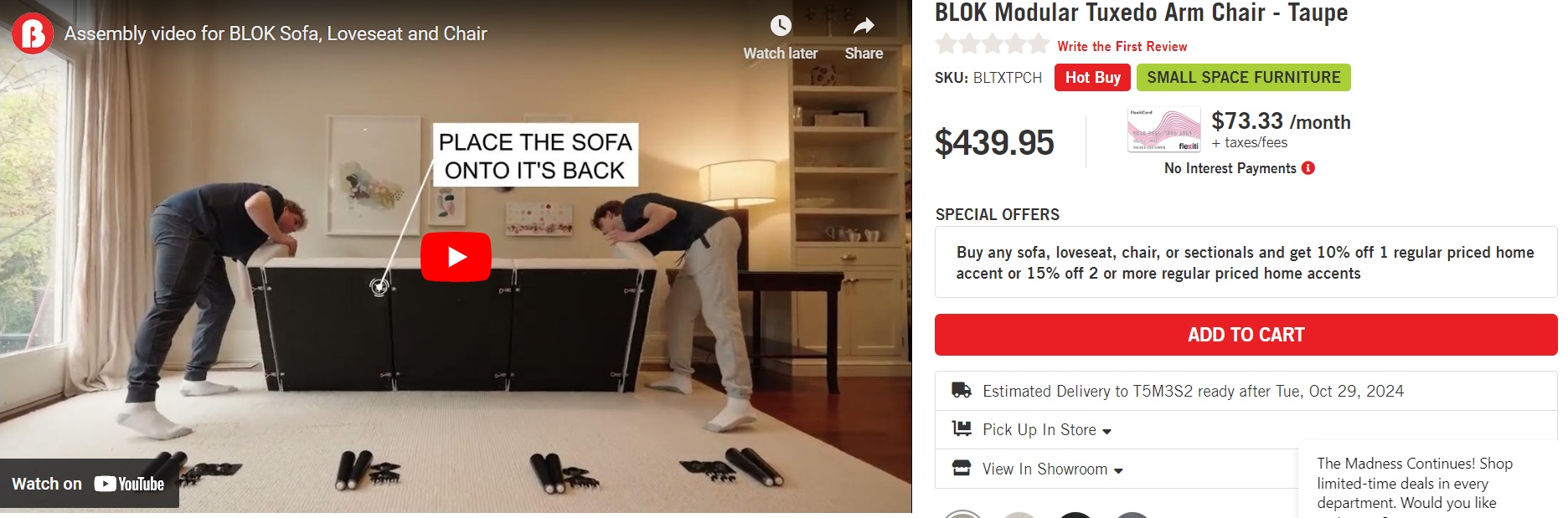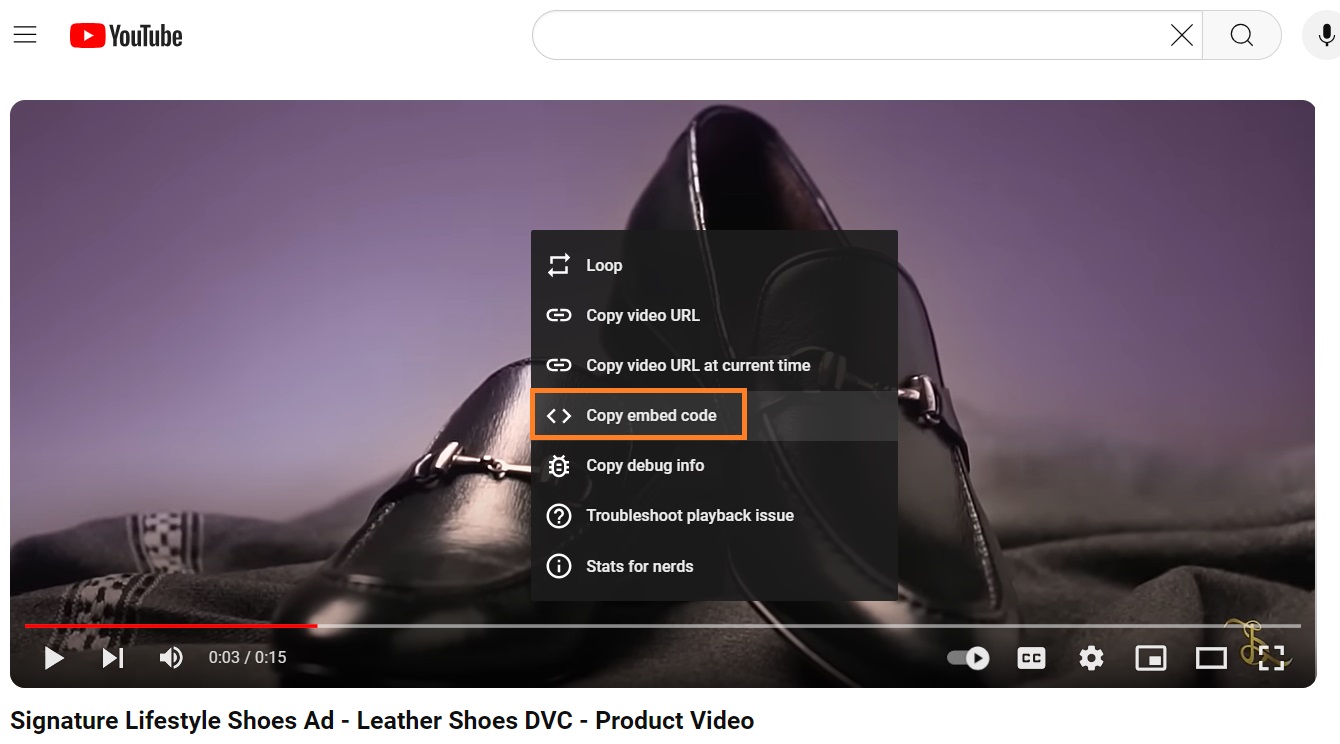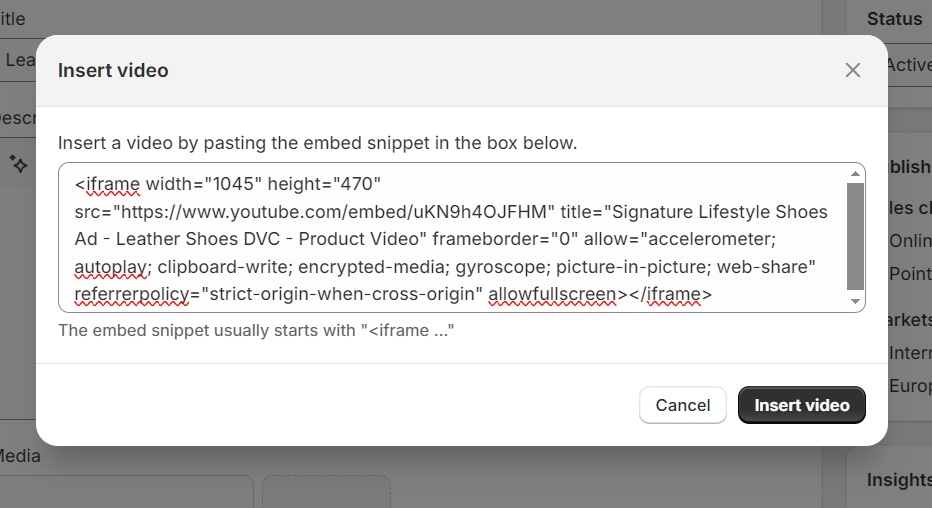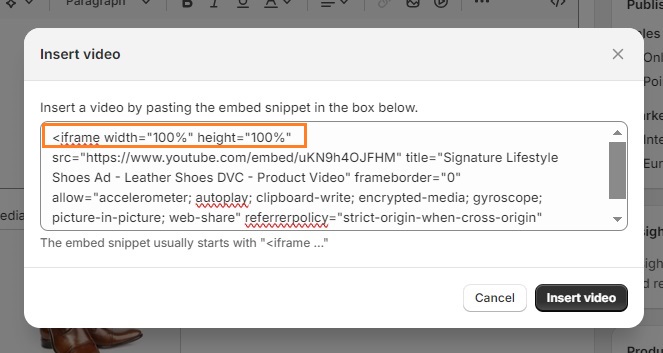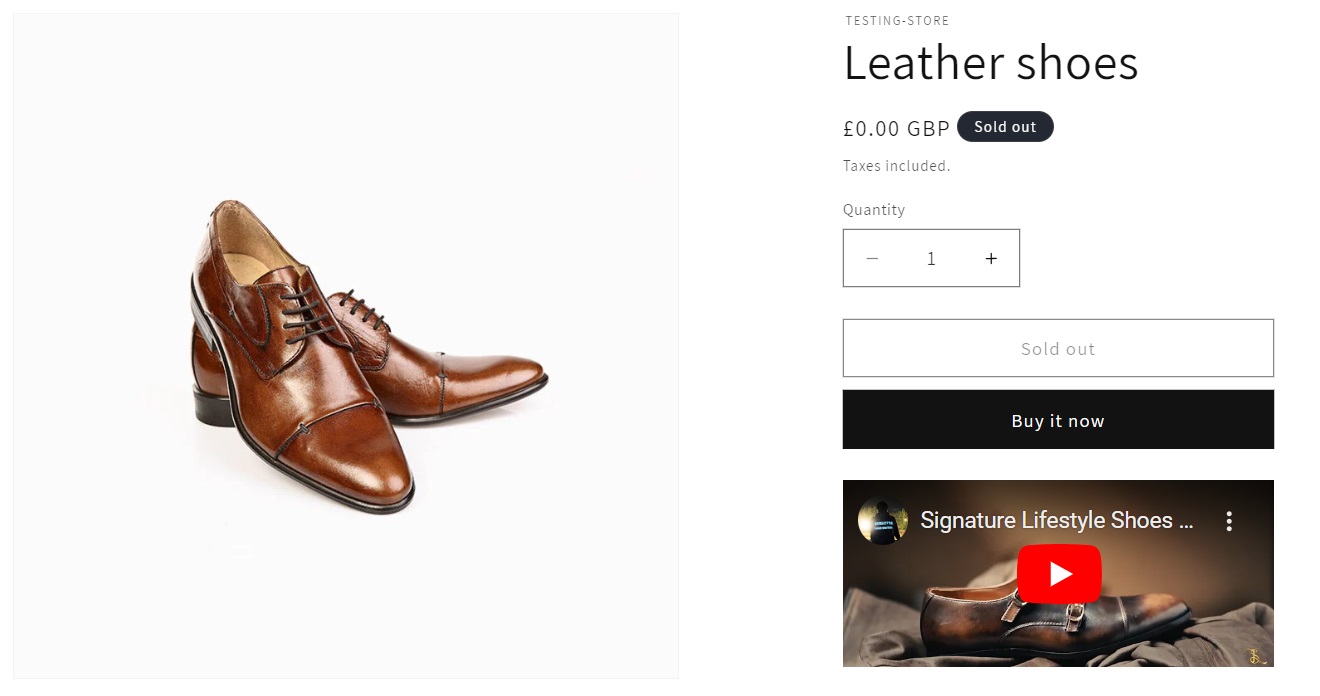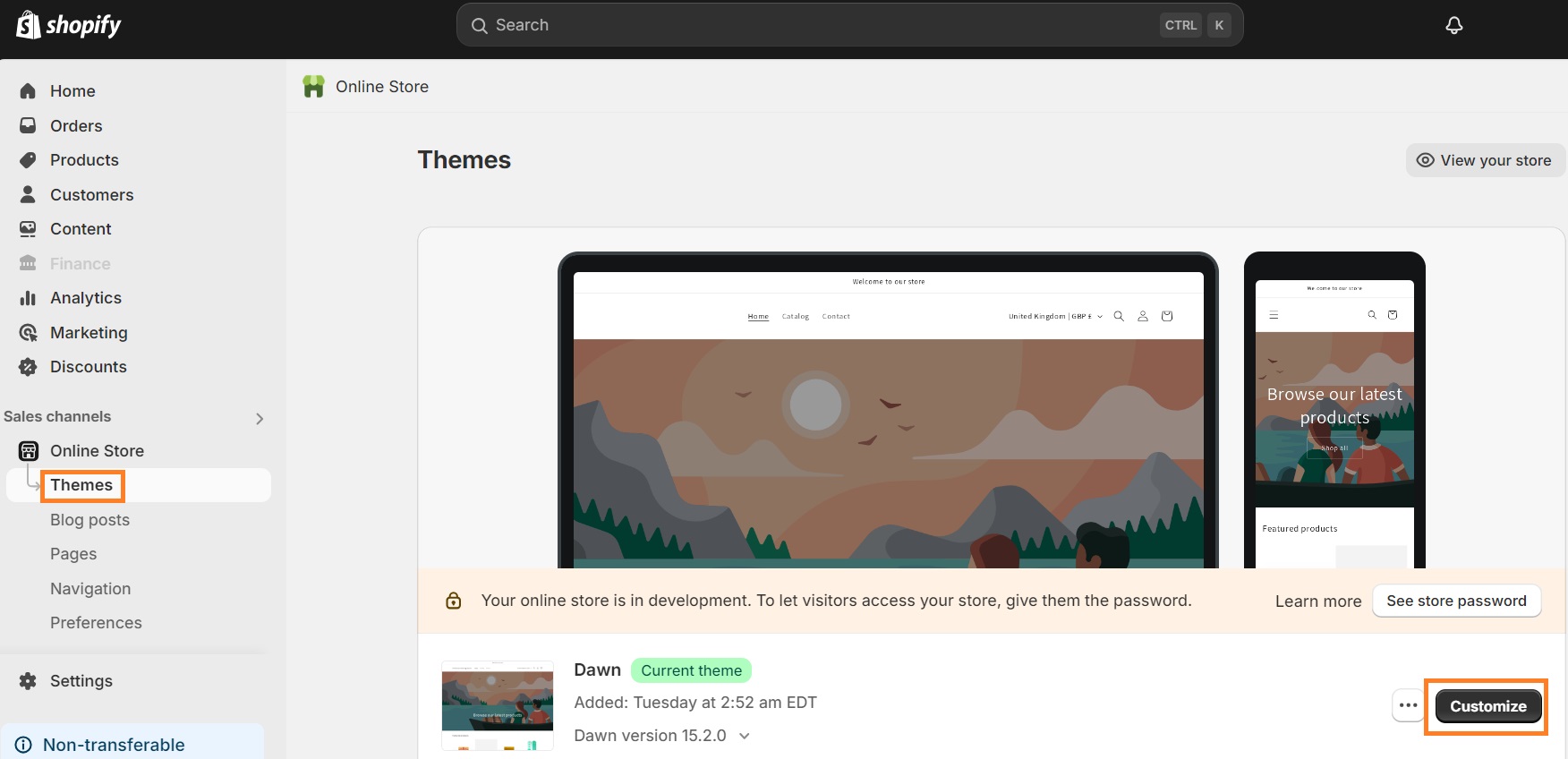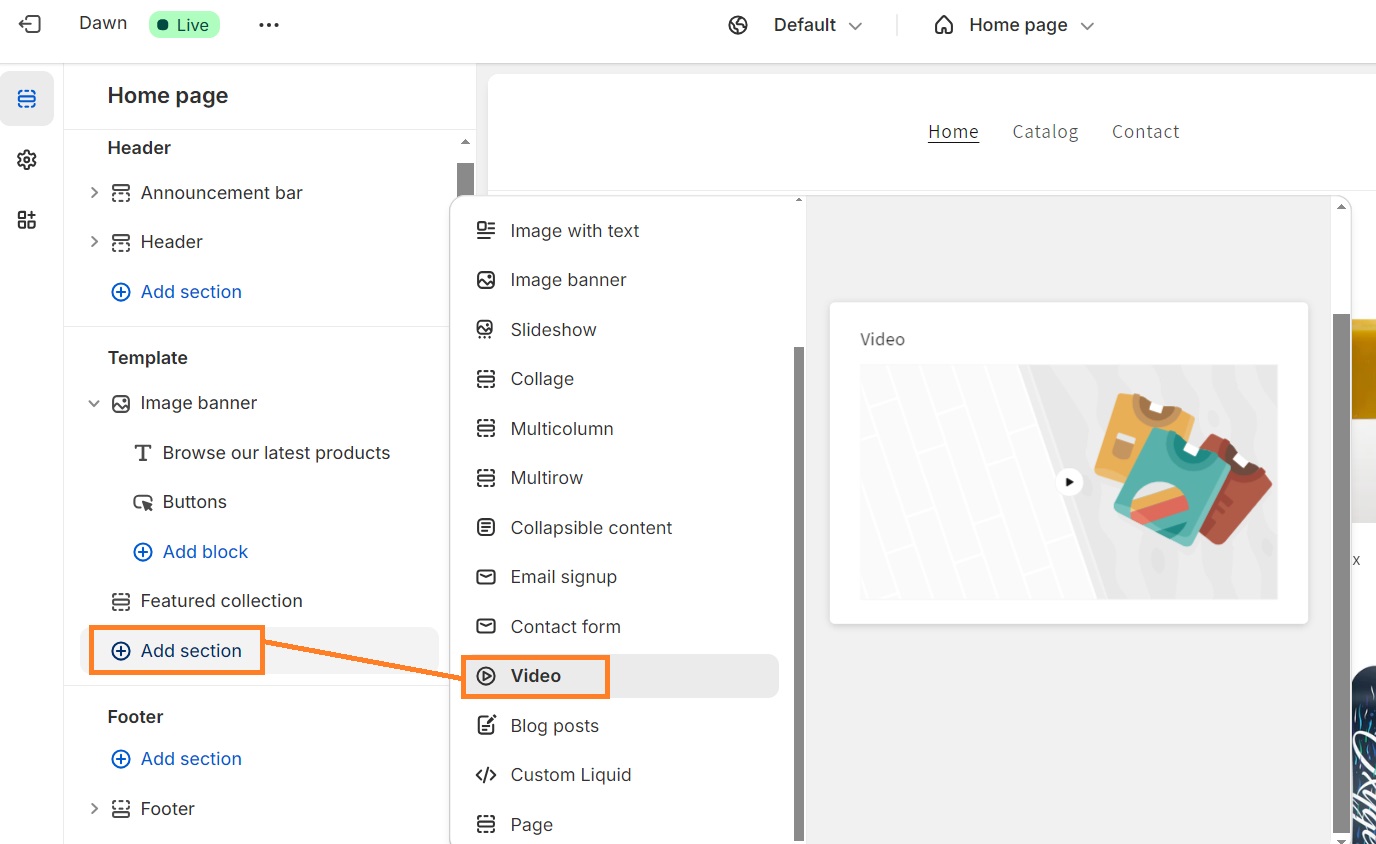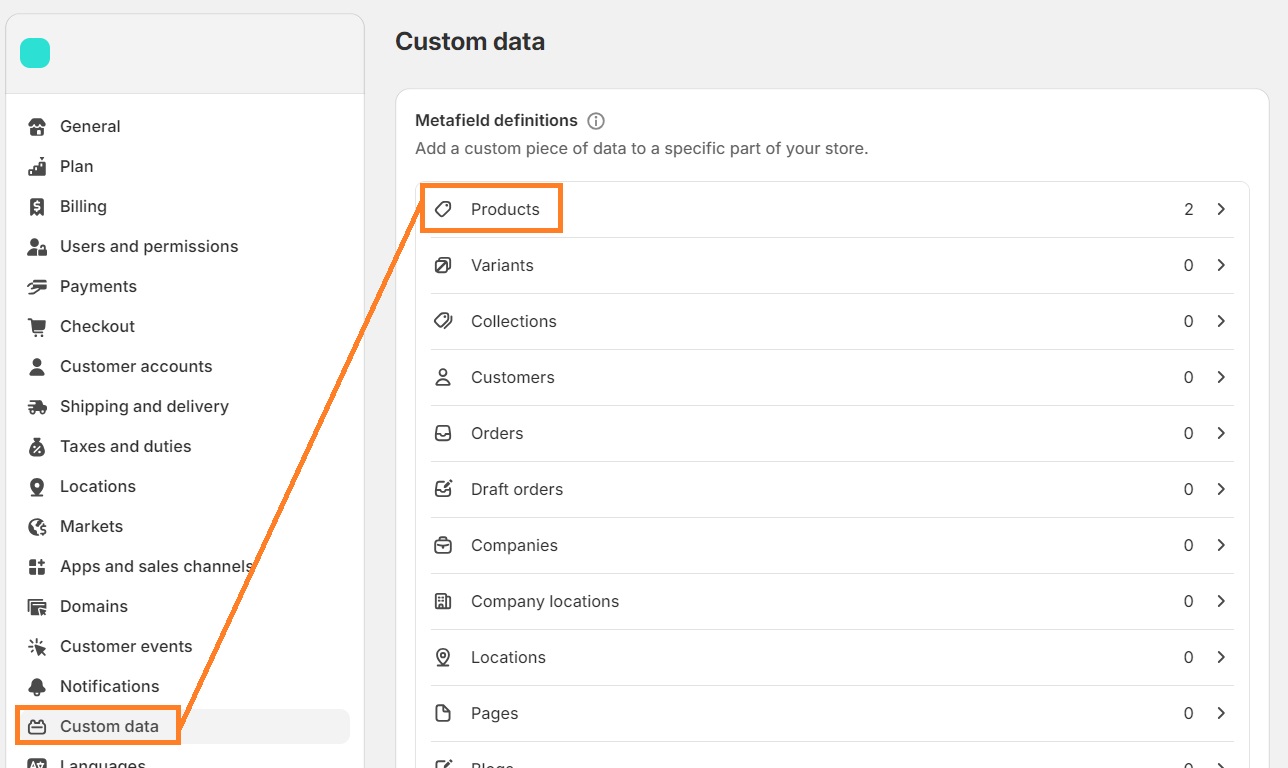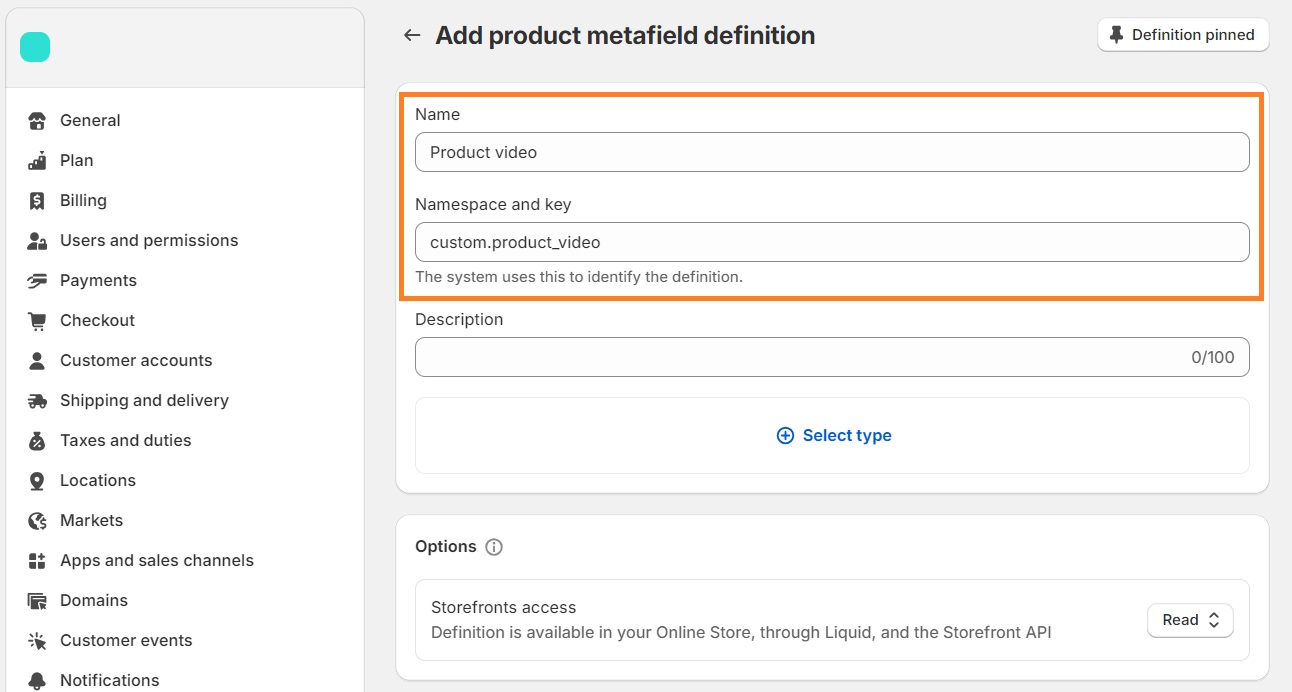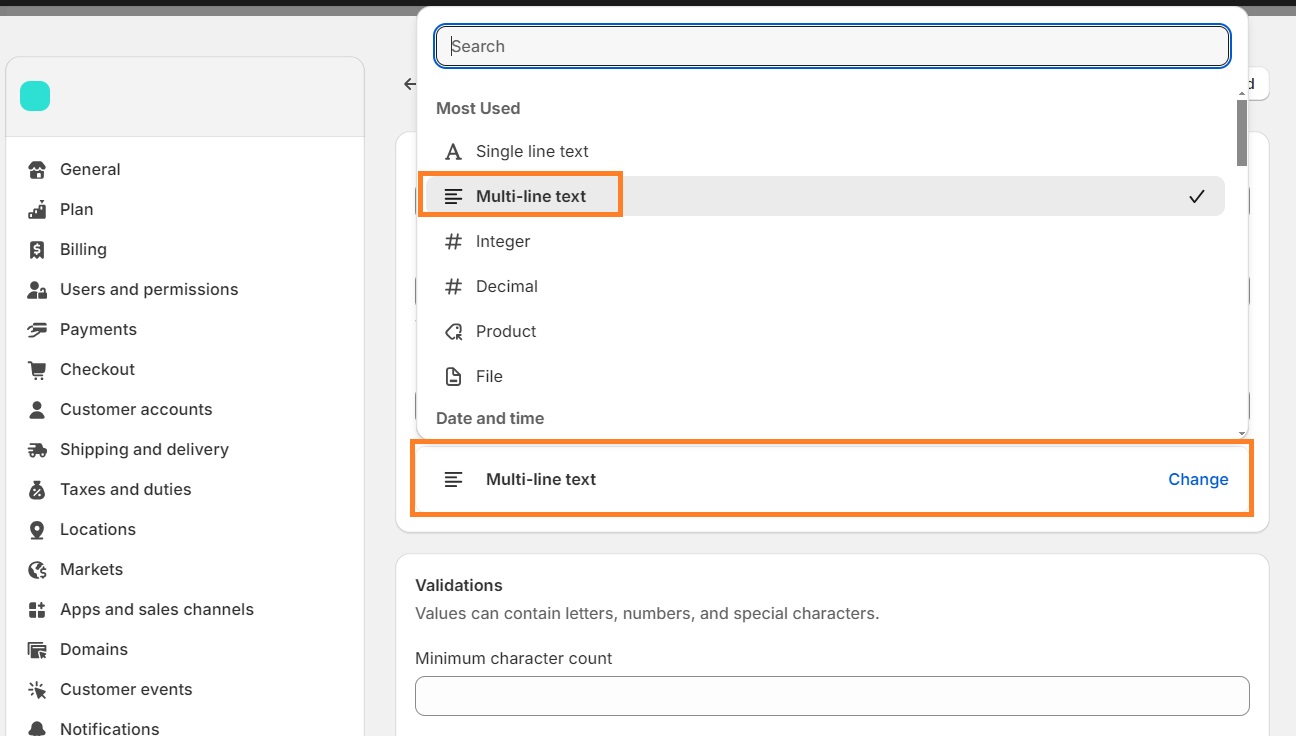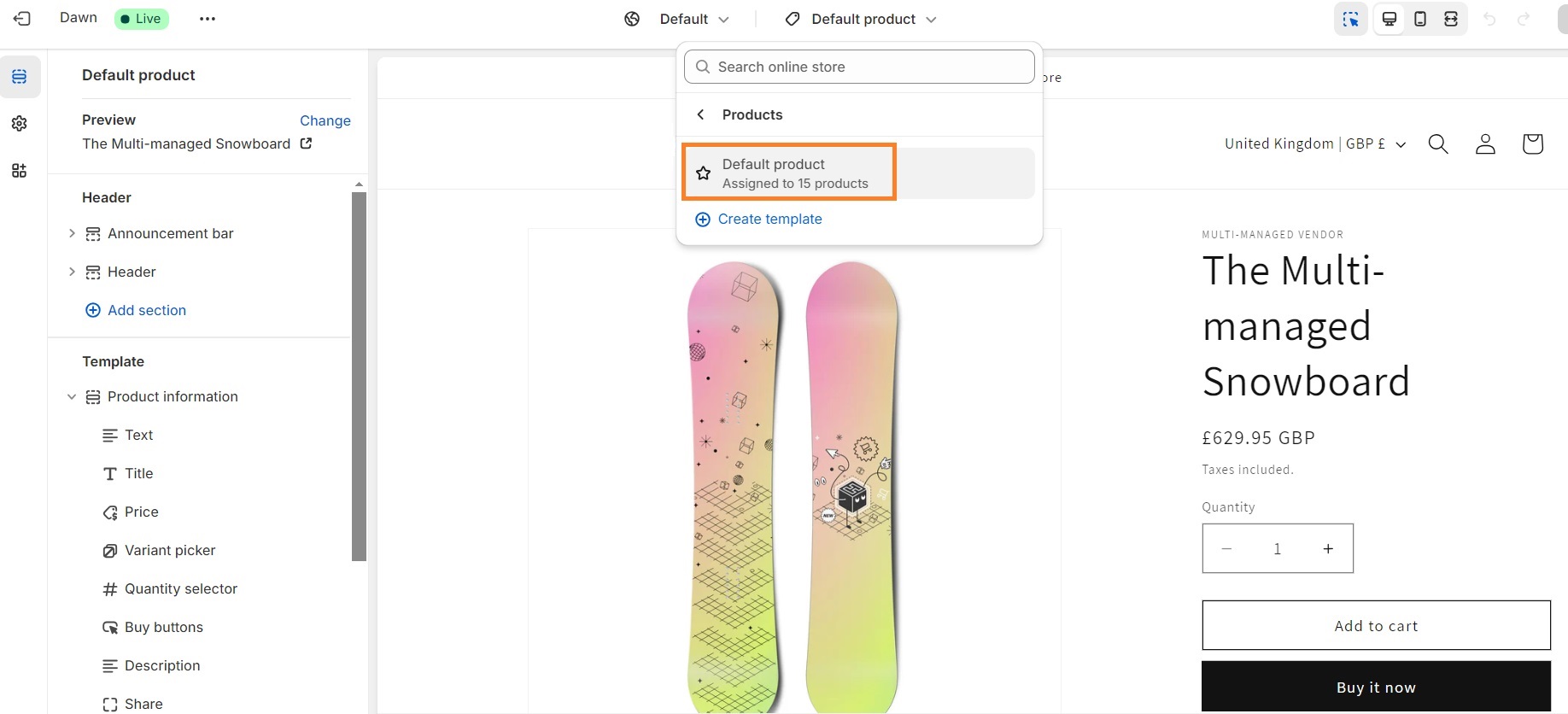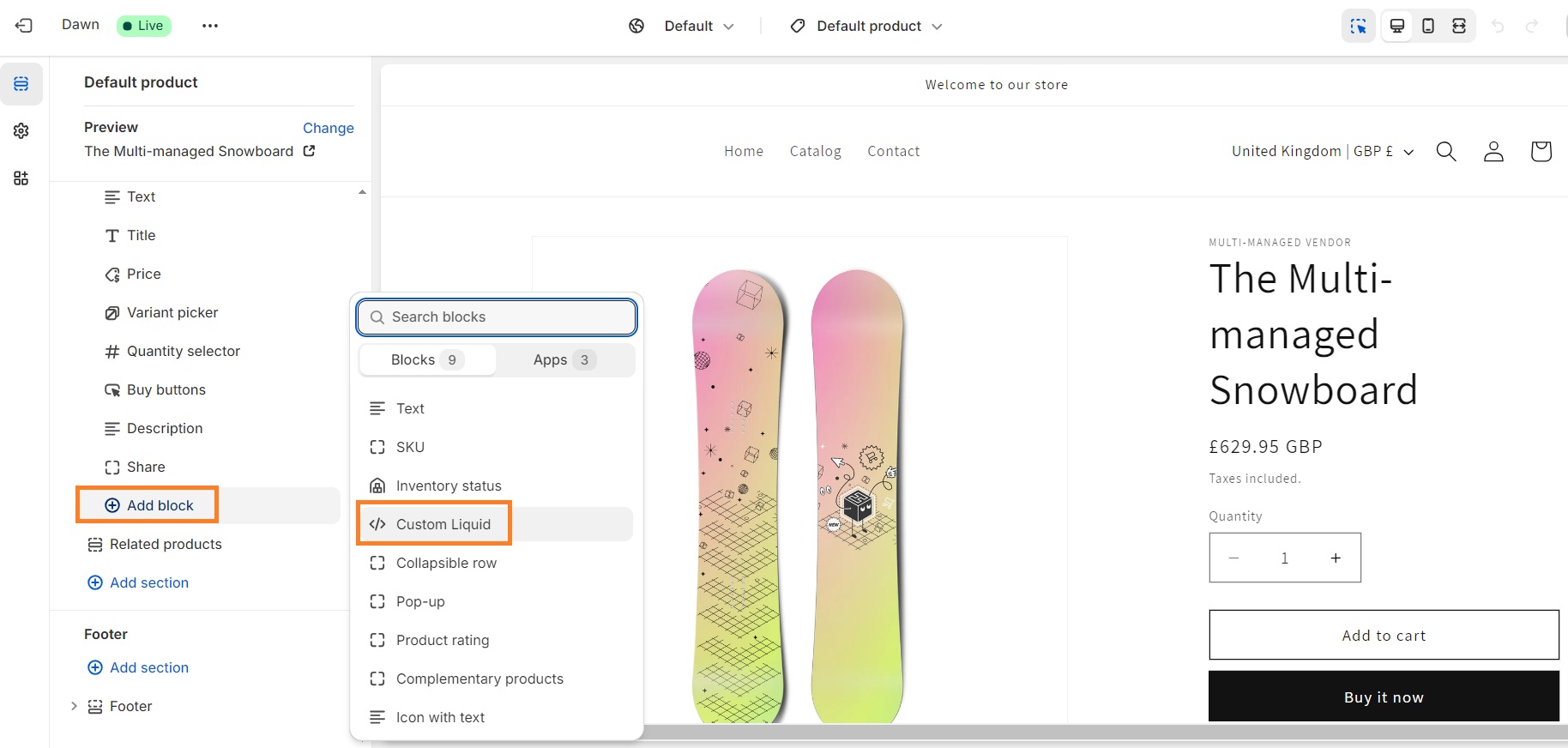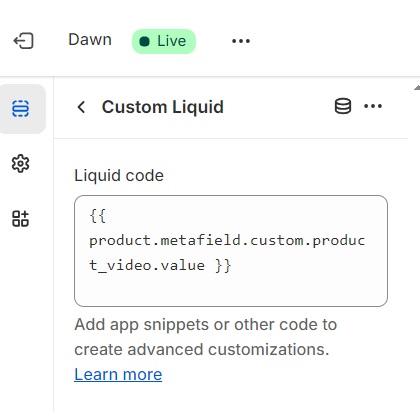Adding videos to your Shopify product pages can enhance the user experience and enrich your product descriptions. You can add videos as Shopify product media together with product photos or upload or embed videos in descriptions to give more context on what your brand is all about.
In this article, we'll present you with 4 ways of adding videos to Shopify, talk about their advantages and disadvantages, give some examples from real stores, and briefly talk about why and when having product videos is important.
Attract more visitors to your product pages with SEO. Get more eyes on your product videos, they deserve it
Start using TinyIMG today4 ways to add a video in Shopify:
We’re going to walk you through 4 methods of adding a video to your Shopify store product descriptions. All methods vary in their complexity and all have their own advantages. Let’s get into it.
Add video to Shopify product media
You can easily add videos to your Shopify product media by following these steps:
1. In your Shopify admin go to Products (sidebar on the left) and click Add product.
If you want to edit an existing product, just click on the product’s name in the product list.
2. In the Media section, click Upload new, and select the video you want to upload. You can also upload videos from the URL by clicking Add from URL.
3. When you’re done, just click Save.
Keep in mind that if you’re uploading videos from your device, you have to meet the following requirements:
- Video length: up to 10 minutes
- Video size: up to 1 GB
- Video resolution: up to 4K (4096 x 2160 px)
An advantage of this method is that it’s extremely easy to do. However, depending on the video aspect ratio, you might have to do some editing so the video looks consistent with other media in the product carousel. For quick and user-friendly editing, consider using a free video editor like Clideo to trim, resize, or enhance your videos before uploading.
The Brick online shop uses videos in their product media.
Suggested reading
- Shopify product page SEO guide: how to make your product pages more visible in search?
- Shopify structured data: how to add schema markup to your products, collections, and other pages
Embed video in Shopify product description
You can upload a video to Youtube and embed it in your Shopify product description.
1. Find your Youtube video, right click on it, and select Copy embedded code.
2. Go to your Shopify admin > Products, then select the product you want to embed the video on.
3. In the description box, click the little icon with a play button on it.
4. Paste the code and click Insert video.
5. We suggest editing the embedded code slightly so the video is responsive and doesn’t appear distorted. All you have to do is change the width and height values to 100%, like shown in the screenshot below.
Save the changes and you’re done!
When embedding a video from another platform, you don’t have to worry about video requirements which can be a big advantage if you want to upload a longer, high quality video. This method is not very popular though, as videos are more often added in a separate section below the main product description.
Another thing to note is that, sometimes, embedding can pose challenges for mobile users as Youtube embed codes are not always responsive.
It’s an easily fixable issue, though, because there are several free tools that make the videos from other platforms responsive.
Use the video section in your theme
You can add videos using dedicated video sections in your Shopify theme’s builder.
1. In your Shopify admin, navigate to Online Store (left sidebar) > Themes, then click Customize.
2. On the left sidebar, click Add section, and scroll until you see Video. Click on it.
3. Add your video from your library or paste a Youtube or Vimeo link. And you’re done!
Using dedicated video sections in your Shopify theme, you can add videos in pretty much any part of your Shopify store. Keep in mind that this functionality highly depends on your theme. Some free themes might have limited functionality, allowing you to add videos only in specific places.
As an example, take a look at Studio Neat website and how their use of video looks.
Add videos to product page using metafields
You can add videos to Shopify product pages using metafields. We’ll not get into how to use metafields in this guide but you can read our article on Shopify metafields to learn more about it.
1. In your Shopify admin, go to Settings > Custom data, and click Products.
2. Click Add definition.
3. Define your new metafield. Keep it simple and understandable. For example, name it something like “Product video” or just “Video”.
4. Click Select type. Since we’re going to add code, choose Multi-line text.
5. Click Save, and go back to your product page. Scroll down to Product metafields and click on your created metafield. Here, embed the Youtube video code. Click Save.
6. Go to your theme customization page, at the top, in the scroll down menu, navigate to Products > Default product.
7. On the left sidebar, go to the Product information section and click Add block > Custom liquid.
8. Add liquid code like it’s shown in the screenshot. Note: We named the metafield “Product video”. If you named yours differently, change that part accordingly.
9. You’ll see that now your video appears in the product description.
One big advantage of adding a video to your product page using metafields is that you’ll be able to upload a unique video for a specific product page instead of having the same video appear across all of your product pages.
Why and when having a product video is important?
We’ve talked about how to add video to Shopify – but why is it important? Should you even bother? Here are the reasons for including videos in your Shopify product pages (or anywhere else on the site for that matter):
- SEO benefits. Good SEO is often a byproduct of a well-organized online business. When you add a video to your product pages, it increases visitors’ time-on-page, signaling search engines that people like your store and stay there longer.
- Increased sales. People want to see what your product looks like in real life. For example, if you’re selling clothing, a video can show how the clothing material “behaves”: is it flimsy or firm? Does it look soft or rough? Knowing that is important – especially when buying online and not being able to touch the products.
- Keeping up with marketing trends. Video has been on the rise, and it’s reflected with the immense popularity of TikTok. People want to see short-form video content – photos and text simply aren’t enough anymore.
- Shareability. Videos are easy to share, which helps you extend your reach across social media platforms.
- Brand trust. Making a unique video about a product shows dedication. Potential buyers will be more likely to trust you if you have a high-quality video showcasing your products.
- Return prevention. People usually return products because they turn out to not look like they did in the pictures. That especially goes for fashion – that’s why having product videos can decrease returns and save you money.
We’ve talked about the why, so now let’s touch on the when. When is it beneficial to have product videos in your store?
- When you’re selling clothing items. By adding videos, you can showcase the material, its thickness, softness, and movement. If you’re selling a bag, a video is also great for showing the inside of the bag and allowing the viewer to see how much they could fit in there.
- When you’re selling beauty products. Whether it’s makeup or skincare, the photos are often enhanced with photo editing tools. In order to stand out, you can showcase how the products are applied and how they really look.
- When you want to show how the product works. If you’re selling something that’s not very popular or harder to use, a video could be a great way to incentivize sales.

Frequently asked questions
You can add your own video to Shopify by uploading it as Shopify product video, using a dedicated Shopify theme video section, or uploading a video to a video sharing platform like Youtube, and then embedding the code to your Shopify store.
Yes, you can add a Youtube video to Shopify by embedding a video code to product descriptions or product media.
You can make videos autoplay on your Shopify product pages by converting video files (e.g. MP4) to WebP format using an online converter.